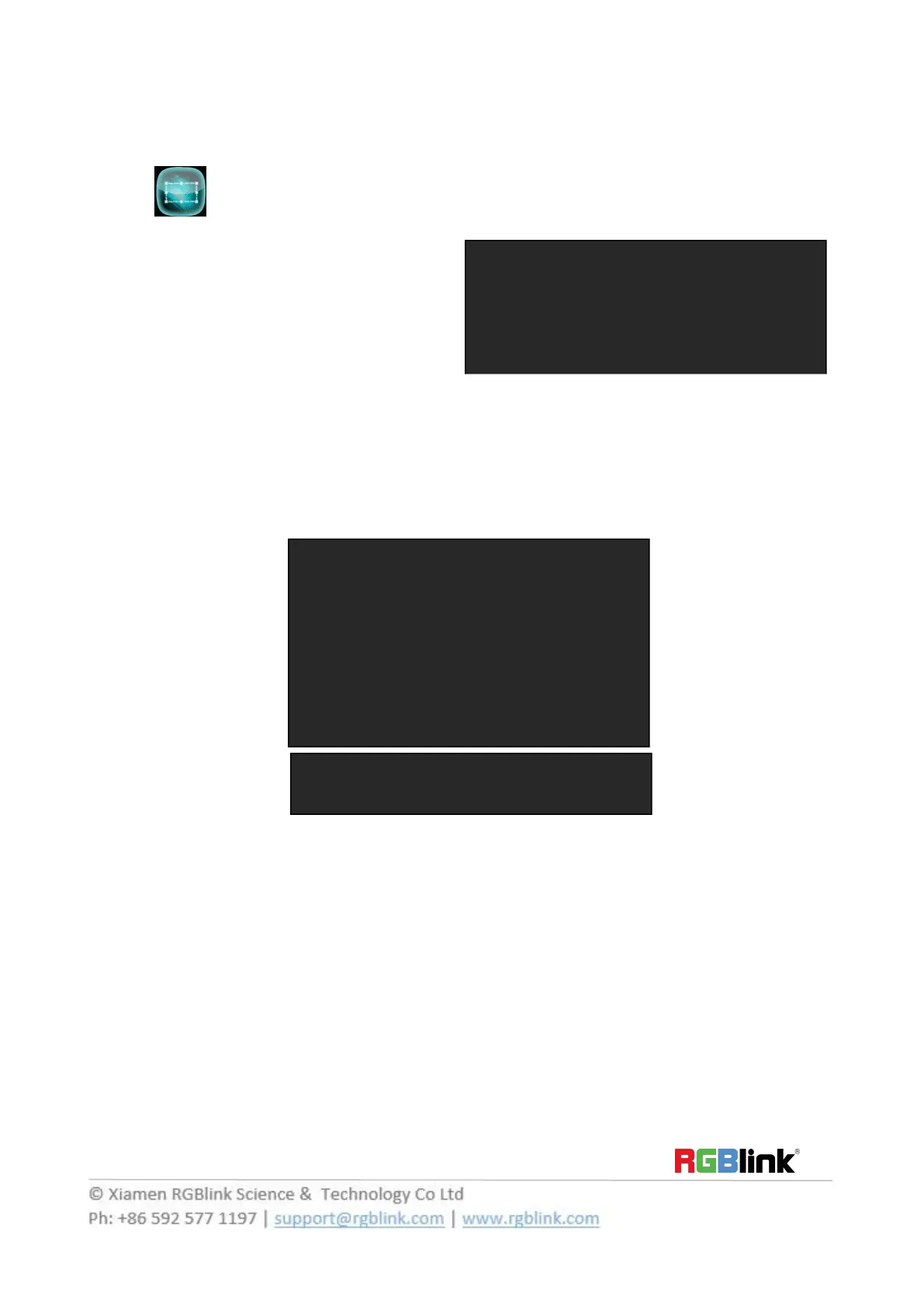Scale and Crop the Layer
1. Push any button of [A] to [B] in Layer Selection Area, the light is flashing when the layer is selected.
2. Touch on LCD screen, and enter to the menus as follows:
Use the rotary knob to adjust the size of the layer.
If select <Crop>, it will enter to the menus as follows:
Crop H Pos: Crop the horizontal position.
Crop V Pos: Crop the vertical position.
Crop H Size: Crop the horizontal size.
Crop V Size: Crop the vertical size.
Reset: Reset crop if image quality distorts by improper operation.
DSK Setting
1. Firstly, enable the 2 layers function.
2. Push [MENU] button, and enter to the menu items. Turn the rotary knob, and select <DSK> option in LCD
screen, rotary the knob or touch the <DSK> to confirm.
Preset: Can select user, black background, white background, red background, green background and blue
background.
Mode: Select Key In or Key Out.
Alpha: The adjustment range is between 0~128.
Red Min: The adjustment range is between 0~255.
Red max: The adjustment range is between 0~255.
Green Min: The adjustment range is between 0~255.
Green Max: The adjustment range is between 0~255.
Blue Min: The adjustment range is between 0~255.
Blue Max: The adjustment range is between 0~255.
DSK: Can select enable or disable the DSK function.
-> Crop H Pos 0
Crop V Pos 0
Crop H Size 1920
Crop V Size 1080
Reset >>
Preset Black BlackGround
Mode Key In
Alpha 128
Red Min 0
Red Max 208
Green Min 0
Green Max 208
Blue Min 0
