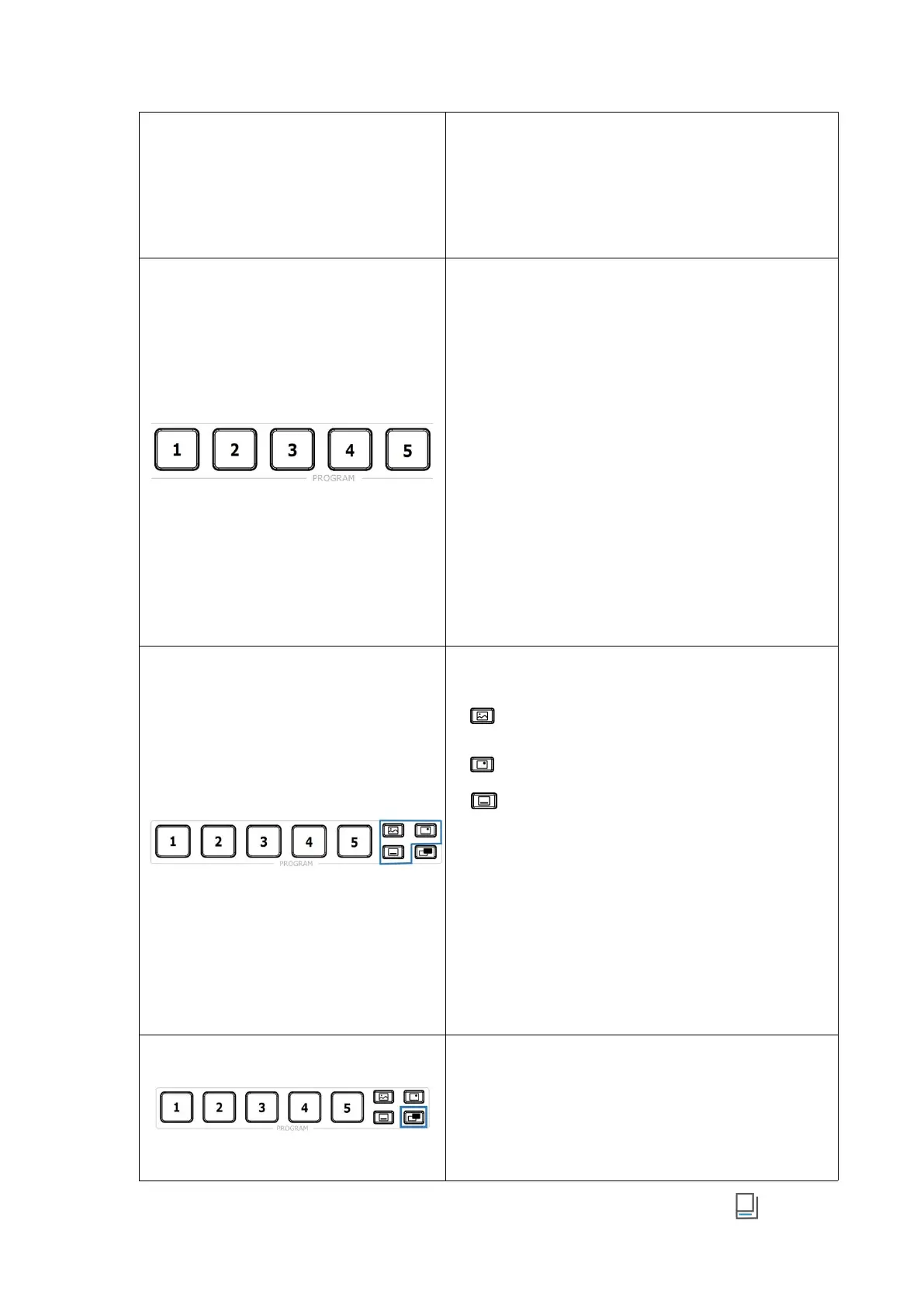www.rgblink.com
● Button Operation
○ Long Press Button: to save current view or not.
○ Short Press Button Lit Green: to place the view
on Preview and this button turns red.
○ If you switch to another view, the button of
loaded view changes from red to green.
█ PROGRAM Source Row
● Button Definition
○ Button 1~4: 1~4 HDMI inputs. If you use PTZ as
input, TALLY light will be illuminated red.
○ Button 5: Media Source.
● Button Color Description
○ Button Unlit: no signal.
○ Button Lit White: unselected signal.
○ Button Lit Red: 1) signal output as the Program;
2) Button 1 lit red after factory reset.
● Button Operation
○ For Layer A or Layer B on Program: press to switch
signal on Layer A or Layer B.
○ For Layer A and Layer B on Program: select Layer A or
Layer B, then press Button 1~5 to switch signal on one
certain layer.
█ PROGRAM Layer Button
● Icon Description
○ indicates BACKGROUND.
○ indicates LOGO.
○ indicates OVERLAY.
● Button Color Description
○ Button Unlit: no layer contained.
○ Button Lit White: layer contained.
○ Button Lit Red: Program out layer.
● Button Operation
○ Press Button Lit White: to place layer on PGM out, and
the button turns red.
○ Press Button Lit Red: to remove layer from PGM out,
and the button turns white.
█ PROGRAM FTB Button
● Button Operation
○ Press Button Unlit: to fade the current source to b
lack, and the button turns red.
○ Press Button Lit Red: to act in reverse from black to
the currently selected source, and button goes dark.
