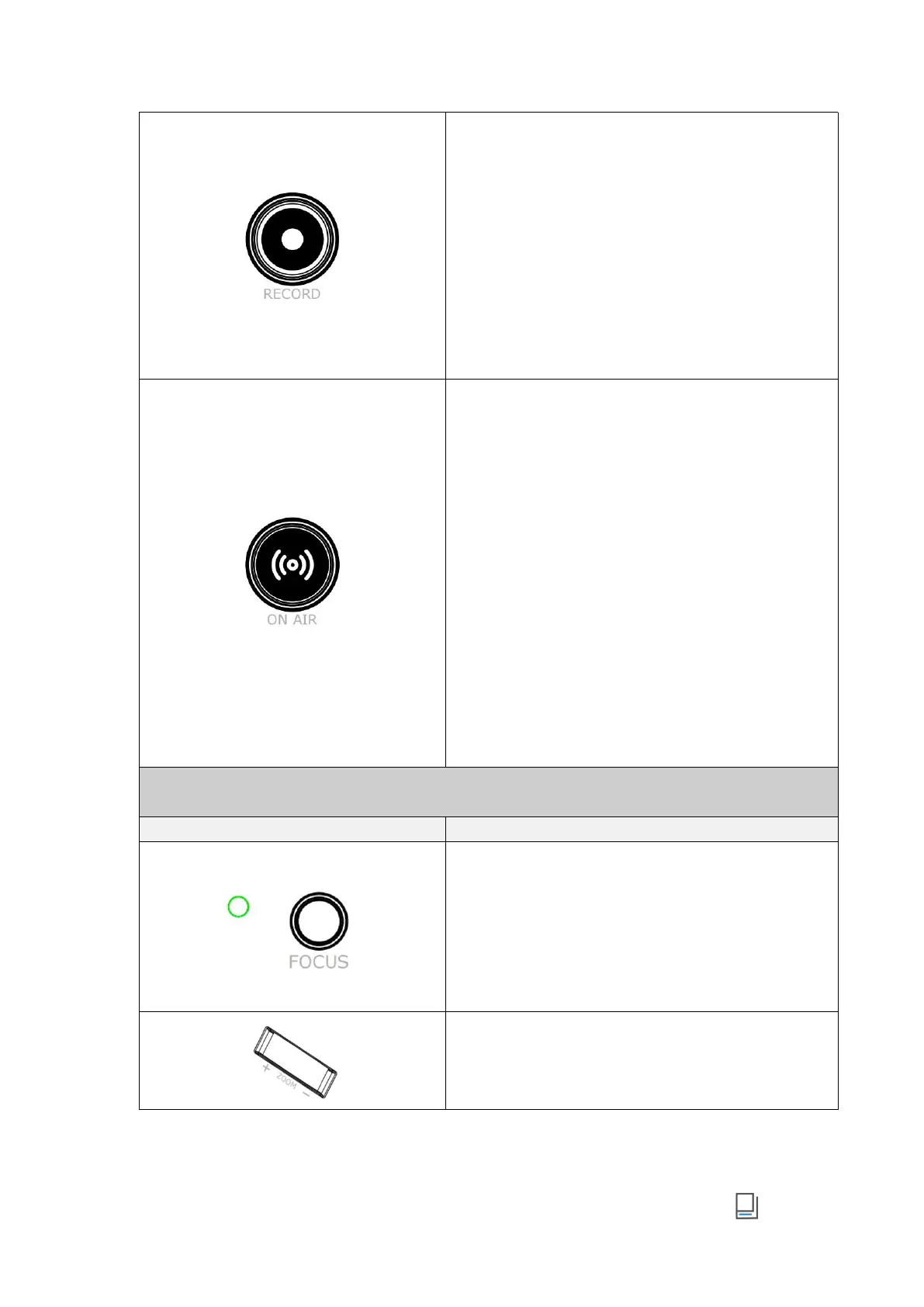www.rgblink.com
█ RECORD Button
● External Hard Disc Status Display
○ When Recording OFF: 1) unlit if no hard disc
connected; 2) lit white with disc space more than 300M.
○ When Recording ON:button blinks red if space less
than 300M.
● Press to Enable/Disable Recording
○ Press to start recording. Button lit red indicates
normal recording process.
○ Press button again to stop recording. Button blinks
red indicates video-saving process.
█ ON AIR Button
● Network Status Display
○ When Streaming OFF: normal communication
○ When Streaming ON:1) button blinks red shows failed
streaming but normal communication; 2) button blinks
white shows failed streaming and communication; 3)
button blinks yellow shows successful streaming with
unmatched upstream bitrate; 4) button lit green shows
successful streaming with matched upstream bitrate.
● Press to Enable/Disable Streaming
○ Press to start streaming: 1) button lit green
indicates successful streaming; 2) button blinks red
to remind user to configure streaming address.
○ Press once again to stop streaming: 1) button with red
LED indicates video-saving process; 2) button goes dark
if streaming completed.
█ FOCUS Button with Indicator
● Focus Status Display
○ Manual Focus: indicator unlit.
○ Auto Focus: indicator lit blue.
● FOCUS Button
○ Rotate button for manual focus.
○ Press button for auto focus.
█ Toggle
● Size adjustment for Layer A and Layer B.
● Zoom in/out for PTZ control.
