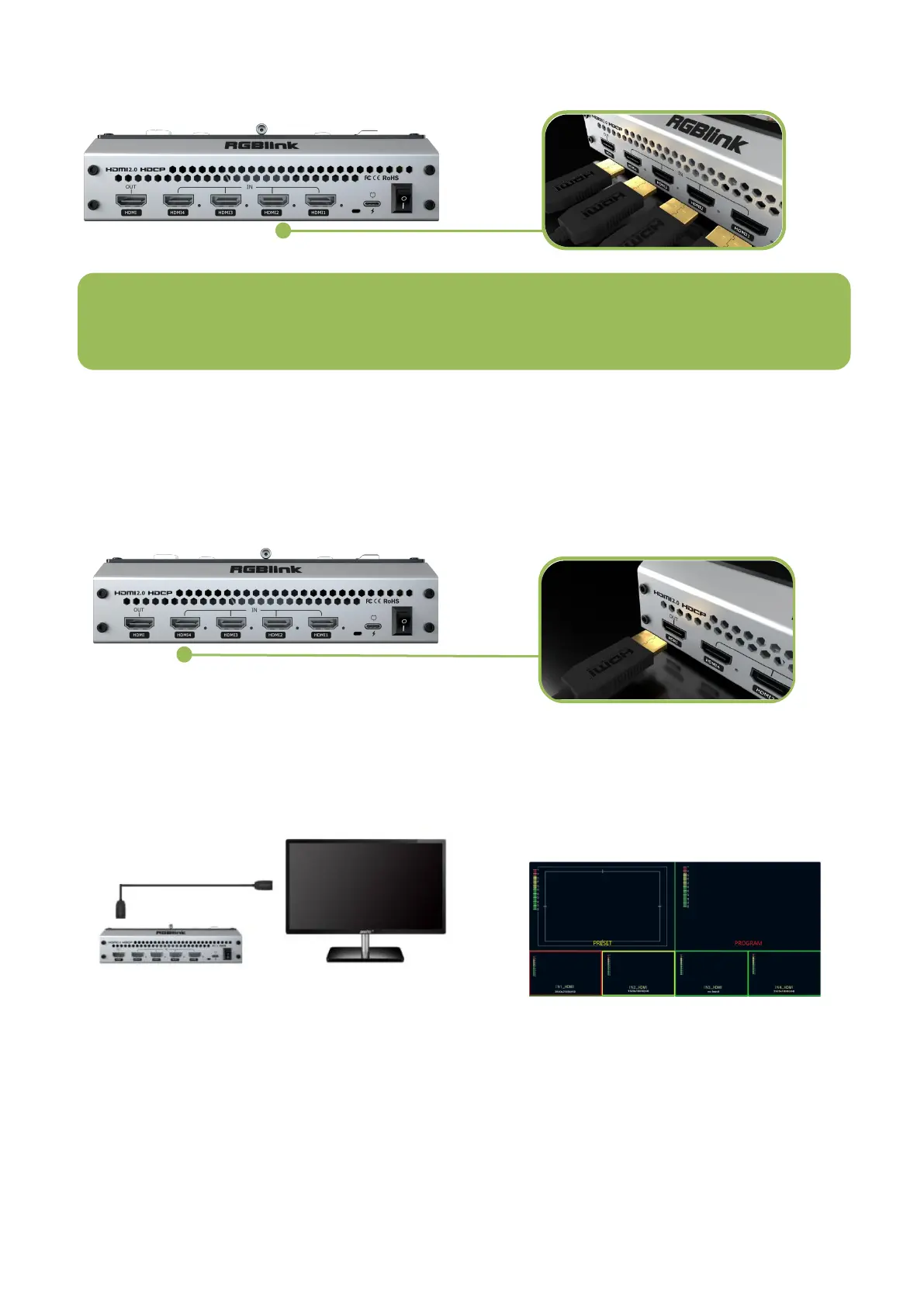mini-pro Quick Start
Connecting HDMI Output
You can use an HDMI cable to connect the HDMI output to a monitor with an HDMI input
interface, so that you can monitor the input, output and audio display in real time.
The default output of HDMI output is multi-screen PVW (Preview) monitoring screen, so you
can see the audio and video conditions of all input signal sources, you can see the current status of
each function of mini-pro, and you can also see the PST (Preset) and current PGM (program)output.
In addition to supporting multi-screen monitoring, HDMI output also supports single screen
display of any one of the four inputs. You can switch between PVW and PGM through the joystick
from left to right, and the up to down switch between each input signal.
HDMI output supports resolution setting . After pressing the【 M】button, tap the OUTPUT
setting on the menu to select the output resolution format. HDMI output supports resolution up to
1080p60.
Note: The HDMI cable is not included in the mini-pro package and needs to be purchased separately. Some
camcorders use a mini HDMI port, you need to buy a mini HDMI-HDMI cable separately when you use these
camcorders.
