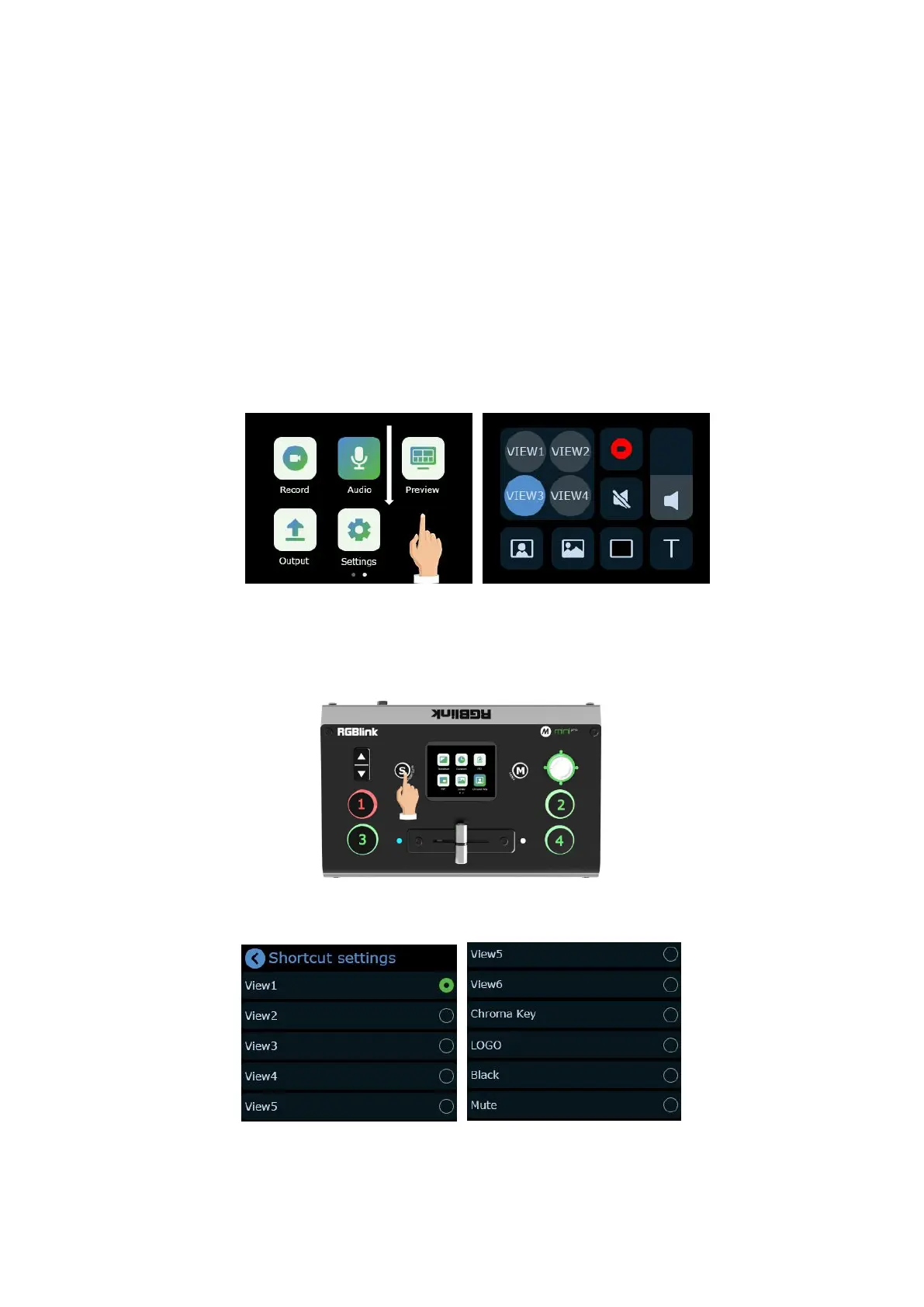mini-pro Quick Start
(3) enter the preset Load menu by swiping from top to bottom(same as the【S】key);
(4) enter more settings of current function by swiping from right to left.
When entering an operation item, such as adjusting the transition time, you can adjust it by
sliding the time bar on the screen, or by pushing the up and down keys on the left of the operation
board.
Preset Menu
In the preset menu (by pressing the【S】button or swiping from the top to the bottom of the
screen), the icons on the LCD screen default to the dark off state. Tap the icon to turn to the bright
color to get it selected and open, long press or double-click to enter the editing state which Include
preset (View), Chroma Key switch, Black switch , Record switch, Mute switch, volume adjustment
switch, etc.
The function of the icon button in the shortcut menu can be customized according to user’s needs.
Method 1
(1) In the shortcut menu interface, press and hold the【S】key for 3 seconds, and it enters the
edit state.
(2) Tap the icon above to enter the secondary menu and select the corresponding function
switch of the current key.
