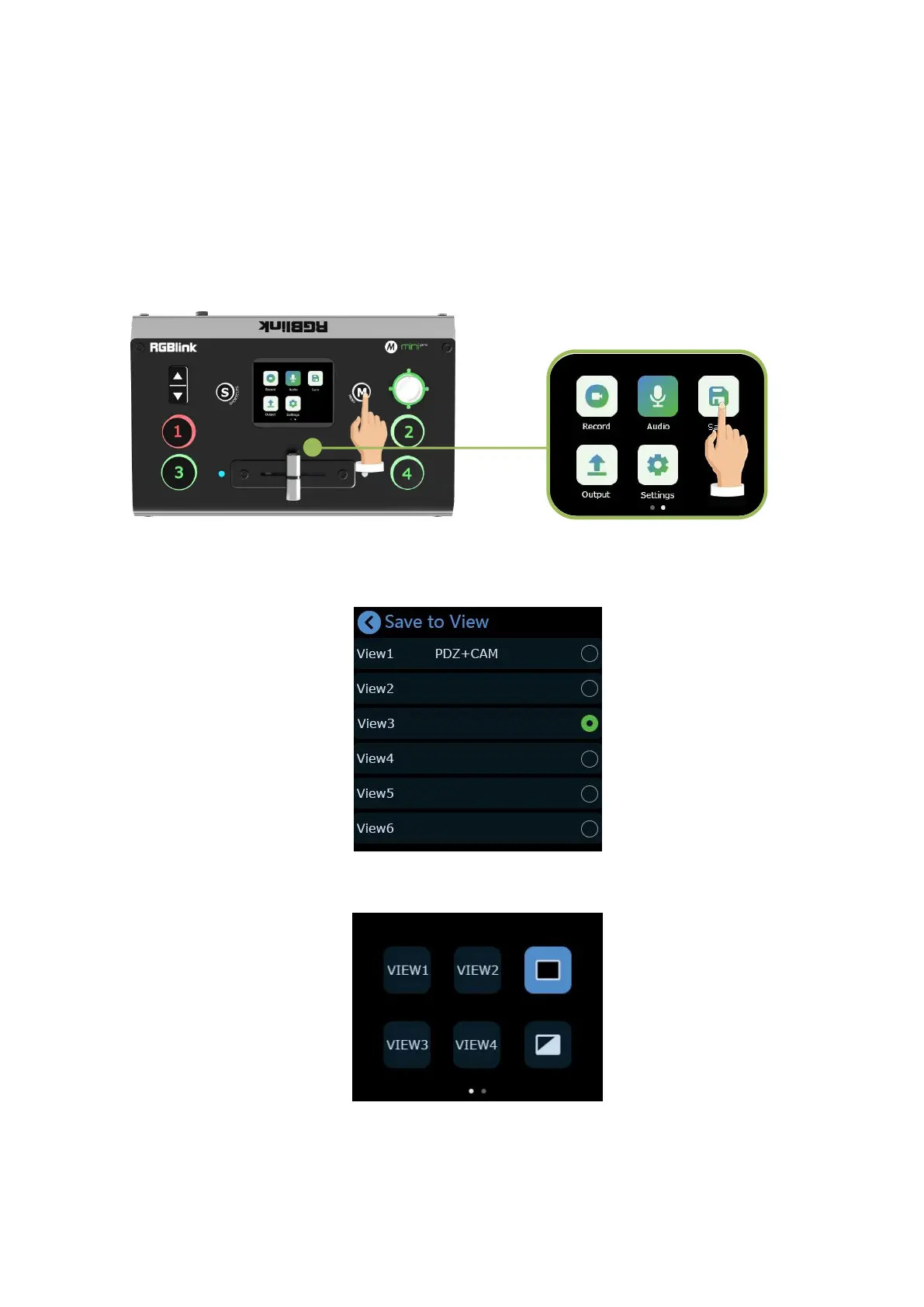mini-pro Quick Start
Load and Save
mini-pro save preset to View in real time. If you want to quickly load current preset next time,
just save it to corresponding View. The View will save all the currently set parameters including PIP
layout, Chroma Key setting, PTZ preset, therefore when you need to load any preset, just push
corresponding View button in Shortcut interface.
(1) After setting the effect, please tap the button【M】and find the Save. By tapping the icon
Save , you can save the preset to the corresponding View 1-6.
(2) Each View can be renamed on XPOSE mini which will be explained in the XPOSE mini
operation part later.
(3) Push button【S】to enter the Shortcut menu where there are buttons of View 1~4 which can
loaded directly.
(4) After loading View, if PIP layout needs to change, users can select main screen or sub
screen by pushing the middle button on joystick which default selects sub screen. After selecting
sub screen or main screen, select input source for them by pushing the signal source button, adjust
