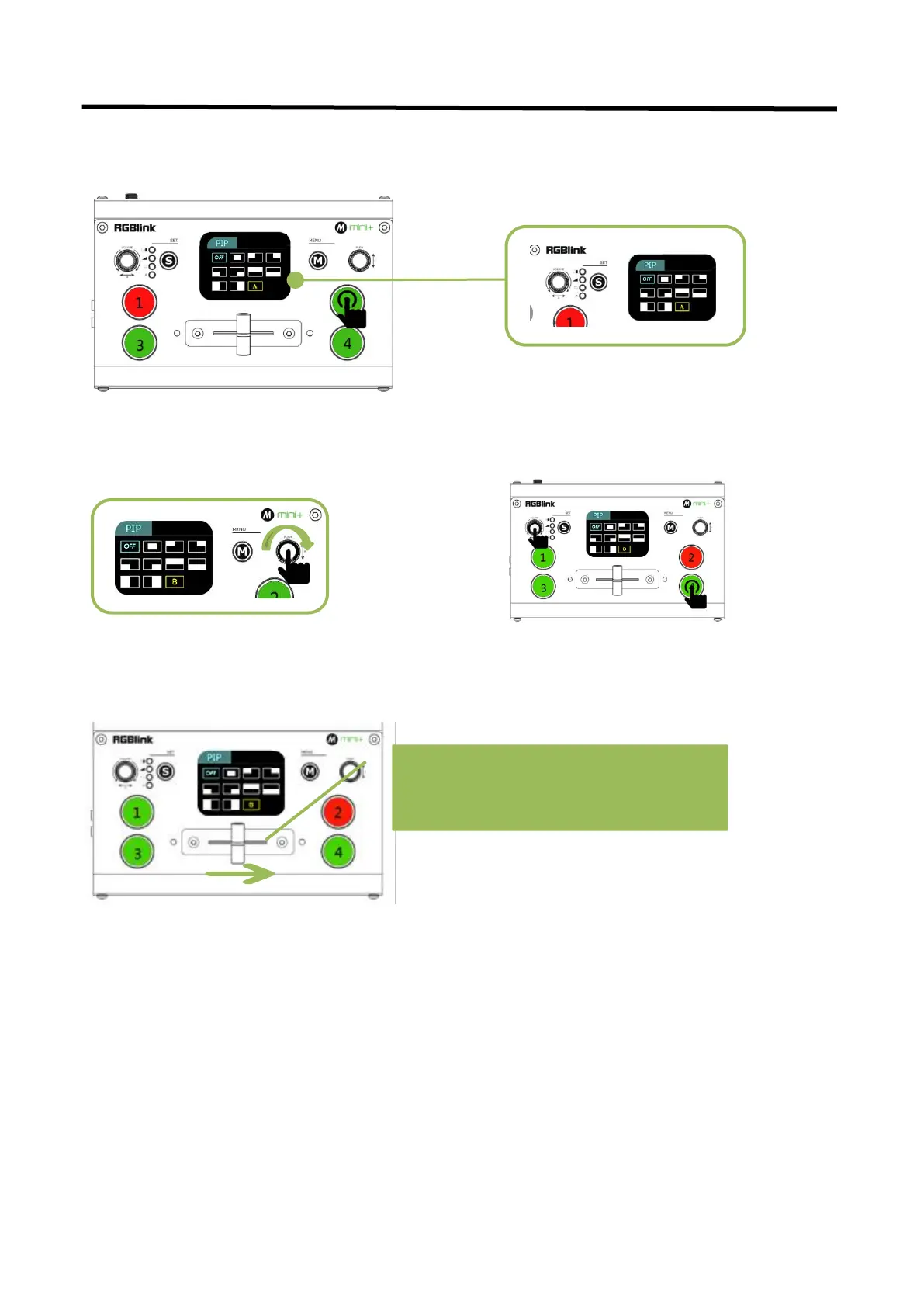mini+ User Manual
3.2.3 PIP
Push S button three times to enter <PIP> menu and select PIP mode(9 PIP modes)The steps are as follows:
5.Finally, push the T-Bar and the content
you’ve set will be taken to PGM.
1. Select the signal you want for background.
(When the letter is A, it means background
signal)
2. Push "S" button three times to enter PIP
setting page.
3.Rotate
「
Y
」
button to select layout you want
and confirm by Pressing.
4.Push「X」button first and then push signal
button for sub-picture, when letter is B
meaning sub-picture.
T-bar has to be totally left or right side to
make sure the content has been taken