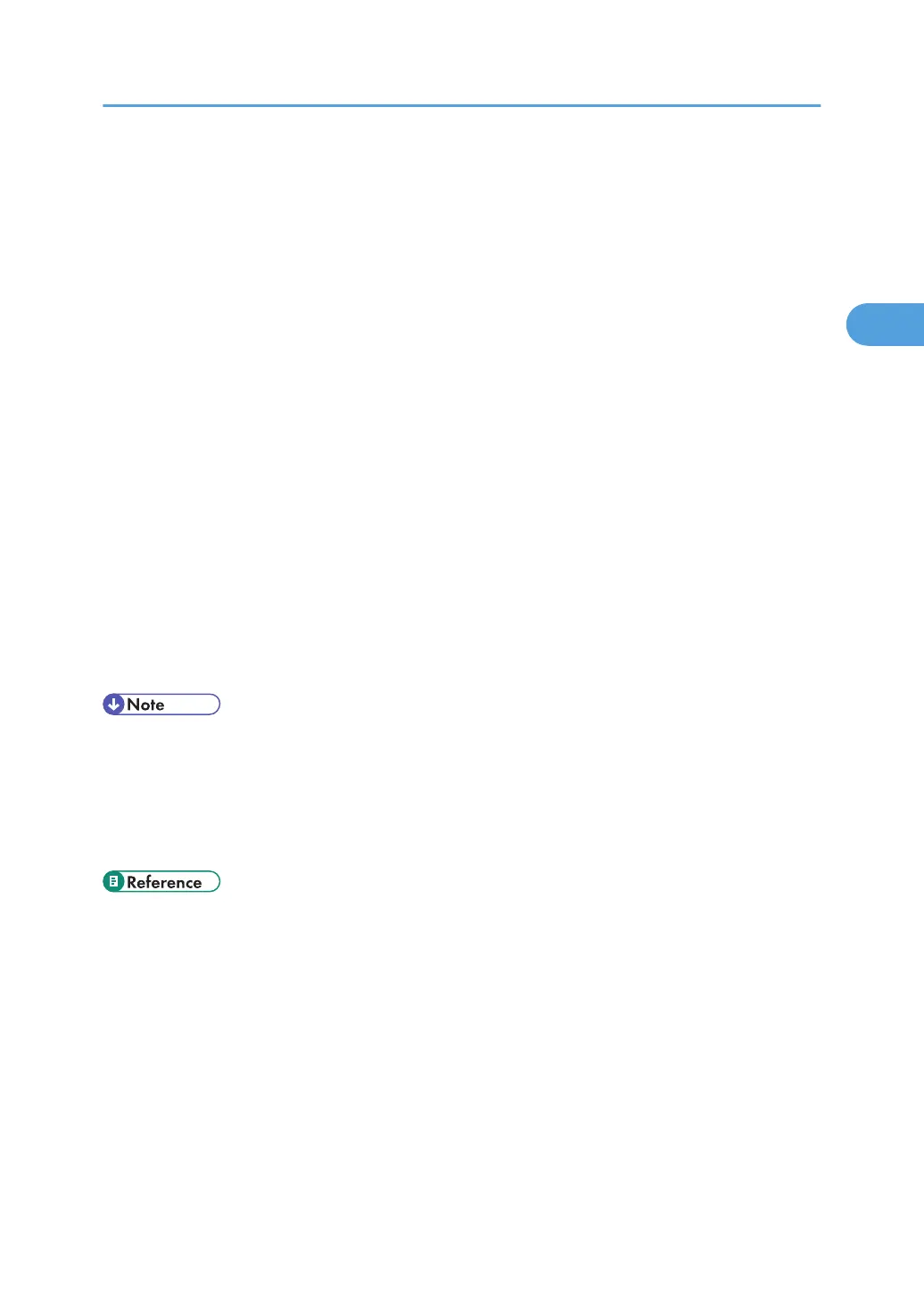4. Enter the classification code in the [Classification code:] box, and then click [OK].
This code identifies the user. The classification code can contain up to 32 alphanumeric (a-z, A-Z,
0-9, "-") characters.
5. Make any other necessary print settings, and then click [OK].
6. A confirmation message appears. Read it, and then click [OK].
7. Execute the print command.
8. The print job is sent to the printer.
For the PCL 5e printer driver:
1. Open the printer properties dialog box after creating a document in an application.
2. Click the [Valid Access] tab.
3. Enter the classification code in the [Classification Code:] box.
This code identifies the user. The classification code can contain up to 32 alphanumeric (a-z, A-Z,
0-9, "-") characters.
4. Make any other necessary print settings, and then click [OK].
5. A confirmation message appears. Read it, and then click [OK].
6. Execute the print command.
7. The print job is sent to the printer.
• The specified classification code is stored in the printer driver.
•
To switch between different classification codes, install the printer driver under different names, and
specify different classification code for each driver.
• For details about how to view the log collected using Classification Code, see the manual for the
external log collection system.
• p.14 "Installing the Printer Driver"
•
p.39 "Displaying the Printer Driver Settings Screen"
Registering Classification Codes
73
