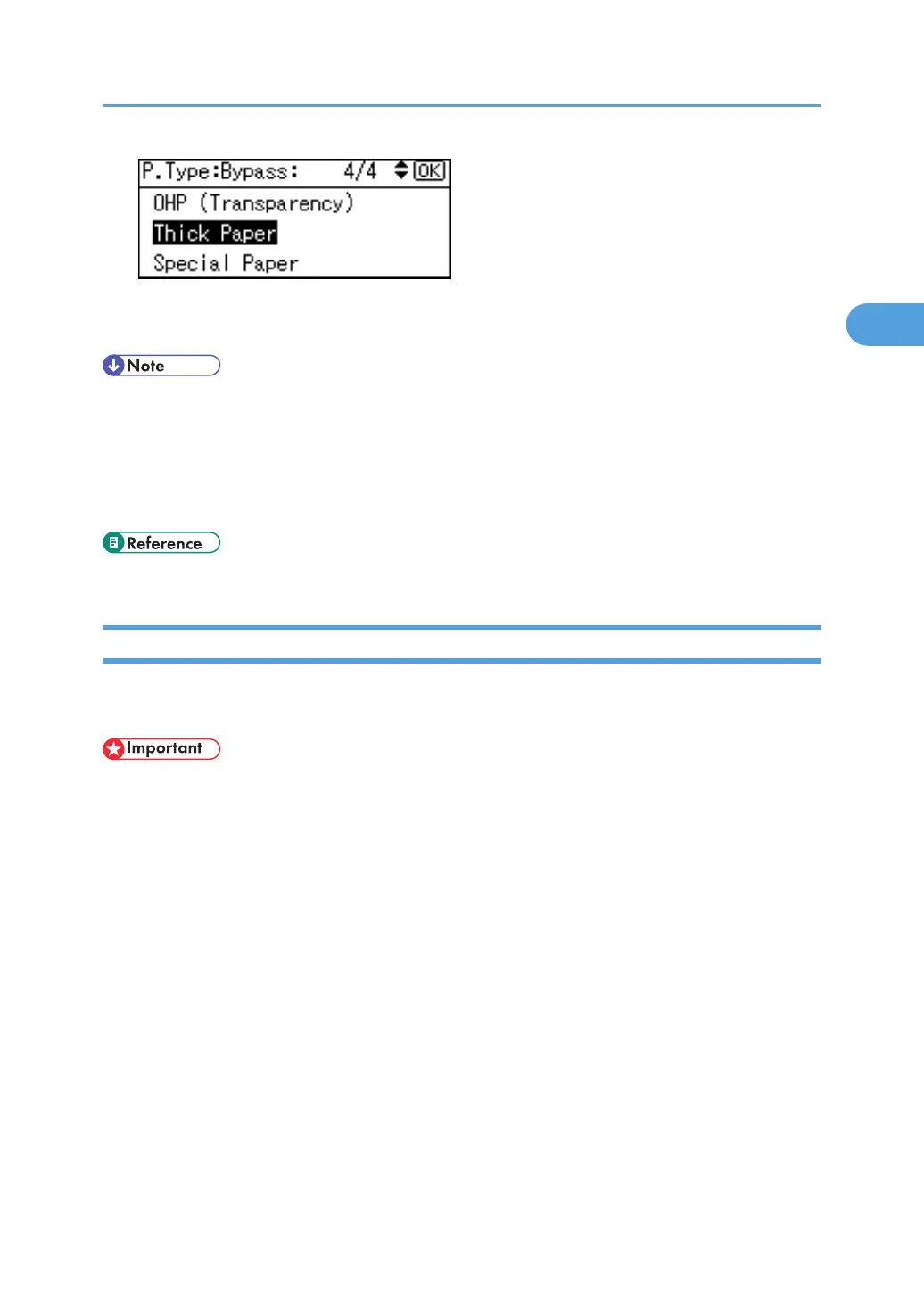6. Press the [OK] key.
7. Press the [User Tools/Counter] key to return to the initial screen.
• Printing on special paper such as thick paper, thin paper, or OHP transparencies may be slower than
printing on plain paper.
• The settings made will remain valid until they are reset again. After printing on OHP transparencies
or thick paper, thin paper, make sure to clear settings for the next user.
• For details about setting printer drivers, see the printer driver Help.
• p.105 "Printer Features"
Setting Envelopes Using the Control Panel
Follow the procedure below to set the machine using the control panel when loading envelopes onto the
bypass tray.
• The
following procedures are not required if you select [Driver/Command] from [Bypass Tray Priority]
in [System] of [Printer Features] (see "Printer Features"). In that case, set the paper size using the printer
driver.
• If you select [Machine Settings] from [Bypass Tray Priority] in [System] of [Printer Features] (see "Printer
Features"), the settings made using the control panel have priority over the printer driver settings.
• If the printer driver is not used, select [Machine Settings] from [Bypass Tray Priority] in [System] of
[Printer Features] (see "Printer Features"). Set paper size using the control panel.
• Misfeeds might also occur when using envelopes (1) - (3) depending on the length and shape of the
flaps.
Setting Paper on the Bypass Tray
49
