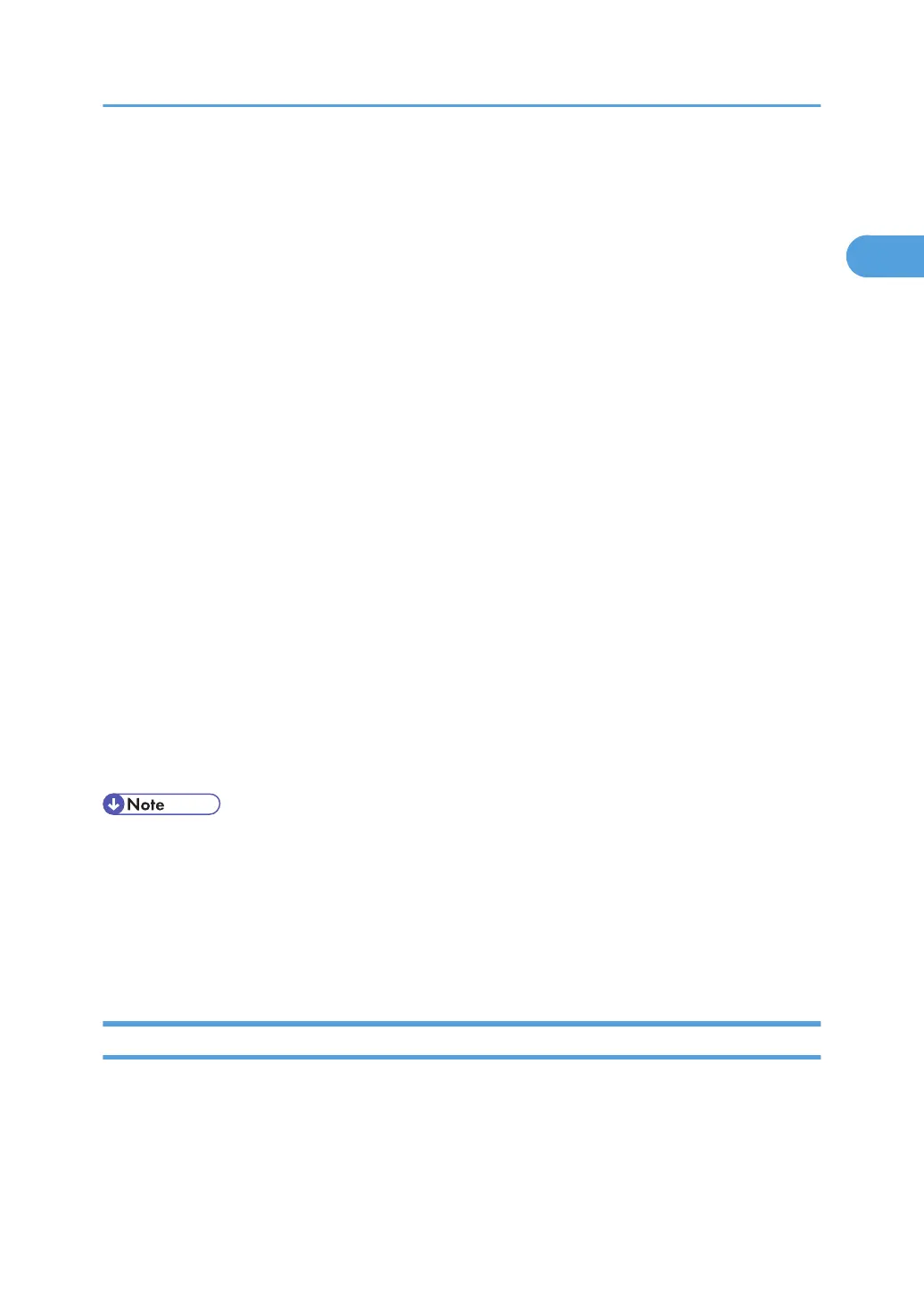9. Double-click the printer name to display the printer settings.
The details shown in [Comment], [Driver], and [Port] vary depending on the operating system, printer
model, and port.
10. Click [Port], and then click [Add].
11. Click [Standard TCP/IP Port], and then click [OK].
Configure the Standard TCP/IP port settings, and then see Windows Help if [Standard TCP/IP Port]
does not appear.
12. Click [Next >] in the [Add Standard TCP/IP Printer Port Wizard] dialog box.
13. Enter the printer name or IP address in the [Printer Name or IP Address] box.
The [Port Name] text box automatically obtains a port name. Change this name if necessary.
When the device selection appears, select "RICOH NetworkPrinter Driver C Model".
14. Click [Next >].
15. Click [Finish] in the [Add Standard TCP/IP Printer Port Wizard] dialog box.
The installation start dialog box reappears.
16. Check that the port of the selected printer is displayed in [Port].
17. Configure the default printer as necessary.
18. Click [Continue].
The printer driver installation starts.
19. After the installation is completed, select one of the options to restart the computer either
now or later, and then click [Finish].
Restart the computer to complete installation.
• To stop installation of the selected software, click [Cancel] before installation is complete.
• Auto
Run may not work with certain operating system settings. In that case, launch "Setup.exe" on the
CD-ROM root directory.
• A message appears if there is a newer version of the printer driver already installed. If there is, you
cannot install the printer driver using Auto Run. If you still want to install the printer driver, use [Add
Printer]. See "Messages Displayed When Installing the Printer Driver", Trouble Shooting.
Using the LPR Port
This describes how to install the PCL printer driver using the LPR port.
Installing the Printer Driver
21
