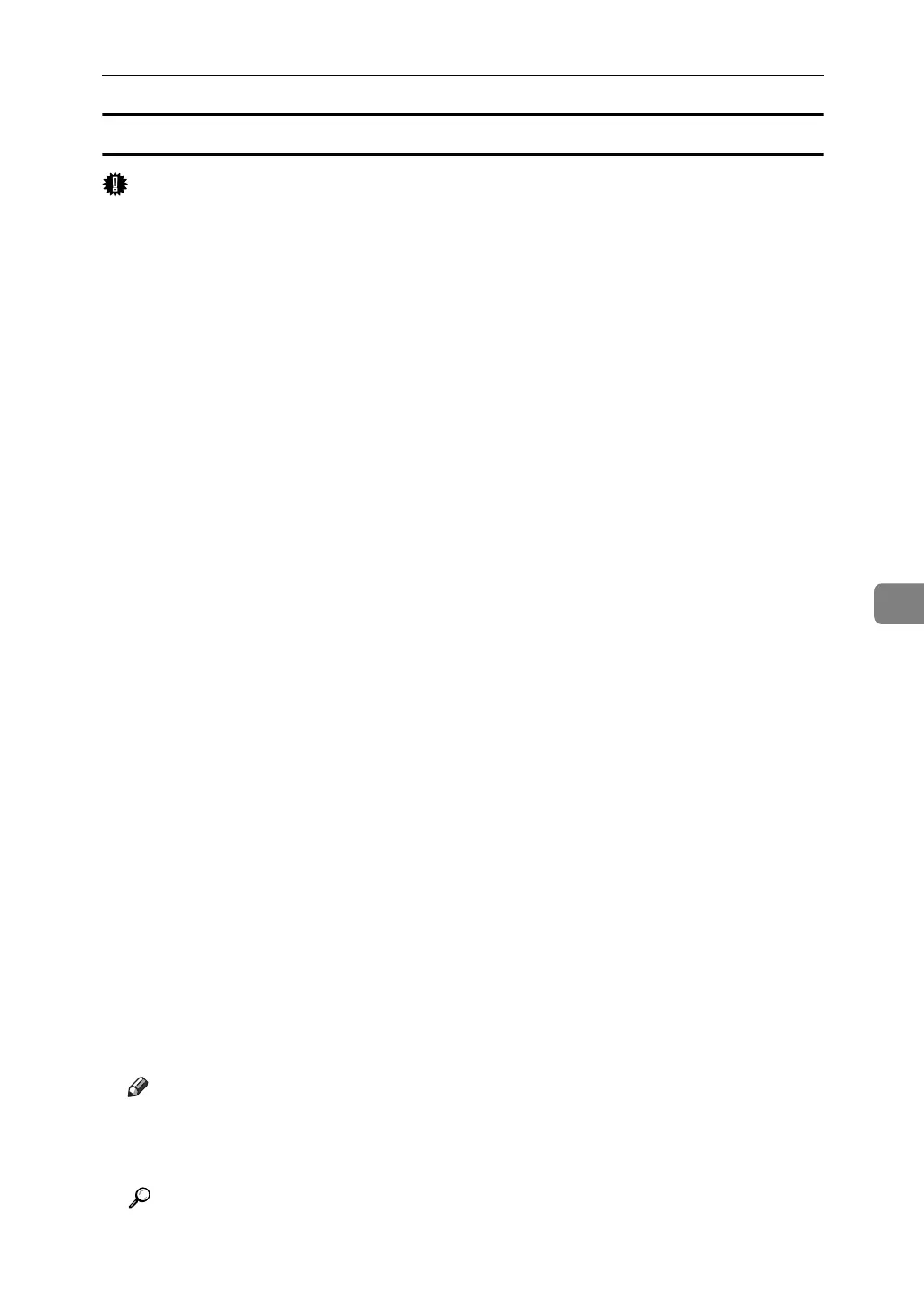Sending Fax Documents from Computers
245
6
Specifying a destination using Address Book
Important
❒ In order to use this method, you need to register destinations in the address
list using Address Book.
❒ To use device address data as the LAN-Fax Driver destination table, you must
convert the destinations registered on the machine to a CSV file and send that
file to your computer. For details, see “Using the Machine's Address Book
Data in the Destination List of the LAN-Fax”.
A Click the [Address Book] tab.
The [Address Book] tab appears.
B Select a CSV file containing the desired destination list, from the [Address
Book:] dropdown menu.
Up to the three most recently used files appear in the dropdown menu. To use
a destination list that did not appear, click [Browse...], and then select the file.
C Select [Contact] or [Group] in the [Name:] dropdown menu as the display format.
Destination list contents change as follows, depending on the option selected:
• Contact: Individual name, company name, department name, fax number
•Group: Group name
If you selected [Group], proceed to step
E
.
D If you selected [Contact] in step
C
, select the type of fax from the [Type:]
dropdown menu.
To send by standard fax or IP-Fax, select [Fax]. To send by Internet Fax, select
[E-mail].
E Click the destination in the destination list to highlight it, and then click
[Set as Destination].
The selected destination is added and appears in the [List of Destination:] box.
If you add a destination by mistake, click the wrong destination, and then
click [Delete from List].
In the Address Book list box, directly enter the name you want to search for.
You can then jump to the name you entered.
F To specify more destinations, repeat steps
B
through
E
.
Note
❒ Destination list contents can be narrowed down by selecting the first letter
of a contact name, company name or group name in the [Search] dropdown
menu.
Reference
p.254 “Using the Machine's Address Book Data in the Destination List of
the LAN-Fax”
