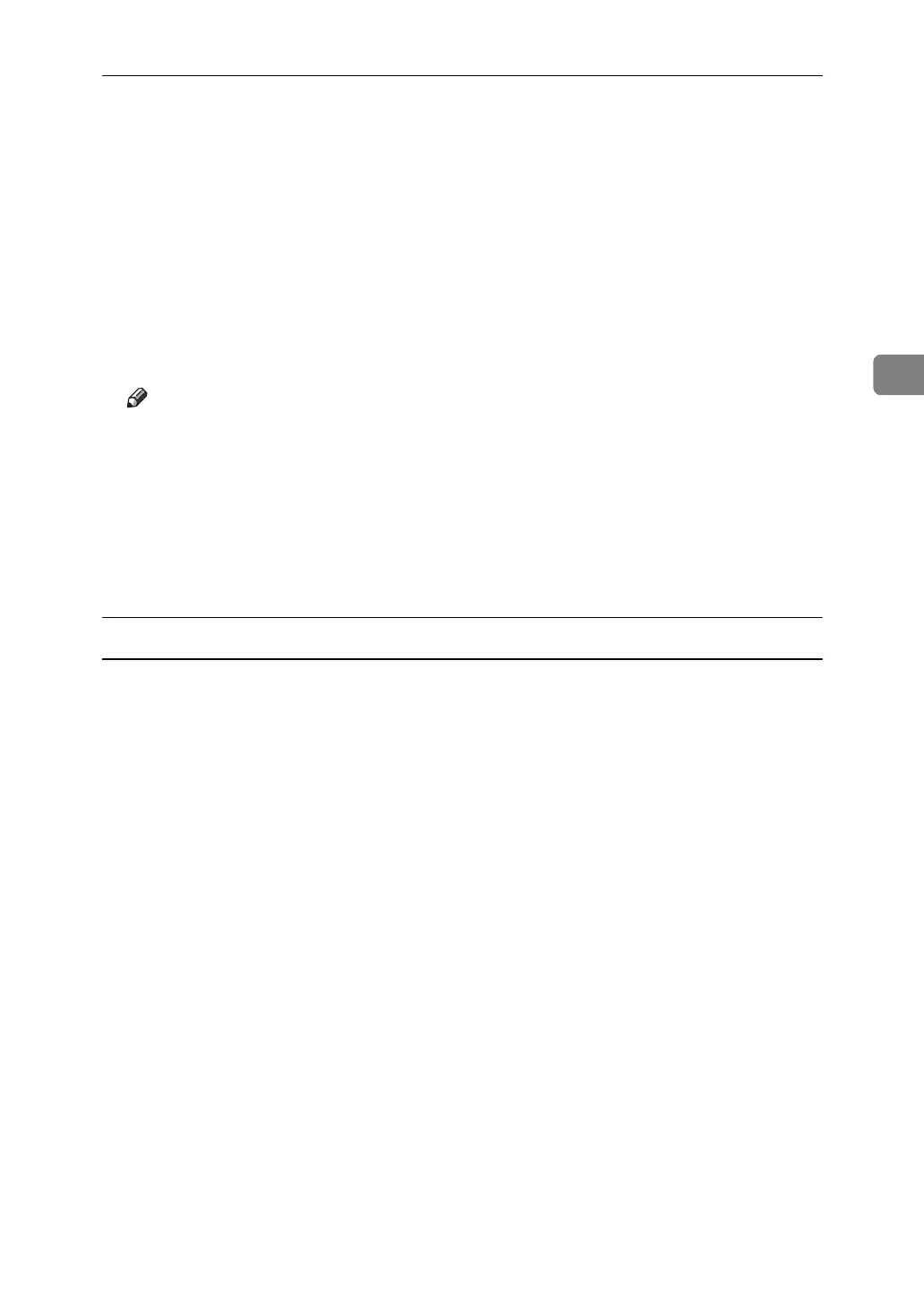Printing a Document
77
3
M Enter the password using the number keys, and then press [OK].
A confirmation screen appears.
A confirmation screen will appear if the password is not entered correctly.
Press [OK] to enter the password again.
When multiple print files are selected, the machine prints only files that cor-
respond to the entered password. The number of files is displayed on the con-
firmation screen.
N Press [Yes].
The locked file is printed.
Note
❒ Press [Stop] to cancel printing.
❒ To cancel printing, press [Exit]. Then, press [Job Reset]. After it has started,
the file is deleted.
❒ If the application has a collate option, make sure it is not selected before
sending a print job. The printer driver automatically collates Locked Print
jobs by default. If the collate option is selected in the application's [Print] di-
alog box, there may be more prints than required.
Mac OS / Mac OS X
A In the application, click [Print] on the [File] menu.
The [Print] dialog box appears.
B In the pop-up menu, click [Job Log].
C On the [Job Type:] pop-up menu, click [Locked Print].
D In the [User ID:] box, enter a user ID using up to eight alphanumeric (a-z, A-
Z, 0-9) characters, and then enter a 4-8 digit password in the [Password:] box.
The user ID associates the user with his / her jobs.
E After making the necessary settings, click [Print].
The document file is saved in the machine.
To print the document, perform the following steps.
To delete the document, see p.78 “Deleting a Locked Print File”.
F
On the machine's control panel, press the
{
Printer
}
key to display the printer screen.
G Press [Print Jobs].
A list of print files stored in the machine appears.
H Press [Locked Print Job List].
A list of locked print files stored in the machine appears.
User ID, Date / Time and File Name also appear.
