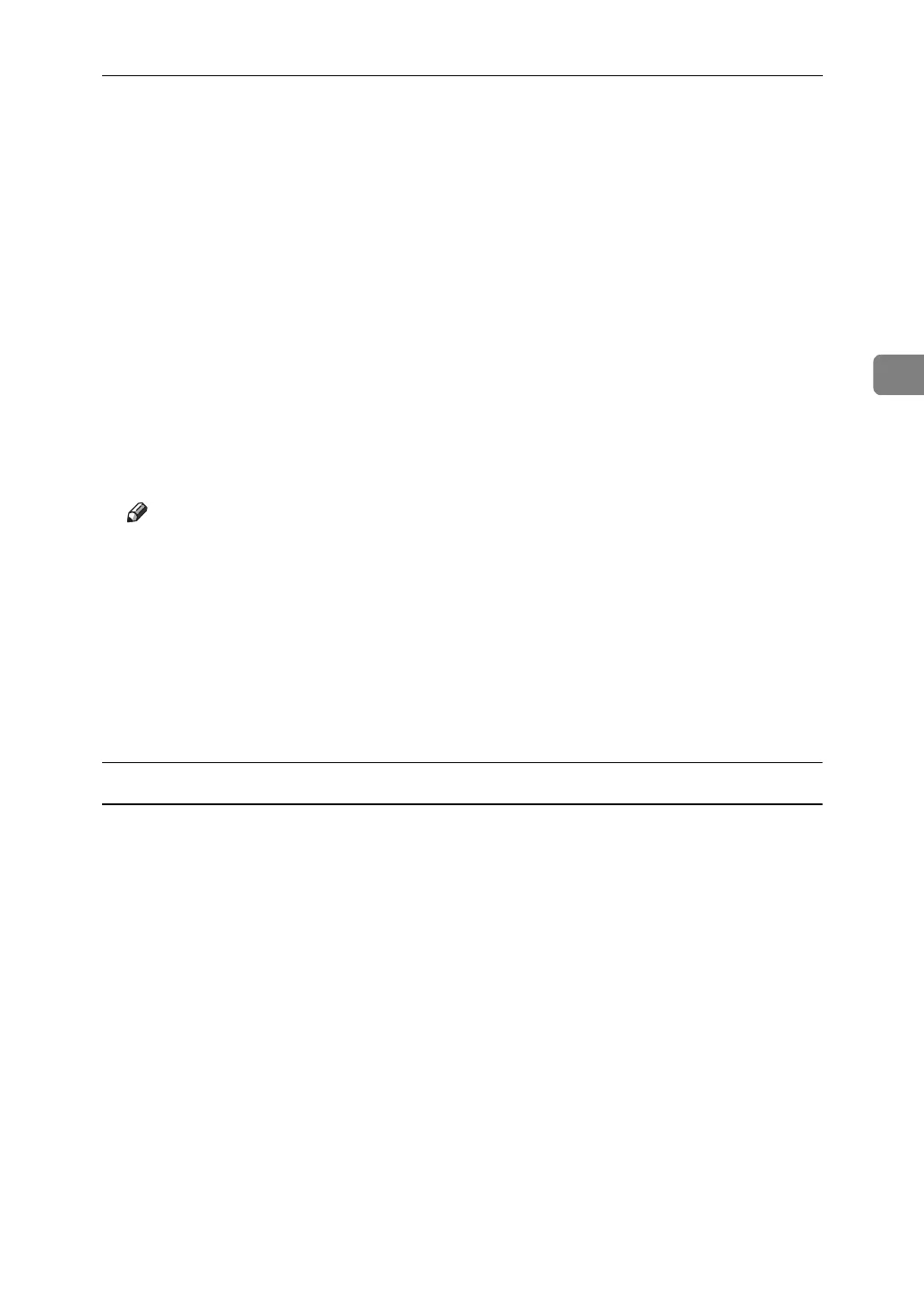Printing a Document
81
3
I Press [Print Jobs].
A list of print files stored in the machine appears.
J Press [Hold Print Job List].
A list of hold print files stored in the machine appears.
User ID, Date / Time and File Name also appear.
Depending on the security settings, certain print jobs may not be displayed.
K Select the file you want to print by pressing it.
L Press [Print].
A confirmation screen appears.
M Press [Yes].
The hold print file is printed.
Note
❒ Press [Stop] to cancel printing.
❒ To cancel printing, press [Exit]. Then, press [Job Reset]. After it has started,
the file is deleted.
❒ When printing finishes, the stored file is deleted.
❒ If the application has a collate option, make sure it is not selected before
sending a print job. The printer driver automatically collates Hold Print
files by default. If a collate option is selected from the application's Print
dialog box, there may be more prints than required.
Mac OS / Mac OS X
A From an application, on the [File] menu, click [Print].
The [Print] dialog box appears.
B In the pop-up menu, click [Job Log].
C On the [Job Type:] pop-up menu, click [Hold Print].
D In the [User ID:] box, enter the user ID using up to eight alphanumeric (a-z,
A-Z, 0-9) characters. File Name can also be set.
The user ID associates the user with his / her jobs.
E After making the necessary settings, click [Print].
The document file is saved in the machine.
To print the document, perform the following steps.
To delete the document, see p.82 “Deleting a Hold Print File”.
F
On the machine's control panel, press the
{
Printer
}
key to display the printer screen.
