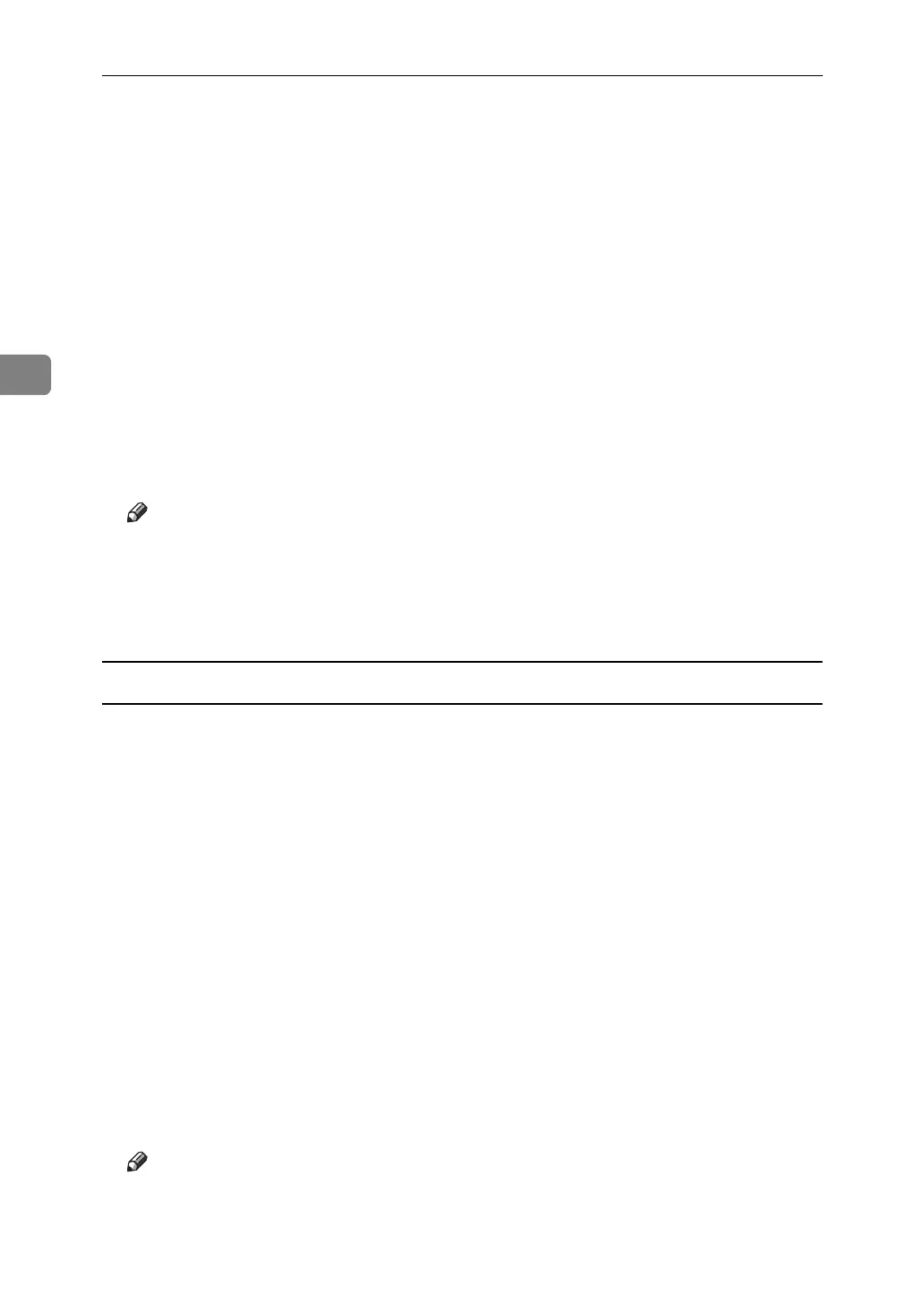Using PostScript 3
82
3
G Press [Print Jobs].
A list of print files stored in the machine appears.
H Press [Hold Print Job List].
A list of hold print files stored in the machine appears.
User ID, Date / Time and File Name also appear.
Depending on the security settings, certain print jobs may not be displayed.
I Select the file you want to print by pressing it.
J Press [Print].
A confirmation screen appears.
K Press [Yes].
The hold print file is printed.
Note
❒ Press [Stop] to cancel printing.
❒ To cancel printing, press [Exit]. Then, press [Job Reset]. After it has started,
the file is deleted.
❒ When printing is completed, the stored file is deleted.
Deleting a Hold Print File
If a printed document is not as required, you can delete the Hold Print file.
A
On the machine's control panel, press the
{
Printer
}
key to display the printer screen.
B Press [Print Jobs].
A list of the print files stored in the machine appears.
C Press [Hold Print Job List].
A list of Hold Print files stored in the machine appears.
Depending on the security settings, certain print jobs may not be displayed.
D Select the file you want to delete by pressing it.
E Press [Delete].
A confirmation screen appears.
F Press [Yes].
After the file is deleted, the printer screen reappears.
Note
❒ Press [No] to cancel the delete request.
