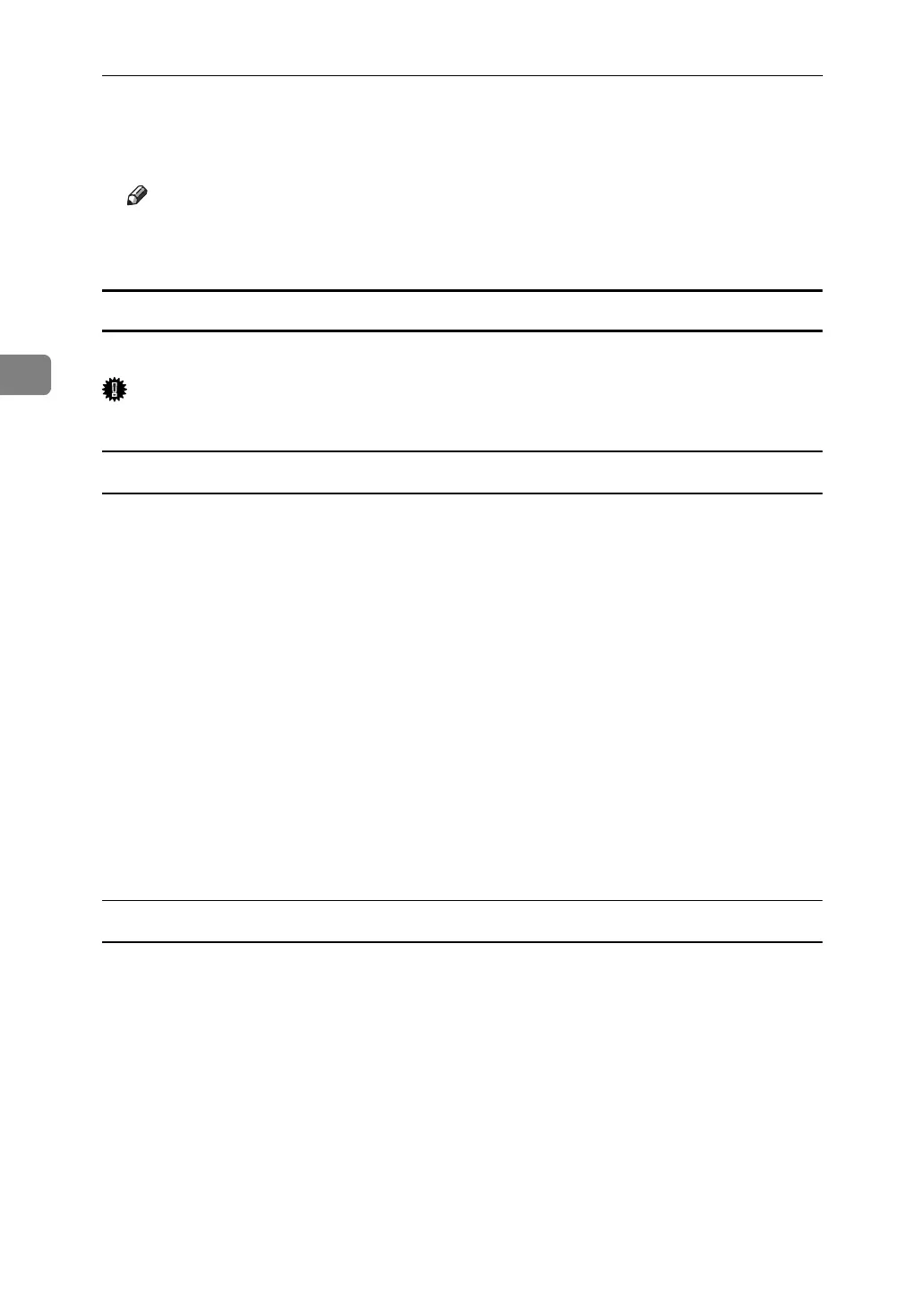Using PostScript 3
88
3
F Press [Yes].
After the file is deleted, the printer screen reappears.
Note
❒ Press [No] to cancel the delete request.
❒ If you have already set a password in the printer driver, enter it to delete.
How to Use Document Server
Follow the procedure below to print a document using the Document Server function.
Important
❒ An optional hard disk drive is required to use the Document Server function.
Windows 95 / 98 / Me
A In the application, click [Print] on the [File] menu.
The [Print] dialog box appears.
B Select the printer, and then click [Properties].
C Click the [Setup] tab.
D In the [Job Type:] list, click [Document Server].
E Click [Details...].
F Enter a user ID, file name, and password in the dialog box that appears. The
file name and password are optional.
G Click [OK].
H Start the printing from the application's [Print] dialog box.
Windows 2000 / XP, Windows Server 2003, Windows NT 4.0
A In the application, on the [File] menu, click [Print].
The [Print] dialog box appears.
B Right-click the printer icon, and then click [Printing Preference] on the com-
mand menu.
If you are using Windows 2000, select the printer, and then perform the following steps.
If you are using Windows XP or Windows Server 2003, select the printer, and
then click [Preferences].
C Click the [Job Log] tab.
D In the [Job Type:] list, click [Document Server].
