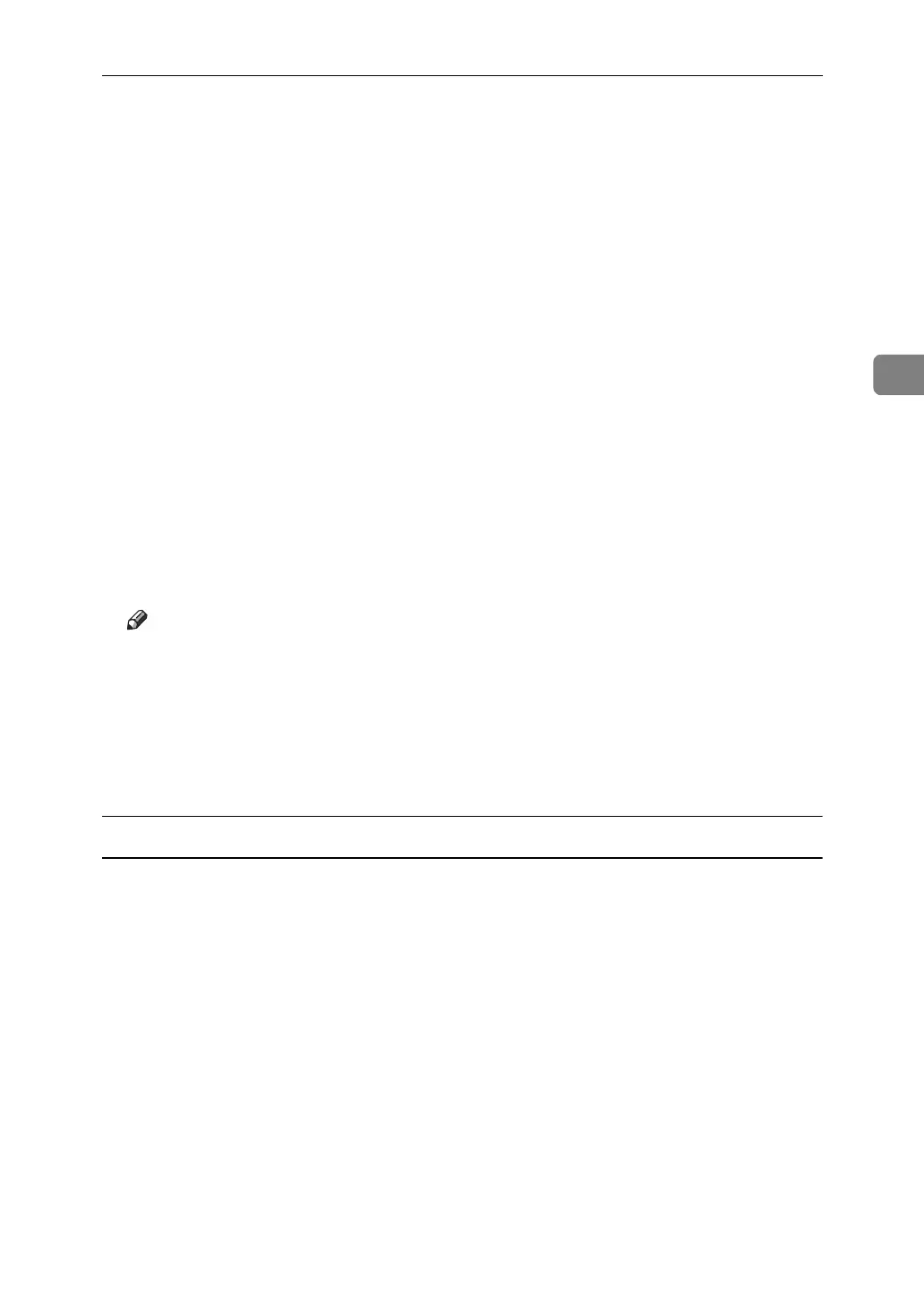Printing a Document
87
3
H Press [Stored Print Job List].
A list of stored print files stored in the machine appears.
User ID, Date / Time and File Name also appear.
Depending on the security settings, certain print jobs may not be displayed.
I Select the file you want to print by pressing it.
J Press [Print].
A confirmation screen appears.
If you have already set a password, proceed to the following step.
K Enter a password using the number keys on the password screen, and then
press [OK]
A confirmation screen will appear if the password is not entered correctly.
Press [OK] to enter the password again.
If you have not set the password, proceed to the following step.
L Press [Yes].
The stored file is printed.
Note
❒ Press [Stop] to cancel printing.
❒ To cancel printing, press [Exit]. Then, press [Job Reset]. After it has started,
the file is deleted.
❒ Stored Print files sent to the machine is not deleted unless you delete them
in the machine or select [Auto Delete Stored Print Jobs] (see "System", Printer
Reference). For details, see p.87 “Deleting a Stored Print File”.
Deleting a Stored Print File
If a printed document is not as required, you can delete the stored print file.
A
On the machine's control panel, press the
{
Printer
}
key to display the printer screen.
B Press [Print Jobs].
A list of print files stored in the machine appears.
C Press [Stored Print Job List].
A list of stored print files stored in the machine appears.
D Select the file you want to delete by pressing it.
To cancel a selection, press the highlighted job again.
E Press [Delete].
A confirmation screen appears.
