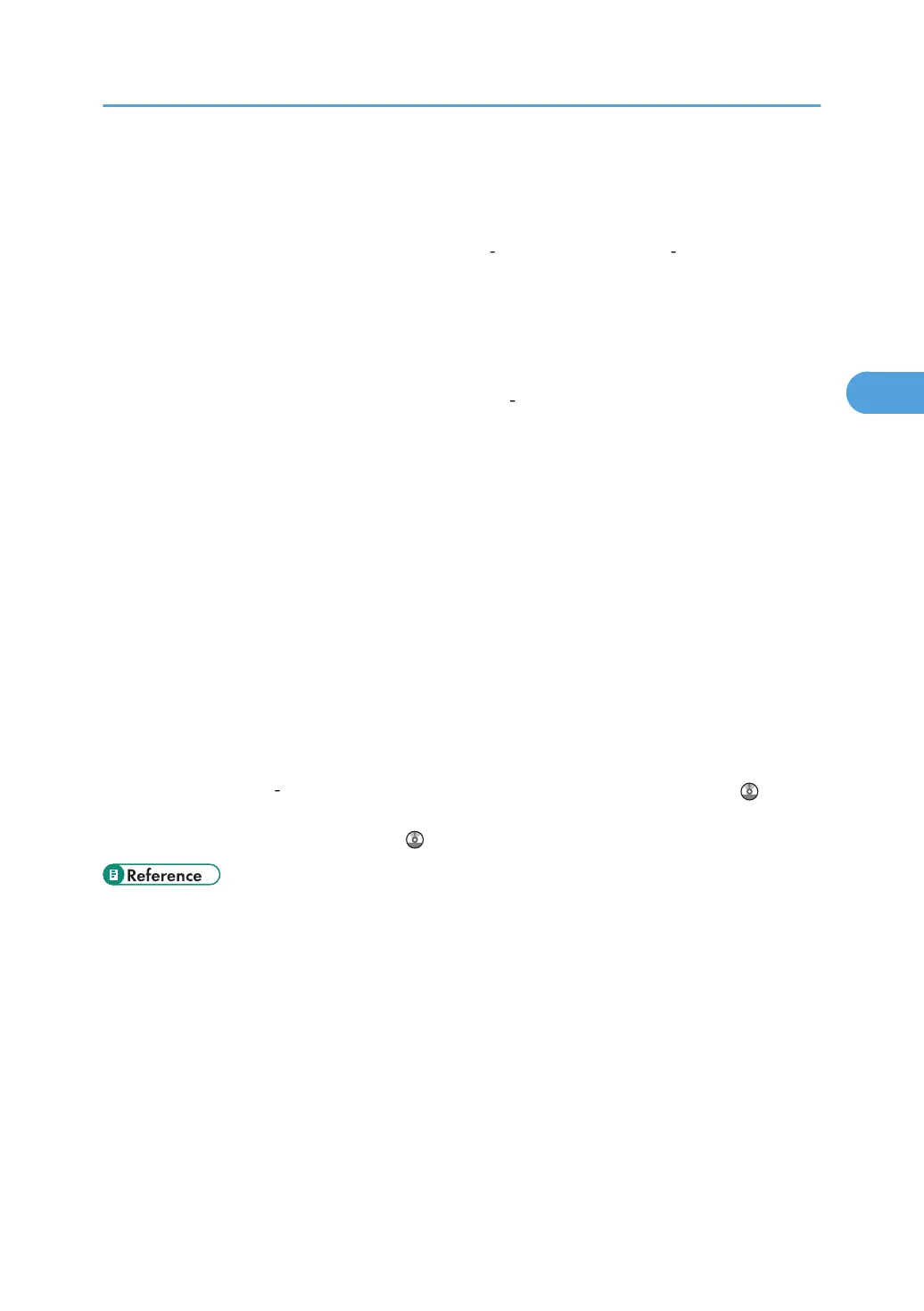• We recommend that you use a 4000 ANSI lumen or brighter overhead projector to project OHP
transparencies.
• When copying or printing onto OHP transparencies, the copy/print speed is slower than usual.
• When copying or printing onto thick paper of 106 256 g/m
2
(28 lb. Bond 140 lb. Index), the
copy/print speed is slower than usual.
• When copying or printing onto prepunched paper, the copy/print speed is slower than usual.
• Flatten out curled sheets before loading them.
• If multiple sheet feeding occurs, load sheets one by one.
• To print on coated paper from the bypass tray, trays 1 2, or the small size paper tray: select System
Settings, [Tray Paper Settings], and then, for each tray's [Paper Type] be sure to set [Paper Type] to
[Coated Paper], and [Paper Thickness] to [Thick Paper 1].
• To print on high-gloss coated paper from the bypass tray: select System Settings, [Tray Paper Settings],
and then, for each tray's [Paper Type], be sure to set [Paper Type] to [Coated Paper: Gloss].
• Before loading coated or glossy sheets, be sure to fan them thoroughly. If sheets feed in together,
become jammed, or produce strange noises when delivered, load them one by one from the bypass
tray.
• When copying or printing onto letterhead paper, the paper placing orientation is different depending
on which function you are using. See “Loading Orientation-Fixed Paper or Two-Sided Paper”.
• If you load paper of the same size in two or more trays, the machine automatically shifts to the other
tray when the first tray in use runs out of paper. This function is called Auto Tray Switching. (However,
if the paper type of one tray is recycled or special paper, the settings of the other trays must be the
same for the Auto Tray Switching function to work.) This saves interrupting a copy run to replenish
paper when making a large number of copies. You can set the paper type of the paper trays under
Paper Type: Tray 1 4. See “System Settings”, Network and System Settings Reference . For the
setting procedure of the Auto Tray Switching function, see “Copier and Document Server Features”,
Copy and Document Server Reference .
• p.71 "Loading Paper"
• p.76 "Loading Orientation-Fixed Paper or Two-Sided Paper"
• p.98 "Envelopes"
• p.100 "Thick Paper"
Recommended Paper Sizes and Types
97
