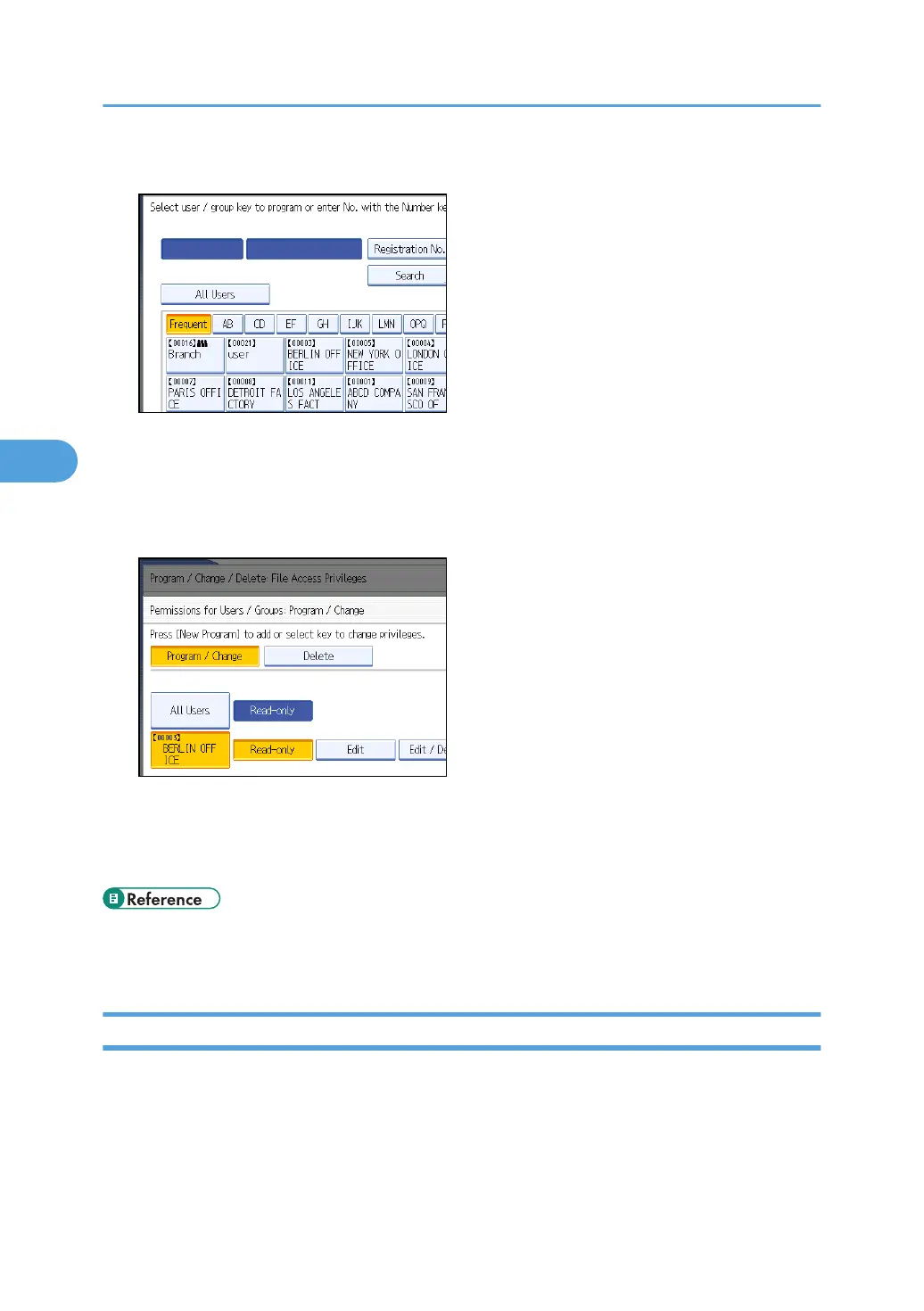7. Select the users or groups you want to assign permission to.
You can select more than one user.
By pressing [All Users], you can select all the users.
8. Press [Exit].
9. Select the user who you want to assign access permission to, and then select the permission.
Select the access permission from [Read-only], [Edit], [Edit / Delete], or [Full Control].
10. Press [Exit].
11. Press [OK].
• p.34 "Logging on Using Administrator Authentication"
• p.35 "Logging off Using Administrator Authentication"
Specifying Access Privileges for Files Stored using the Scanner and Fax Functions
If user authentication is set for the scanner function, you can specify access privileges for stored files when
storing them in the Document Server. You can also change the access privileges for the file.
4. Protecting Document Data Information from Leaks
106
