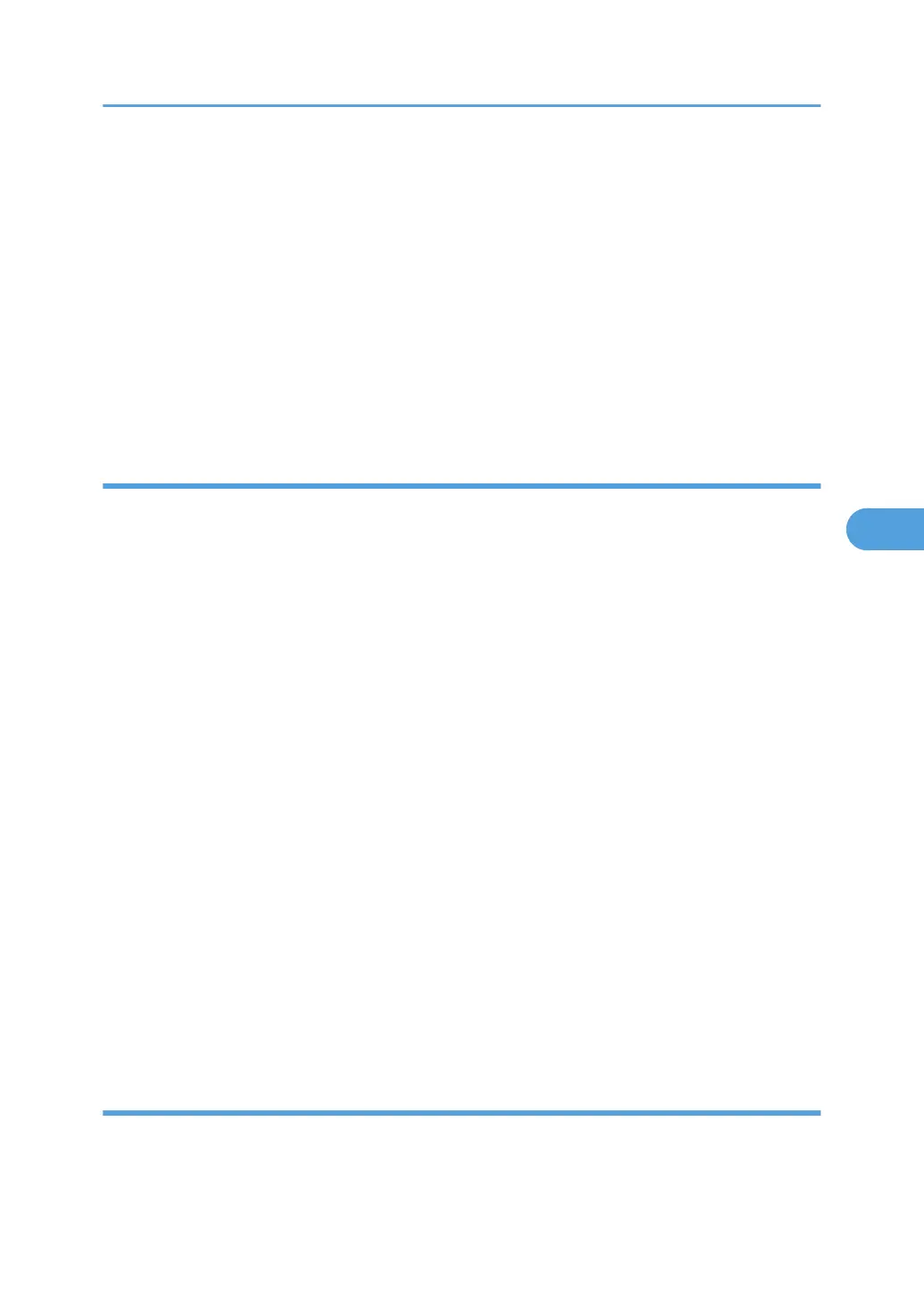5. Check the radio button next to the number of the certificate you want to install.
6. Click [Install].
7. Enter the details of the device certificate.
In the Certificate Request box, enter the details of the device certificate received from the certificate
authority.
8. Click [OK].
"Installed" appears under [Certificate Status] to show that a device certificate for the machine has
been installed.
9. Click [Logout].
Selecting the Device Certificate
This can be specified by the network administrator.
Select the device certificate to be used for S/MIME using Web Image Monitor.
1. Open a Web browser.
2. Enter "http://(the machine's IP address or host name)/" in the address bar.
When entering an IPv4 address, do not begin segments with zeros. For example: If the address is
"192.168.001.010", you must enter it as "192.168.1.10" to connect to the machine.
The top page of Web Image Monitor appears.
3. Click [Login].
The network administrator can logon.
Enter the login user name and login password.
4. Click [Configuration], and then click [Device Certificate] under "Security".
The Device Certificate page appears.
5. Select the certificate to be used for the electronic signature from the drop down box in "S/
MIME" under "Certification".
6. Click [OK].
The certificate to be used for the S/MIME electronic signature is set.
7. Click [OK].
8. Click [Logout].
Specifying the Electronic Signature
This can be specified by the network administrator.
Using S/MIME to Protect Email Transmission
123
