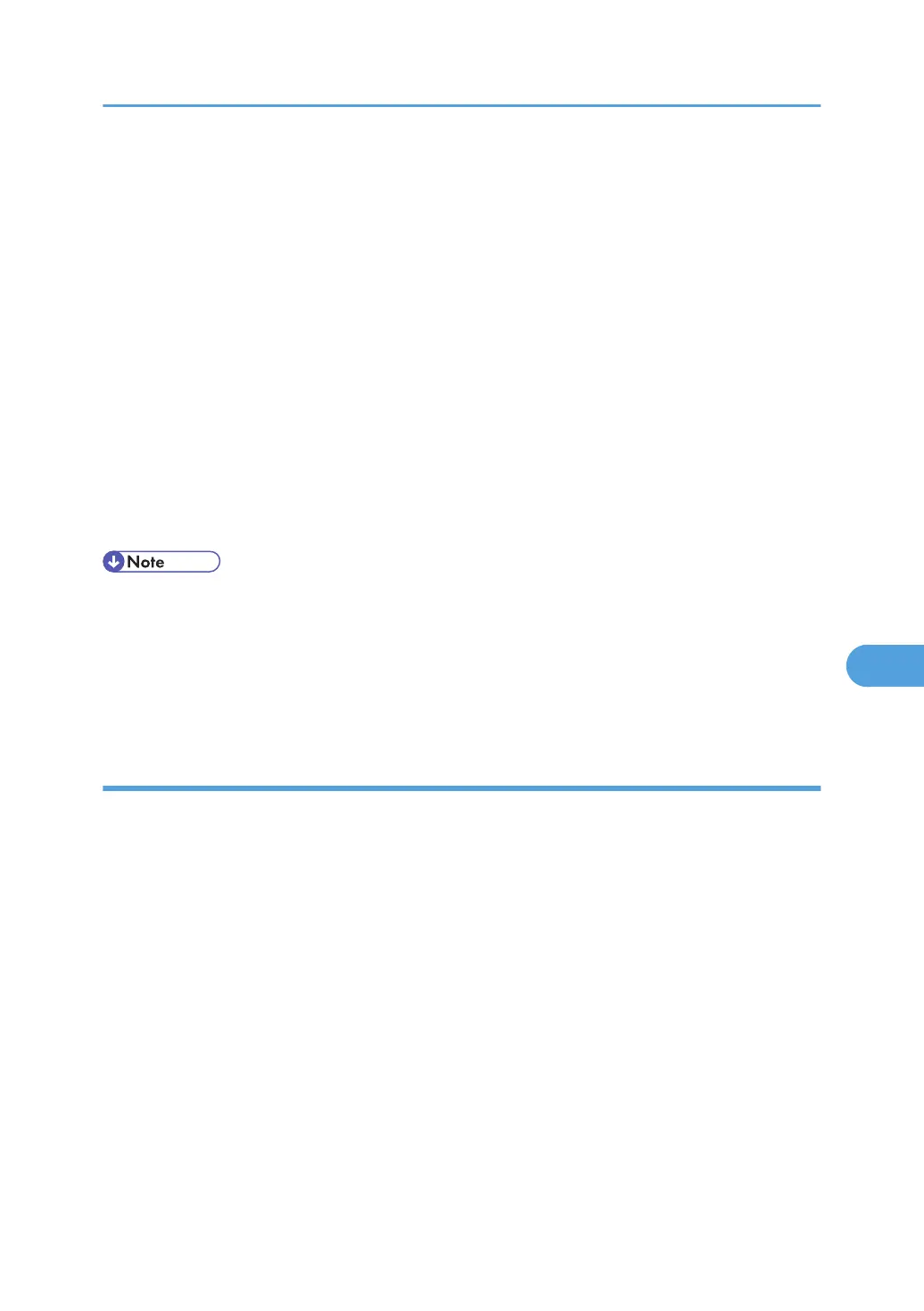4. Click [Configuration], and then click [Device Certificate] under "Security".
The "Device Certificate" page appears.
5. Check the radio button next to the number of the certificate you want to request.
6. Click [Request].
7. Make the necessary settings.
8. Click [OK].
"Requesting" appears for "Certificate Status" in the "Certificates" area.
9. Click [Logout].
10. Apply to the certificate authority for the device certificate.
The application procedure depends on the certificate authority. For details, contact the certificate
authority.
For the application, click Web Image Monitor Details icon and use the information that appears in
"Certificate Details".
• The issuing location may not be displayed if you request two certificates at the same time. When you
install a certificate, be sure to check the certificate destination and installation procedure.
• Using Web Image Monitor, you can create the contents of the device certificate but you cannot send
the certificate application.
• Click [Cancel Request] to cancel the request for the device certificate.
Installing the Device Certificate (Certificate Issued by a Certificate Authority)
Install the device certificate using Web Image Monitor. For details about the displayed items and selectable
items, see Web Image Monitor Help.
This section explains the use of a certificate issued by a certificate authority as the device certificate.
Enter the device certificate contents issued by the certificate authority.
1. Open a Web browser.
2. Enter "http://(the machine's IP address or host name)/" in the address bar.
When entering an IPv4 address, do not begin segments with zeros. For example: If the address is
"192.168.001.010", you must enter it as "192.168.1.10" to connect to the machine.
The top page of Web Image Monitor appears.
3. Click [Login].
The network administrator can log on.
Enter the login user name and login password.
Protection Using Encryption
177
