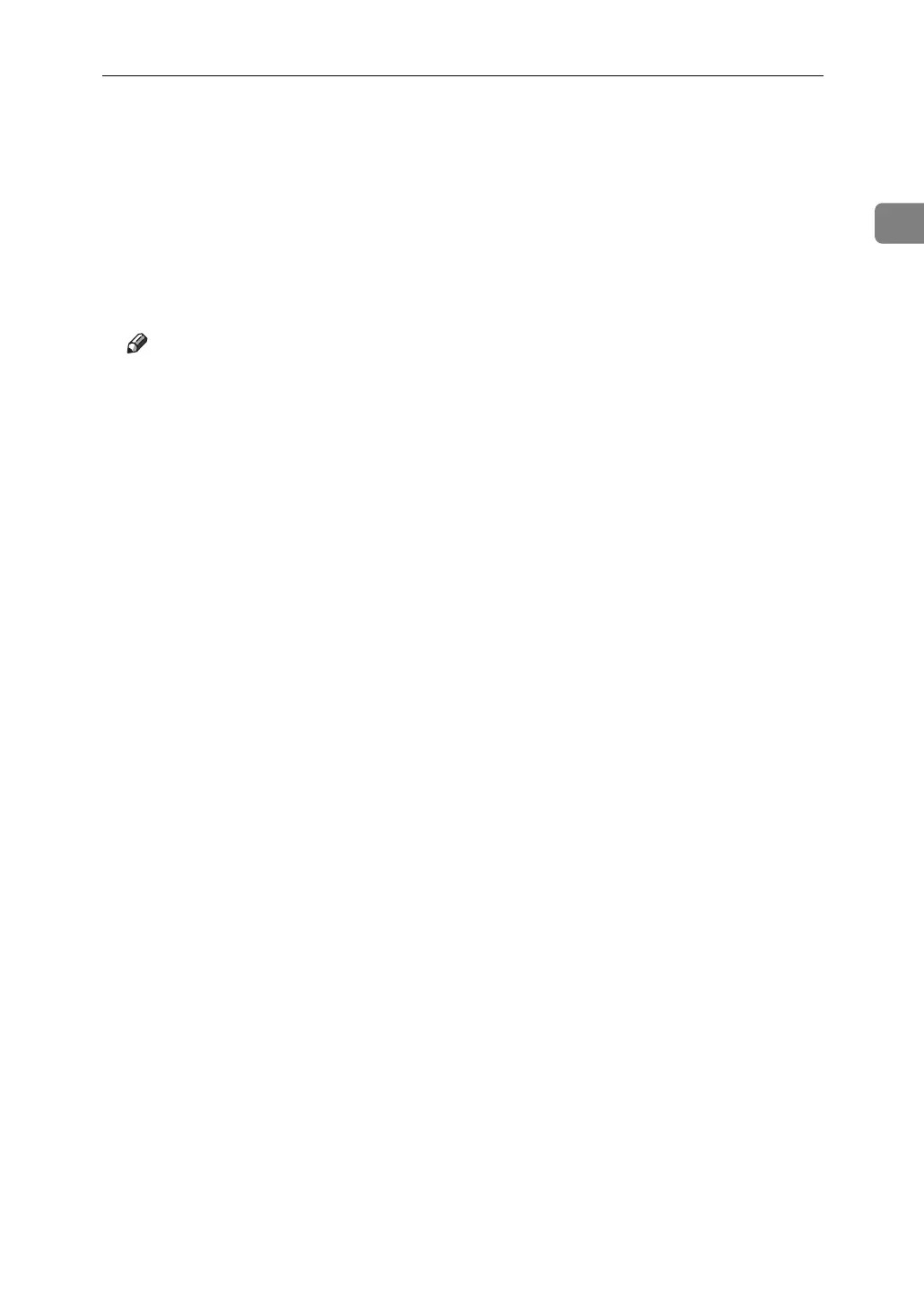Installing the Printer Driver Using IEEE 1394 (SCSI print)
51
1
F Follow the on-screen instructions.
If the printer driver has already been installed, the printer icon is added to the
[Printers and Faxes] window. In this case, printer driver installation is not nec-
essary.
Even if the printer driver is already installed, the message “Found New Hard-
ware Wizard” may appear when the machine is connected to the computer
using the IEEE 1394 interface cable for the first time. In that case, install the
printer driver.
Note
❒ This machine can receive print data from one computer at a time only. If a
print job from a computer collides with other data, a message may appear
on the computer.
❒ To install another printer driver after setting the “1394_00n” port, click
[1394_00] as a port during the printer driver installation.
❒ When the printer driver is properly installed, connecting or disconnecting
the optional IEEE 1394 cable causes the printer icon to change.
❒ If printing does not work properly after the installation, delete the port and
reinstall the printer driver. For details, see Trouble Shooting.
❒ If you do not want to install the printer when Found New Hardware Wiz-
ard starts under an operating system that supports SCSI print, disable the
device by following the procedure below:
A When the [Found New Hardware Wizard] dialog box appears, check that
[This wizard helps you install software for: Unknown] is displayed, select the
[Install from a list on specific location (Advanced)] check box, and then click
[Next >].
B When the message “Please choose your search and installation option.”
appears, clear all check boxes from [Search for the best driver in these loca-
tions.], and then click [Next >].
C When the message “The wizard could not find the software on your
computer for..” appears, click [OK].
D When the message “Cannot Install this Hardware” appears, select the
[Don't prompt again to install the software] check box, and then click [Finish].