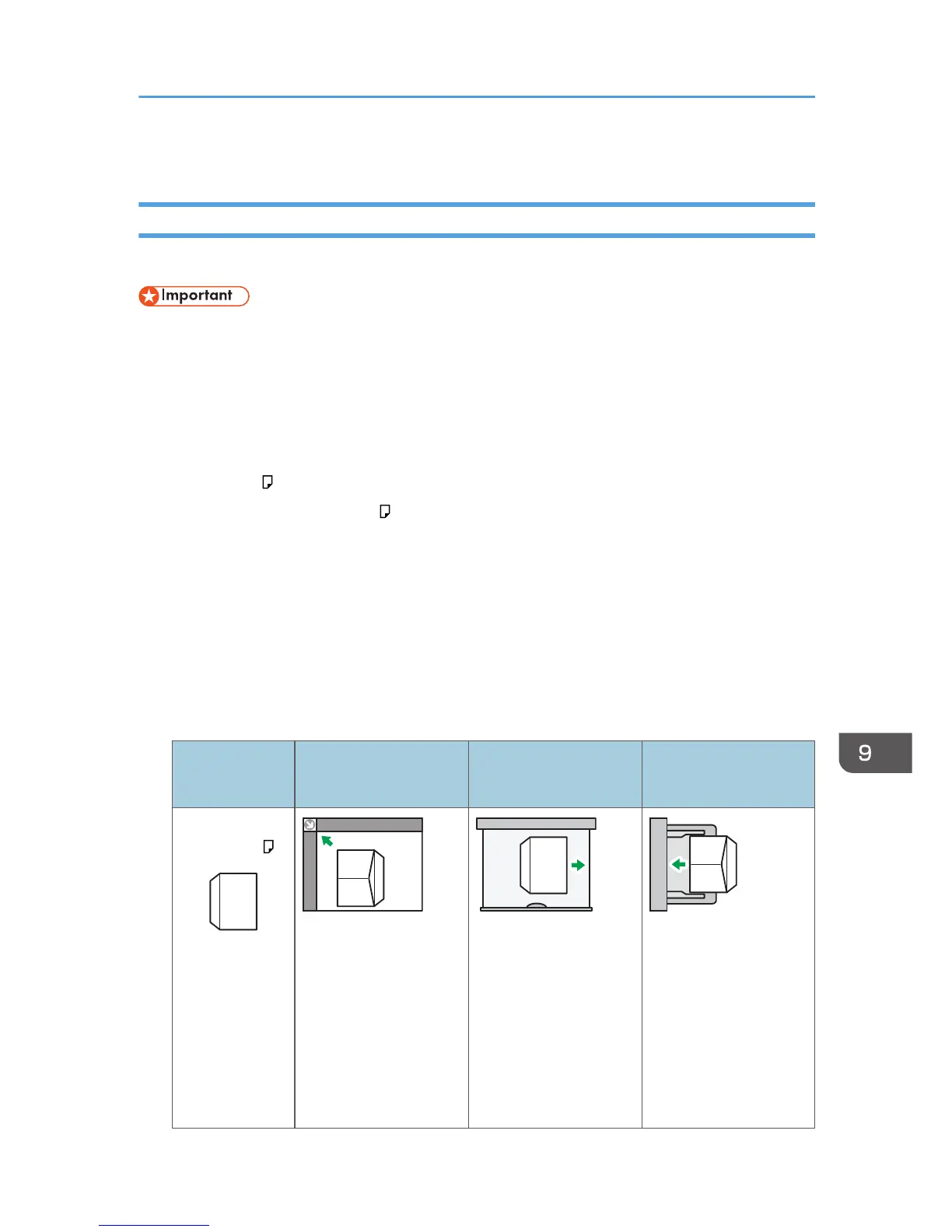• Prints might be noticeably curled. Flatten out prints if they are creased or curled.
Envelopes
This section gives you various details about and recommendations concerning envelopes.
• Do not use window envelopes.
• Fan the envelopes before loading them to separate them and prevent the glue on them from
causing them to stick together. If fanning does not prevent them sticking together, load them one by
one. Note that some types of envelopes cannot be used with this machine.
• Misfeeds might occur depending on the length and shape of the flaps.
• Only envelopes that are at least 148 mm (5.9 inches) wide and whose flaps are open can be
loaded in the orientation.
• When loading envelopes in the orientation, load them with flaps fully open. Otherwise, they
might not feed into the machine.
• Before loading envelopes, press down on them to remove any air from inside, flatten out all four
edges. If they are bent or curled, flatten their leading edges (the edge going into the machine) by
running a pencil or ruler across them.
In copier mode
The way to load envelopes varies depending on the orientation of the envelopes. When copying
onto envelopes, load them according to the applicable orientation shown below:
How to load envelopes
Orientation of
envelopes
Exposure glass
Paper trays 2–4
Small size paper tray
Bypass tray
Side-opening
envelopes
• Flaps: open
• Bottom side of
envelopes: toward
the left of the
machine
• Side to be
scanned: face
down
• Flaps: open
• Bottom side of
envelopes: toward
the right of the
machine
• Side to be printed:
face up
• Flaps: open
• Bottom side of
envelopes: toward
the left of the
machine
• Side to be printed:
face down
Recommended Paper Sizes and Types
155
