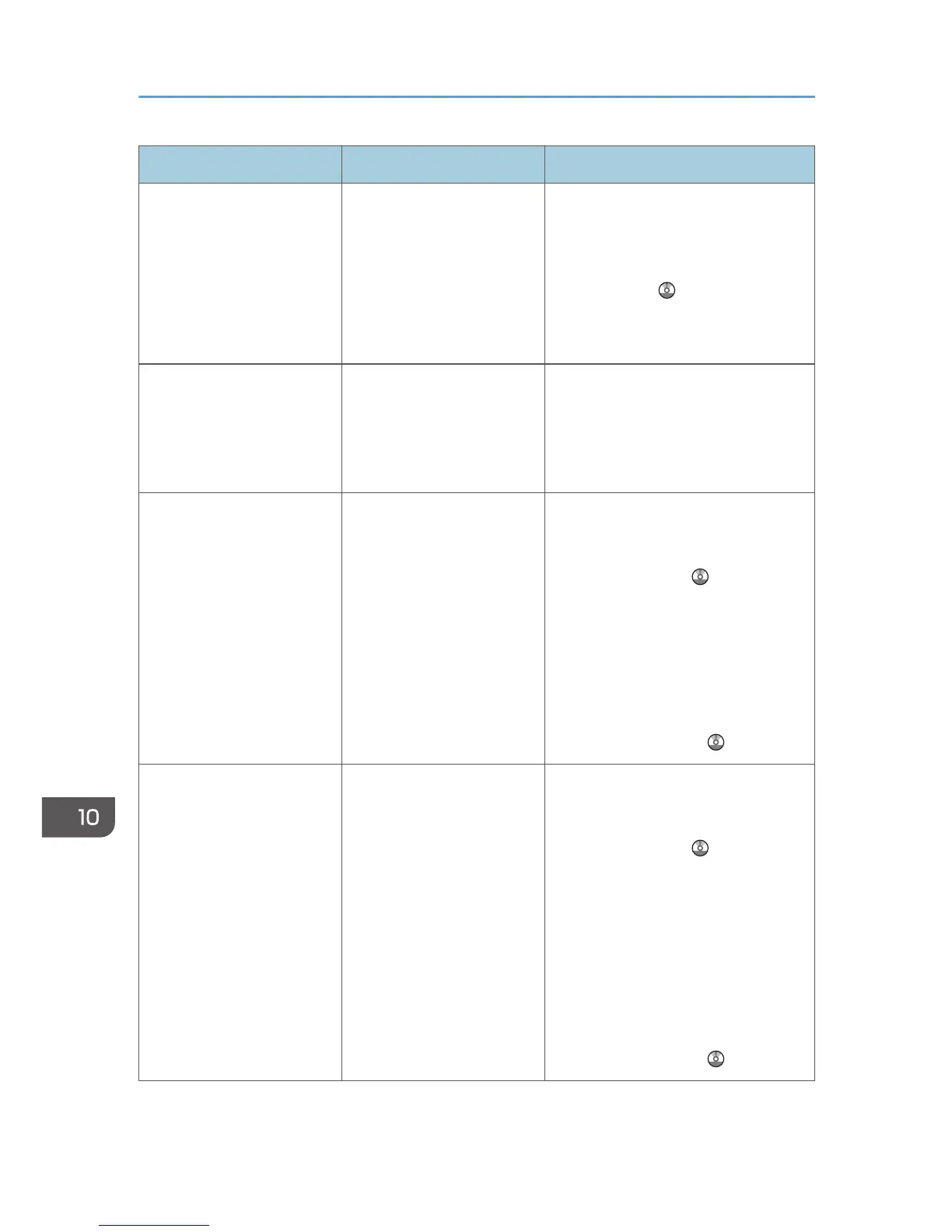Problem Causes Solutions
An error message remains,
even if misfed paper is
removed.
• When a misfeed
message appears, it
remains until you open
and close the cover as
required.
• Paper is still jammed in
the tray.
Remove misfed paper, and then open
and close the cover. For details about
removing jammed paper, see
"Removing Jammed Paper",
Troubleshooting .
Original images are printed
on the reverse side of the
paper.
You may have loaded the
paper incorrectly.
Load paper into the paper tray or tray
3 (LCT) with the print side up. Load
paper into the Large capacity tray
(LCT), or bypass tray with the print side
down.
Misfeeds occur frequently. The tray's side or end fences
may not be set properly.
• Remove misfed paper. For details
about removing jammed paper,
see "Removing Jammed Paper",
Troubleshooting .
• Check that the side or end fences
are set properly. Also, check that
the side fences are locked. For
details about setting the side and
end fences, see "Changing the
Paper Size", Paper Specifications
and Adding Paper .
Misfeeds occur frequently. Paper of undetectable size
has been loaded.
• Remove misfed paper. For details
about removing jammed paper,
see "Removing Jammed Paper",
Troubleshooting .
• If you load a paper size that is not
selected automatically, you need
to specify the paper size with the
control panel. For details about
specifying paper size with the
control panel, see "Changing to a
Size That Is Not Automatically
Detected", Paper Specifications
and Adding Paper .
10. Troubleshooting
170
