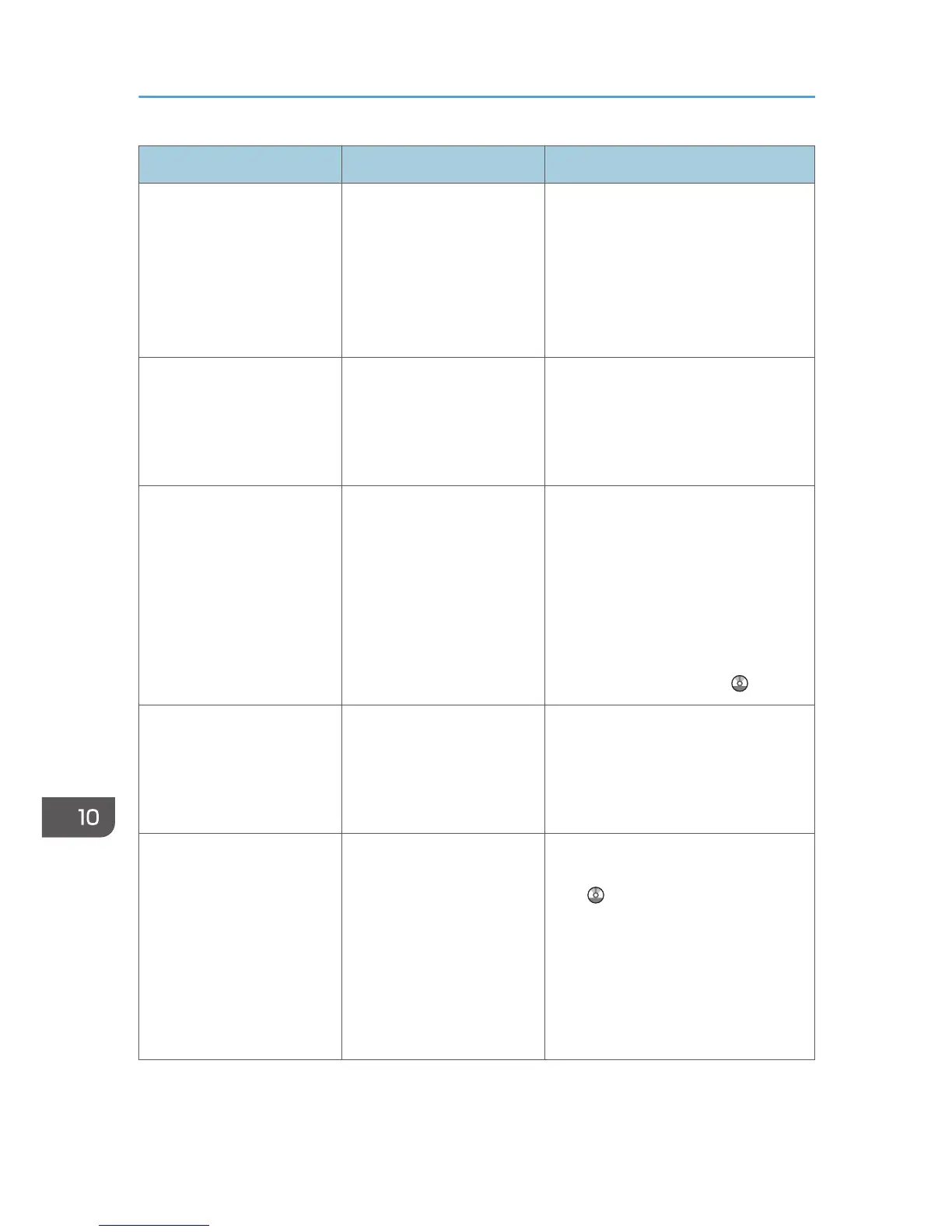Problem Causes Solutions
"Following output tray is full.
Remove paper." appears.
The output tray is full. Remove paper from the output tray to
resume printing. If paper is destined for
the finisher shift tray, to prevent paper
from falling off the tray press the [Stop]
key to suspend printing, and then
remove the paper. Press [Continue] on
the display panel to resume printing.
"Turn main Power Switch off"
appears.
The machine does not shut
down normally when the
main power switch is turned
off, and then immediately
turned on.
Turn off the main power switch and
make sure the main power indicator
turns off. Wait at least ten seconds and
then turn the main power switch on
again.
"Shutting down... Please
wait. Main power will be
turned off automatically.
Maximum waiting time: 2
minute(s)" appears.
The shut down procedure
has begun because the main
power switch was turned off
while the machine was in
standby mode or performing
an operation.
Follow the message that appears and
wait until the machine has shut down.
Do not turn on the main power switch
while this message is displayed. If the
main power switch has been turned on,
follow the message that appears. For
details about turning the main power
switch on and off, see "Turning On/Off
the Power", Getting Started .
An error has occurred when
the Address Book is
changed from the display
panel or Web Image
Monitor.
The Address Book cannot be
changed while deleting the
multiple stored documents.
Wait a while, and then retry the
operation.
Cannot use Web Image
Monitor to print documents
stored in Document Server.
When print volume limits are
specified, users cannot print
beyond their print volume
limit. Print jobs selected by
users who have reached
their print volume limits will
be canceled.
• For details about specifying print
volume limits, see Security Guide
.
• To view the status of a print job,
see [Print Job History]. In Web
Image Monitor, click [Job] on the
[Status/Information] menu. And
then click [Print Job History] in
"Document Server".
10. Troubleshooting
172
