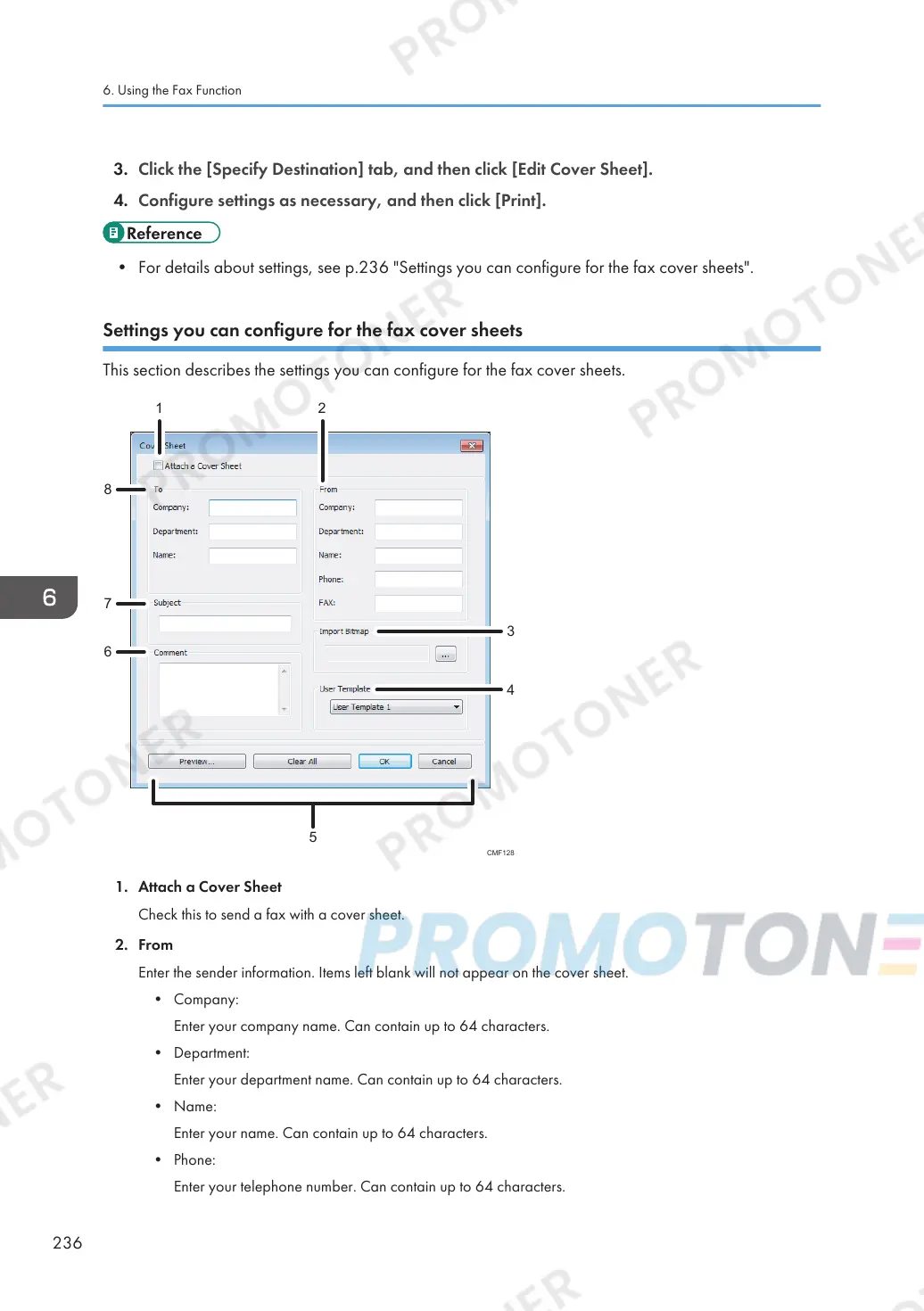3. Click the [Specify Destination] tab, and then click [Edit Cover Sheet].
4. Configure settings as necessary, and then click [Print].
• For details about settings, see p.236 "Settings you can configure for the fax cover sheets".
Settings you can configure for the fax cover sheets
This section describes the settings you can configure for the fax cover sheets.
1. Attach a Cover Sheet
Check this to send a fax with a cover sheet.
2. From
Enter the sender information. Items left blank will not appear on the cover sheet.
• Company:
Enter your company name. Can contain up to 64 characters.
• Department:
Enter your department name. Can contain up to 64 characters.
• Name:
Enter your name. Can contain up to 64 characters.
• Phone:
Enter your telephone number. Can contain up to 64 characters.
6. Using the Fax Function
236
