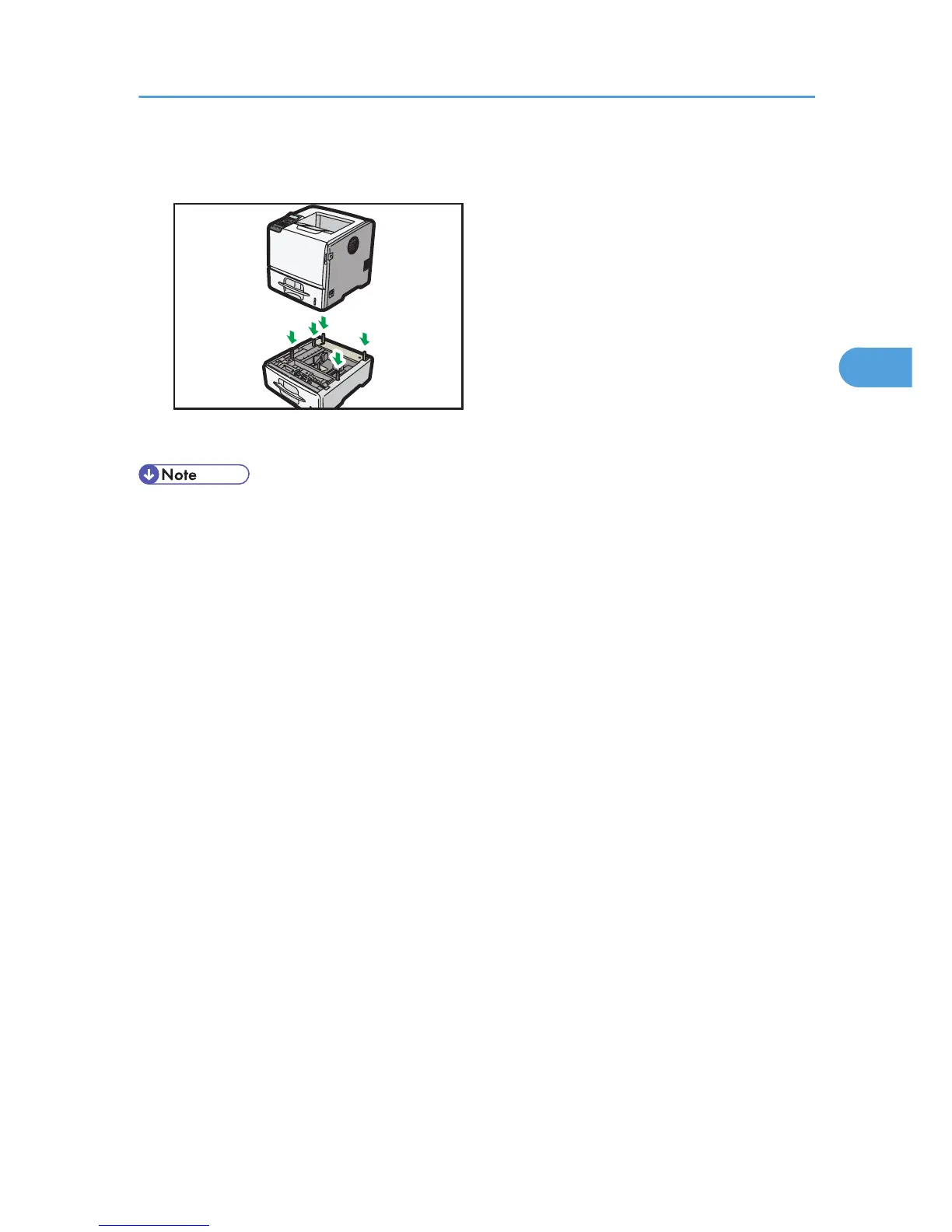6. After installing the option, print the configuration page to confirm the installation.
• When moving the printer, remove the paper feed unit.
• After finishing the installation, you can check whether the paper feed unit is properly installed by
printing the configuration page from the [List/Test Print] menu. If the paper feed unit is properly
installed, "Tray 2", "Tray 3", "Tray 4", and "Tray 5" will appear for "Attached Equipment" on the
configuration page.
• If the paper feed unit is not installed properly, reinstall it following this procedure. If you cannot install
it properly even after attempting reinstallation, contact your sales or service representative.
• If the print area is not centered correctly, adjust the printing position for the optional paper feed unit.
For details, see p.165 "Adjusting Printing Position".
• For details about printing the configuration page, see p.44 "Test Printing".
• For details about loading paper onto the paper tray, see p.117 "Loading Paper in Trays".
• After a new paper feed unit has been installed, the driver settings might need to be reconfigured. For
details, see "Making Option Settings for the Printer", Driver Installation Guide.
Attaching the Paper Feed Unit
51
