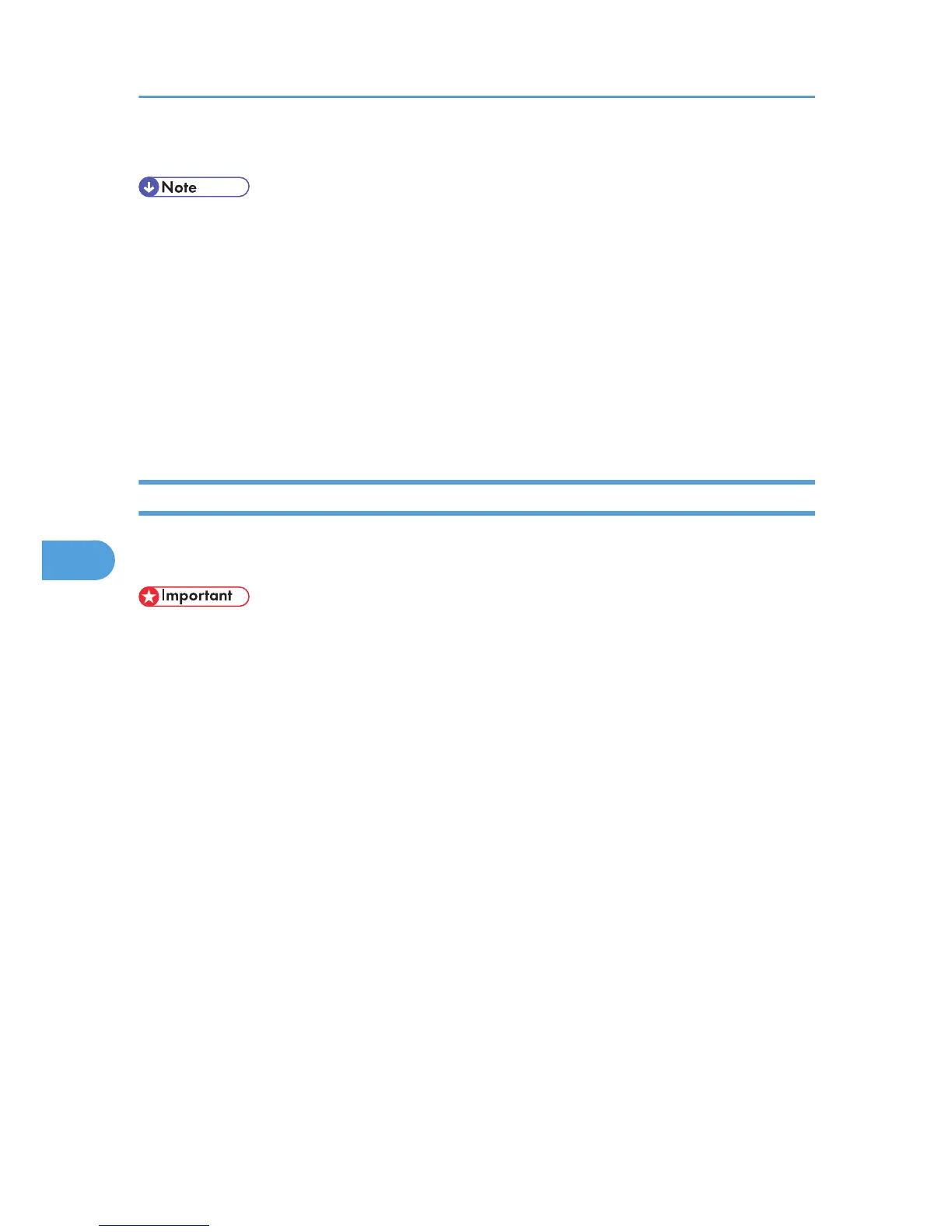5. Quit Web Image Monitor.
• To check the configuration is correct, enter the following from the command prompt:
F:> USERLIST
• If the printer works as configured, the name of the print server appears as a connected user.
• If you cannot identify the printer you want to configure, check the printer name against the
configuration page printed from the printer. For details about printing a configuration page, see
p.104 "Test Printing".
• If no printer names appear in the list, match the frame types of IPX/SPX for the computer and printer.
Use the [Network] dialog box of Windows to change the frame type of the computer.
• For details about Web Image Monitor, see p.139 "Using Web Image Monitor".
Using Pure IP in the NetWare 5 / 5.1 or 6 / 6.5 Environment
Follow the procedure below to connect the printer as a print server in a pure IP environment of NetWare
5 / 5.1 or NetWare 6 / 6.5.
• When creating a queued print server in a pure IP environment of NetWare 5 / 5.1 or NetWare 6 /
6.5, create a print queue on the file server using NetWare Administrator.
• This printer is not available as a remote printer for use in a pure IP environment.
• To use the printer in a pure IP environment, set it to IPv4.
Setting up using NWadmin
1. From Windows, start NWadmin.
For details about NWadmin, see the NetWare manuals.
2. Select the object in which the print queue is located in the directory tree, and then click
[Create] on the [Object] menu.
3. In the [Class of new object] box, click [Print Queue], and then click [OK].
4. In the [Print Queue Name] box, enter the name of the print queue.
5. In the [Print Queue Volume] box, click [Browse].
6. In the [Available objects] box, click the volume in which the print queue is created, and then
click [OK].
7. Check the settings, and then click [Create].
8. Select the object in which the printer is located, and then click [Create] on the [Object] menu.
9. In the [Class of new object] box, click [Printer], and then click [OK]. For NetWare 5, click
[Printer (Non NDPS)].
6. Using a Printer Server
160
