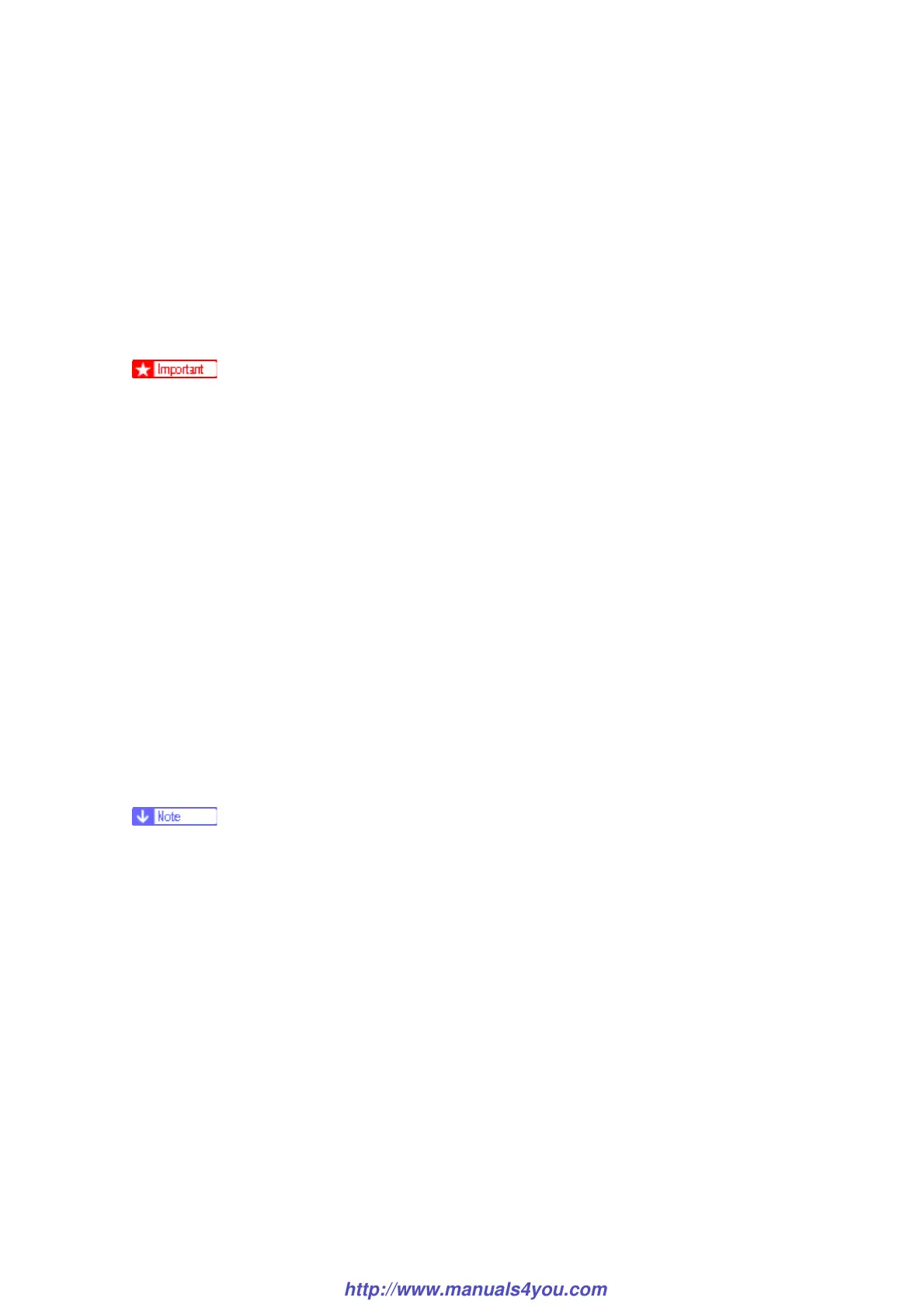Firmware Updating
M018/M019 5-10 SM
5.3.3 UPDATING FAILURE
If the initial screen does not appear and the message below remains on the operation panel
display for more than one minute following firmware update, a power failure or similar
interruption prevented the update from completing.
If this happens, use the following procedure to recover from the failure and complete the
update.
To recover the machine following a failed update, the machine must be connected
to a computer by USB.
When using a computer running on a Windows operating system, you must have an
account that has Manage Printers permission. Log on as an Administrator or Power
Users group member to acquire this permission.
1. If you performed the update through a network connection, disconnect the network
cable, and then connect the machine to your computer using a USB cable.
2. While “Initializing” is shown on the operation panel display, double-click the
[UpdateTool.exe] icon to launch the firmware update tool.
3. Click [F/W Update (USB)].
4. Wait until “Please Download FW Again Now!” appears on the operation panel display.
Make sure that you keep the power of the machine turned on.
5. Click [F/W Update (USB)] again.
6. Check the operation panel display for messages and the update’s current percentage of
completion.
The update may take a while to complete. Do not turn off the power during the
update.
Turn off the power only when the machine beeps and “Firmware Update Done
Please Reboot.” appears on the operation panel display.
7. Wait until the machine beeps once and “Firmware Update Done Please Reboot.”
appears on the operation panel display.
Click [Close] to close the update tool.
8. Turn off the power, and then turn it back on.
After you turn the power back on, “Initializing” appears on the operation panel
display.
9. Wait until the initial screen appears on the operation panel display.
http://www.manuals4you.com
