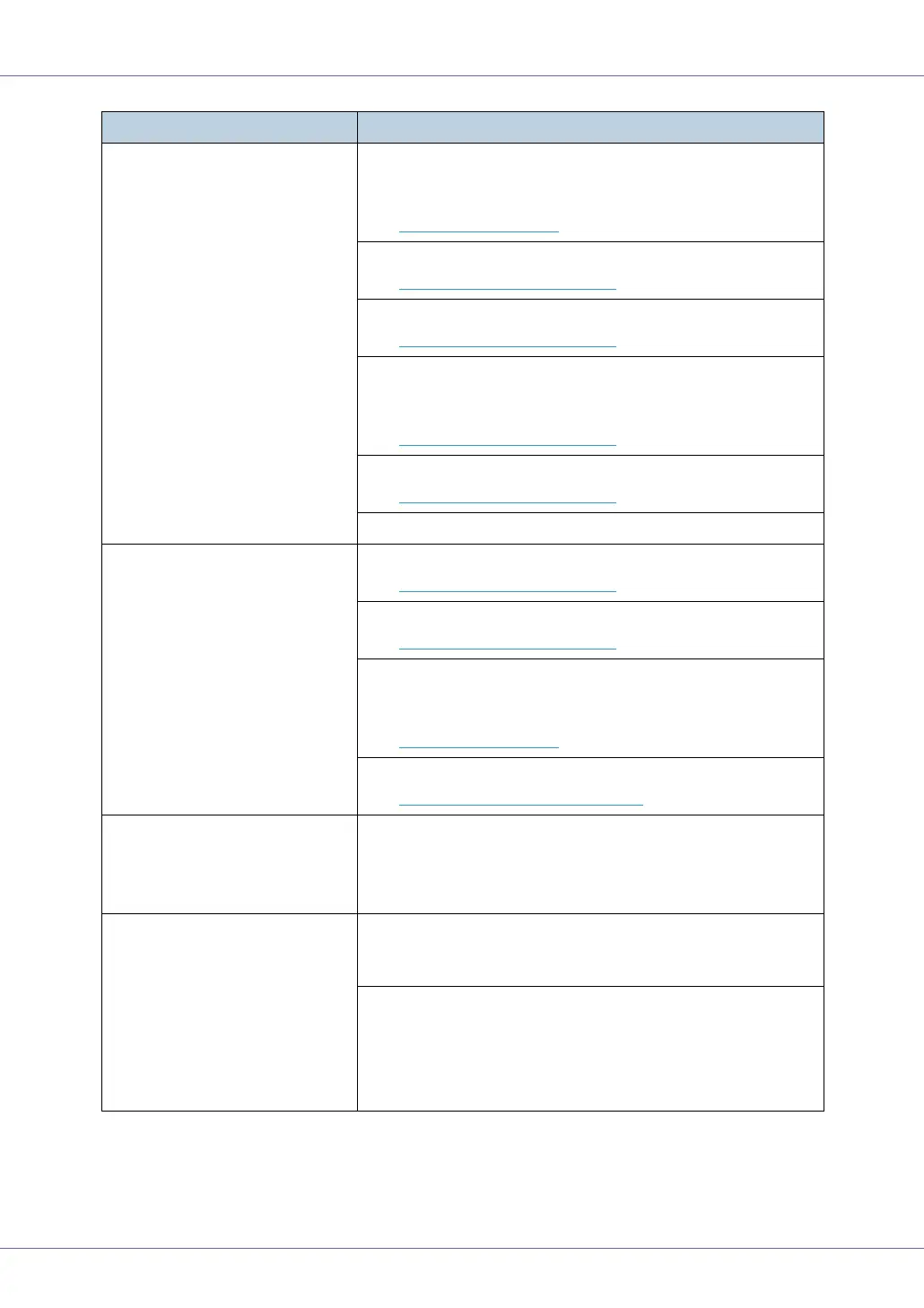Troubleshooting
96
Multiple pages are fed at once. There may be a gap between the front guide and the paper,
or between the side guides and the paper in the paper tray.
Make sure there are no gaps.
See p.15 “
Loading Paper”.
Paper is either too thick or too thin.
See p.5 “
Paper and Other Media”.
Paper has already been printed on.
See p.5 “
Paper and Other Media”.
Number of paper set in the tray exceeds the limit. Confirm
that the top of the stack is not higher than the limit mark inside
the tray.
See p.5 “
Paper and Other Media”.
Paper is static. Use paper that has been stored properly.
See p.5 “
Paper and Other Media”.
When loading paper, separate paper from each other
Paper gets wrinkles. Paper is damp. Use paper that has been stored properly.
See p.5 “
Paper and Other Media”.
Paper is too thin.
See p.5 “
Paper and Other Media”.
There may be a gap between the front guide and the paper,
or between the side guides and the paper in the paper tray.
Make sure there are no gaps.
See p.15 “
Loading Paper”.
The fusing unit is deteriorated or damaged. Replace the unit.
See p.58 “
Replacing the Fusing Unit”.
Paper is not fed from the select-
ed tray.
When you are using a Windows operating system, the printer
driver settings override those set using the control panel. Set
the desired input tray using the printer driver.
See the printer driver Help.
A printed image is different from
the image on the computer's dis-
play.
When you use some functions, such as enlargement and re-
duction, the layout of the image might be different from that
displayed in the computer display.
You might have selected to replace True Type fonts with
printer fonts in the printing process.
To print an image similar to the image on the computer, make
the settings to print out True Type fonts as an image.
See the printer driver Help.
Status Possible Causes, Descriptions, and Solutions
