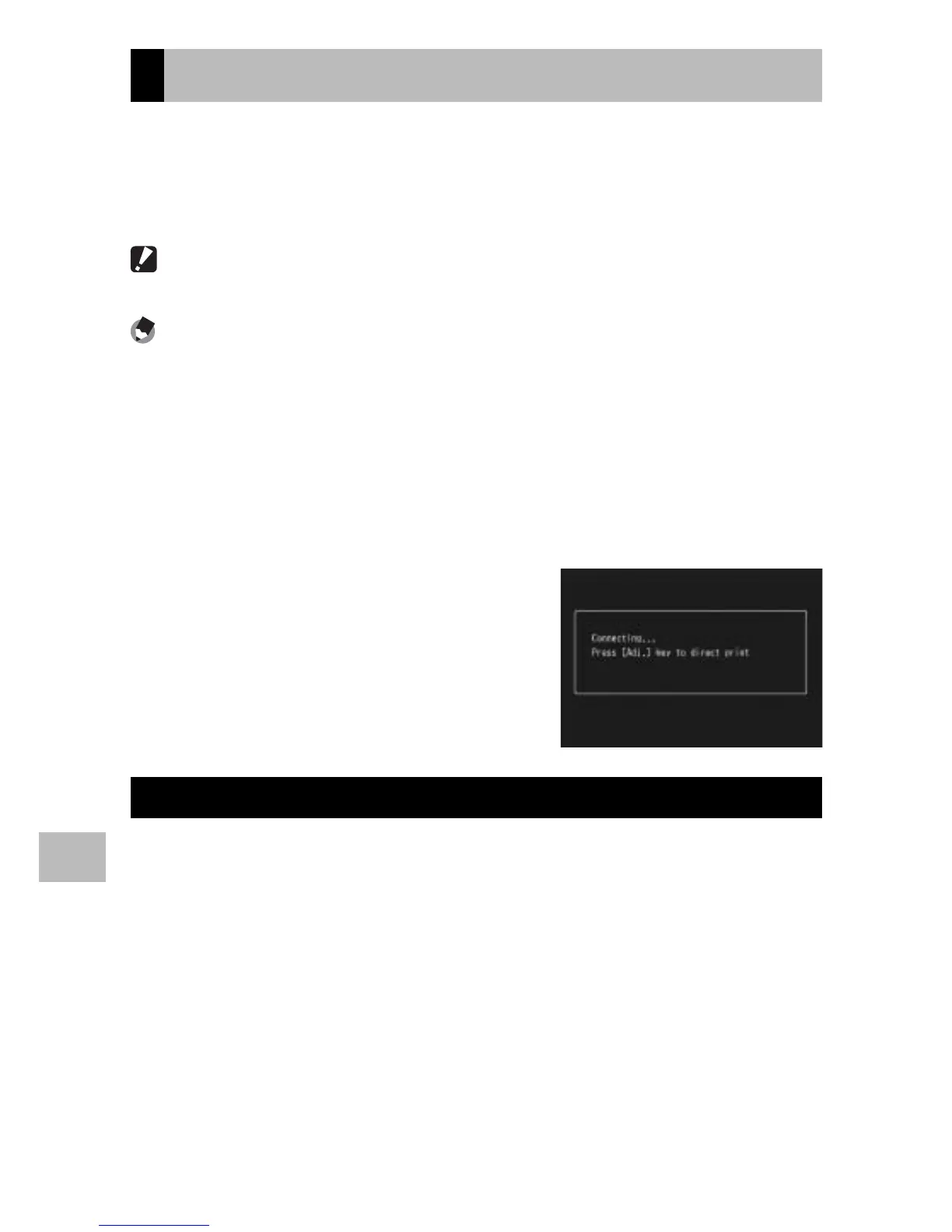106
8
Direct Printing
Printing Still Images
You can print still images from the camera with a PictBridge-
compatible printer. If a memory card is inserted, the pictures will be
printed from the memory card; otherwise pictures will be printed from
internal memory.
Caution ---------------------------------------------------------------------------------
Do not disconnect the USB cable during printing.
Note -------------------------------------------------------------------------------------
• If a [Printer error.] message appears during image transfer, check the printer
status and take the appropriate action.
• If a computer connection message appears even though the camera is
connected to the printer, reconnect the camera and press the ADJ./OK button
within two seconds.
• Before connecting to some printers, you may need to select [PTP] for [USB
Connection Type] (GP.102) in the setup menu (GP.98).
Before printing, connect the camera to
the printer. The message [Connecting...]
shown at right will be displayed if the
printer is ready; press ADJ./OK to view the
Direct Print playback display.
Printing One or All Still Images
1
Select an image for printing and press the ADJ./OK button.
2
Select [1 File] or [All Files] and press the ADJ./OK button.
• The Direct Print menu appears.
3
Select an item and press the ADJ./OK button F to view the
options available.
• When [Connecting…] is displayed, the connection to the
printer is not yet established. When a connection is established,
[Connecting…] disappears and [Direct Print] appears. Proceed with
this step after the connection is established.
