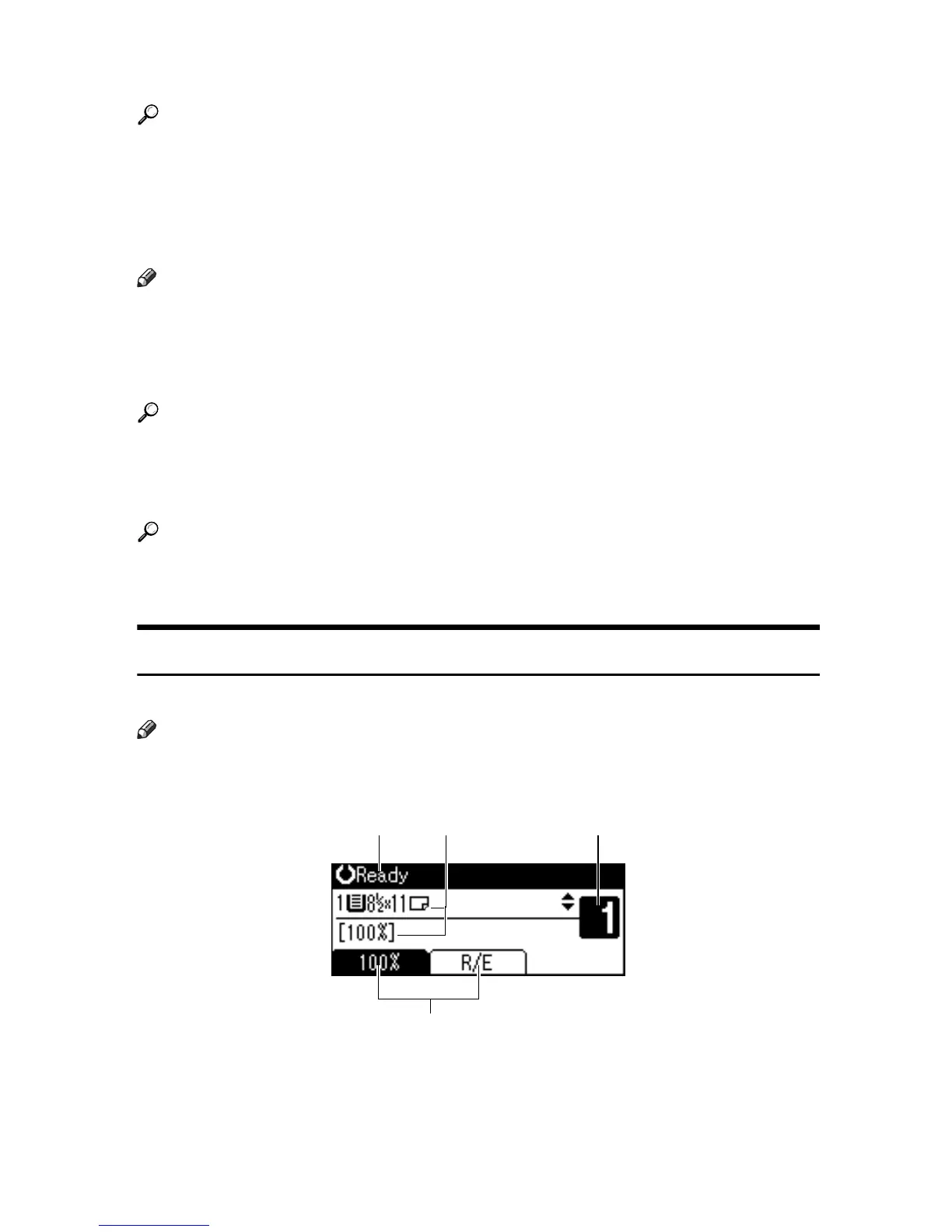9
10. On indicator
Lights when the operation switch is on.
Reference
p.11 “Turning On the Power”
11. Operation switch
Press to turn the power on. The On indi-
cator lights. To turn the power off, press
again.
Note
This key is inactivate during scanning
or while setting defaults.
12. {Duplex} key
Makes two-sided copies.
Reference
See p.31 “Duplex”.
13. {Combine} key
Press to make combine copies.
Reference
p.32 “One-Sided Combine”
p.33 “Two-Sided Combine”
14. {Sort} key
Automatically sorts copies.
15. {Lighter} and {Darker}
Press to change the image density setting.
Select the image density in five incre-
ments, lighter to darker.
16. {Original Type} key
Press to select the original type registered
with [Original Type 1 (Text)] or [Original Type
2 (Photo)]. When the original type is se-
lected, the corresponding indicator
lights.
17. {Cancel} key
Press to cancel an operation or return to
the previous display.
18. {OK} key
Press to set a selected item or entered nu-
meric value.
19. Number keys
Press to enter numeric values.
20. {Start} key
Press to start copying.
Display
This section explains how to read the display and use the Selection key.
Note
The copy display is set as the default screen when the machine is turned on.
Initial copy display
1. Operational status or messages
2. Messages and the selected tray
appear here. Currently selected
items appear in brackets.
3. Number of copies set.
4. Reduce/Enlarge ratio function for
non-fixed ratios.
1 32
4
ABU018S
ABU
S.eps
