
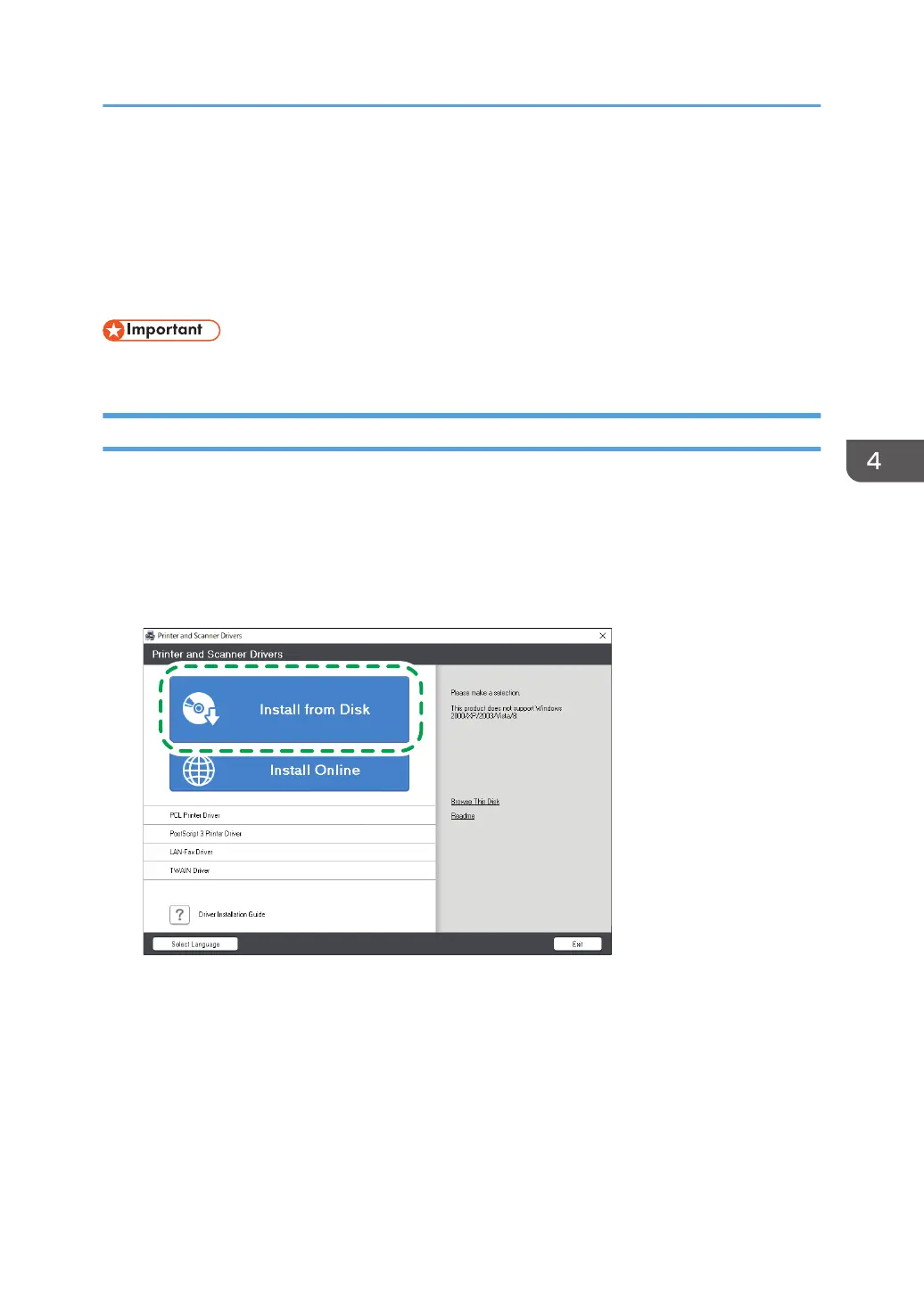 Loading...
Loading...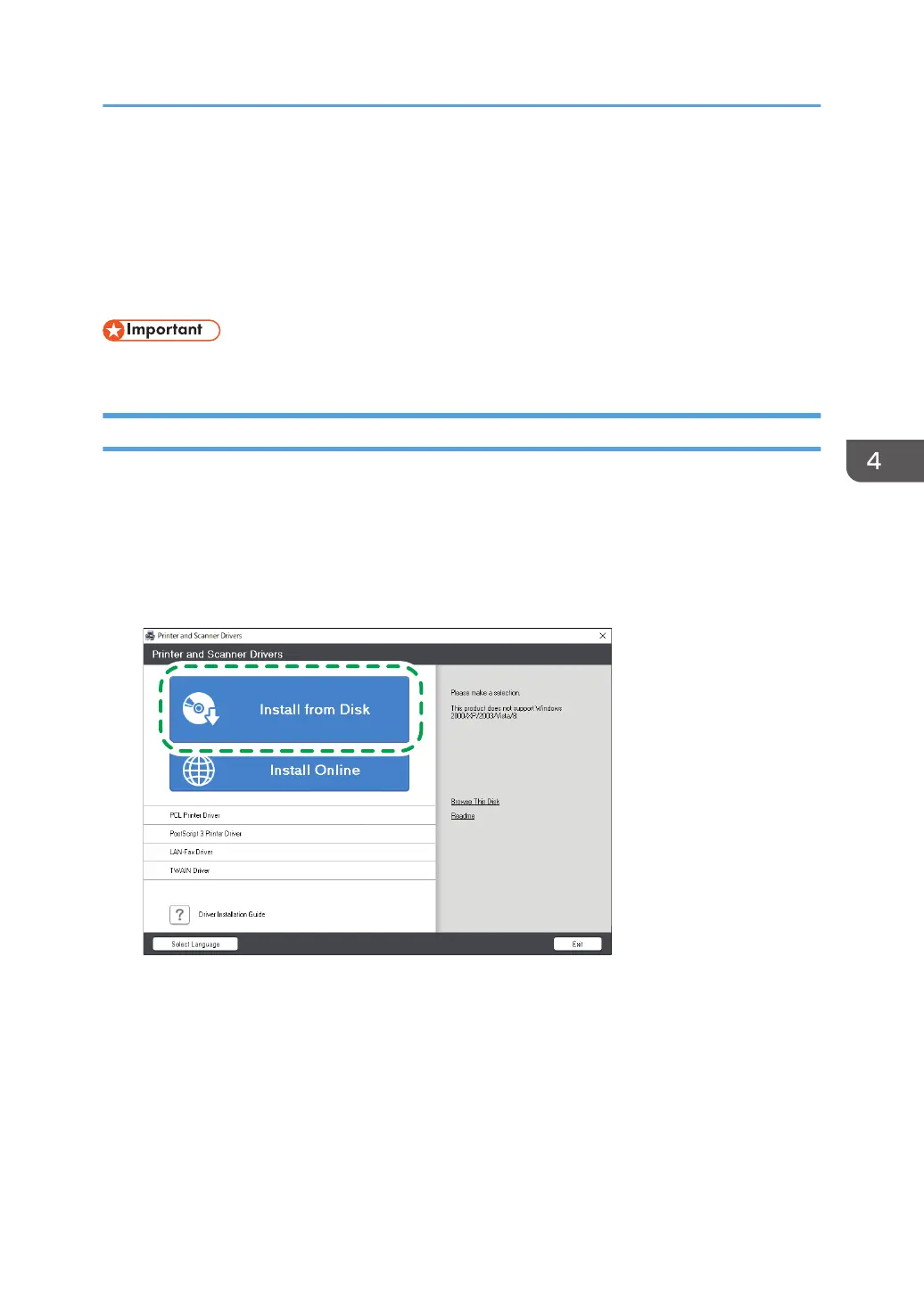
Do you have a question about the Ricoh IM 350F and is the answer not in the manual?
| Print Technology | Laser |
|---|---|
| Functions | Print, Copy, Scan, Fax |
| Print Speed | 35 ppm |
| Print Resolution | 1200 x 1200 dpi |
| Memory | 2 GB |
| ARDF Capacity | 50 sheets |
| Paper Output Capacity | 250 sheets |
| Duplex Printing | Yes |
| Scan Resolution | 600 dpi |
| Fax Capability | Yes |
| Fax Speed | 33.6 Kbps |
| Monthly Duty Cycle | 50, 000 pages |
| Paper Size | A4, A5, A6, B5, Legal, Letter |
| Connectivity | USB 2.0, Ethernet |
| Mobile Printing | Apple AirPrint, Mopria, Google Cloud Print |
| Scan Speed | 40 ipm |
| Scan to | Email, Folder, USB |
| Fax Resolution | 200 x 200 dpi |
| Operating Systems | Windows, macOS, Linux |
| Hard Disk Drive | Optional |