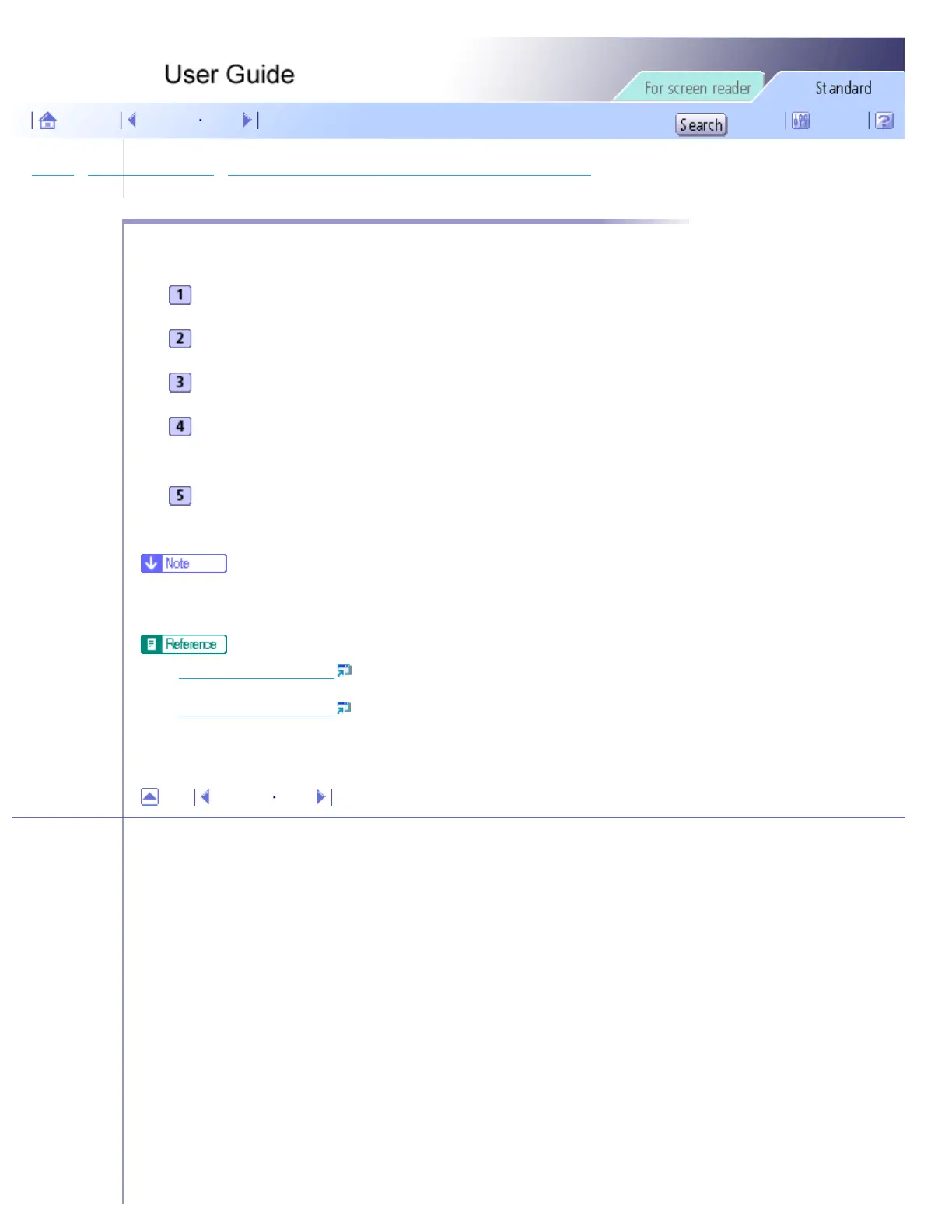Printing > Various Print Functions > Printing Documents with an Overlay Image Superimposed (Overlay) > Deleting an Overlay Image File
Deleting an Overlay Image File
Follow the procedure below to delete an overlay image file.
Open the printer properties dialog box.
On the [Setup] tab, click [Save as Overlay Data...] in the [Job type:] list.
Select the overlay image file you want to delete.
Click [Delete].
A confirmation message appears.
Click [OK].
The overlay image file is deleted.
● You can also delete overlay image files (extension .rpo) using Windows Explorer.
● Opening from the Start Menu
● Opening from an Application
Top Previous Next
Copyright © 2005 All rights reserved.
file:///E|/shared/pdf-work/newfiles/pp2w/Op_Guide/int/0058.htm2005/10/05 12:03:50
