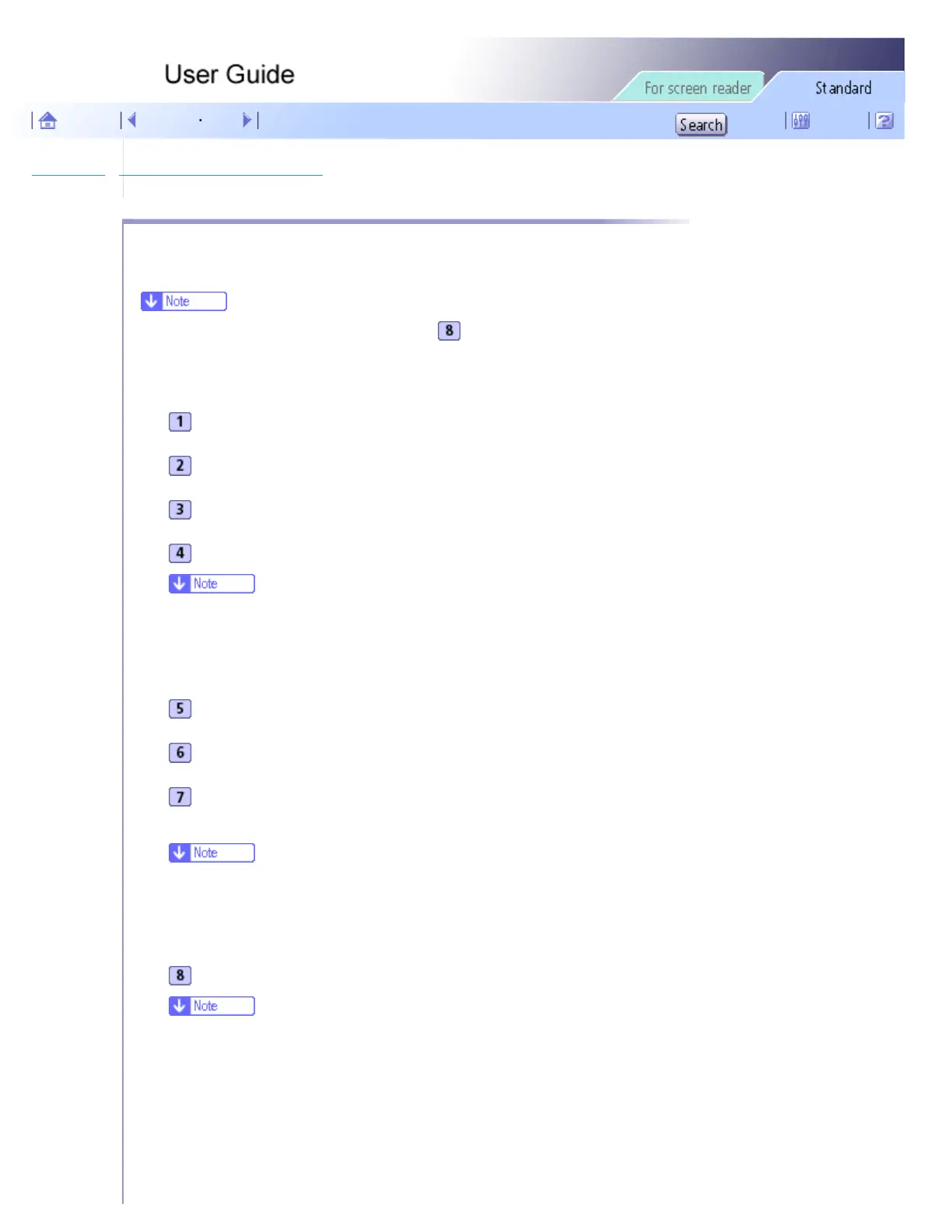Printer Driver > Maintaining the Printer Using Utilities > Adjust Print-head Positions
Adjust Print-head Positions
Follow the procedure below to print a test pattern and adjust the print-head positions if vertical lines are printed
unaligned or printed colors look blurred.
● To check the printed test pattern, proceed to step .
● When the envelope selector is not at the correct position, the colors may be printed unaligned.
Open the printer properties dialog box.
Click the [Maintenance] tab.
Click [Adjust Print-head Positions].
In the [Select a test pattern:] list, select a test pattern.
● Select a resolution. To adjust print-head positions for all resolutions, repeat this procedure selecting the other resolution.
[High speed/ Standard (speed priority)] is selected here as an example.
Click [Next >].
Check that A4/Letter size paper is loaded in the paper tray.
Click [Next >].
A test pattern to adjust print-head positions is printed.
● Do not perform other operations during printing.
● The "High quality" test pattern differs from the "Standard" test pattern.
Check the optimal adjustment values on the printed test pattern.
● The optimal adjustment value is the column number that appears above the lightest gray square with straight vertical lines on both sides.
When the column number is "+2" for the "A" line, the optimal adjustment value is "+2" for "A".
file:///E|/shared/pdf-work/newfiles/pp2w/Op_Guide/int/m0002.htm (1 of 2)2005/10/05 12:04:20
