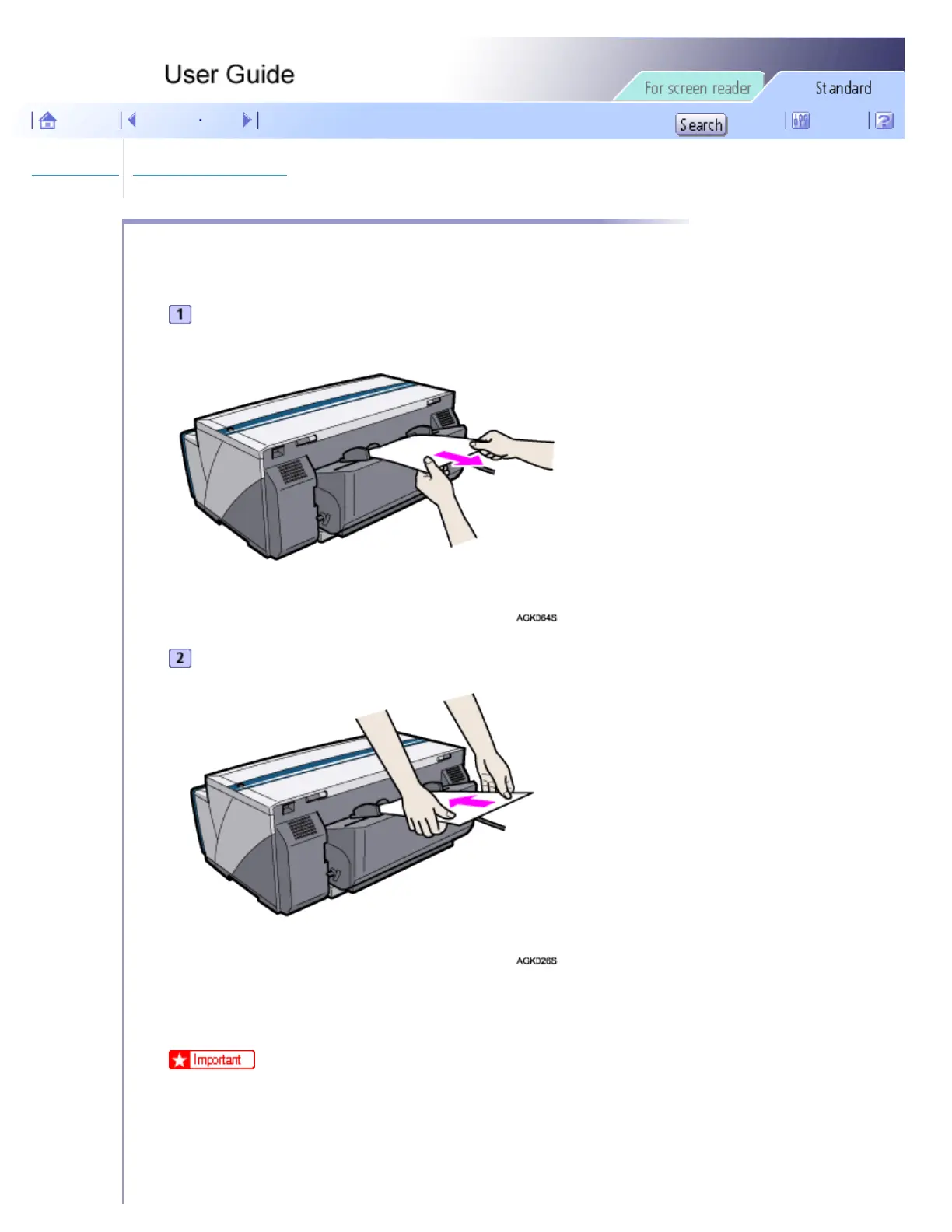Troubleshooting > Printer Status Monitor Errors > Paper in Bypass Tray
Paper in Bypass Tray
This appears if paper is set before printing from the bypass tray starts. Follow the procedure below to remove the
paper in the bypass tray.
Remove paper.
Insert a sheet of paper into the bypass tray with the print side face up.
Printing starts when you push in the paper.
Printing cannot start until the machine finishes cleaning its head. Load the paper in the bypass tray when cleaning
finishes.
● When using the bypass tray, make sure the sheet of paper is between the top and bottom of the bypass tray guides.
file:///E|/shared/pdf-work/newfiles/pp2w/Op_Guide/int/t0019.htm (1 of 2)2005/10/05 12:05:21
