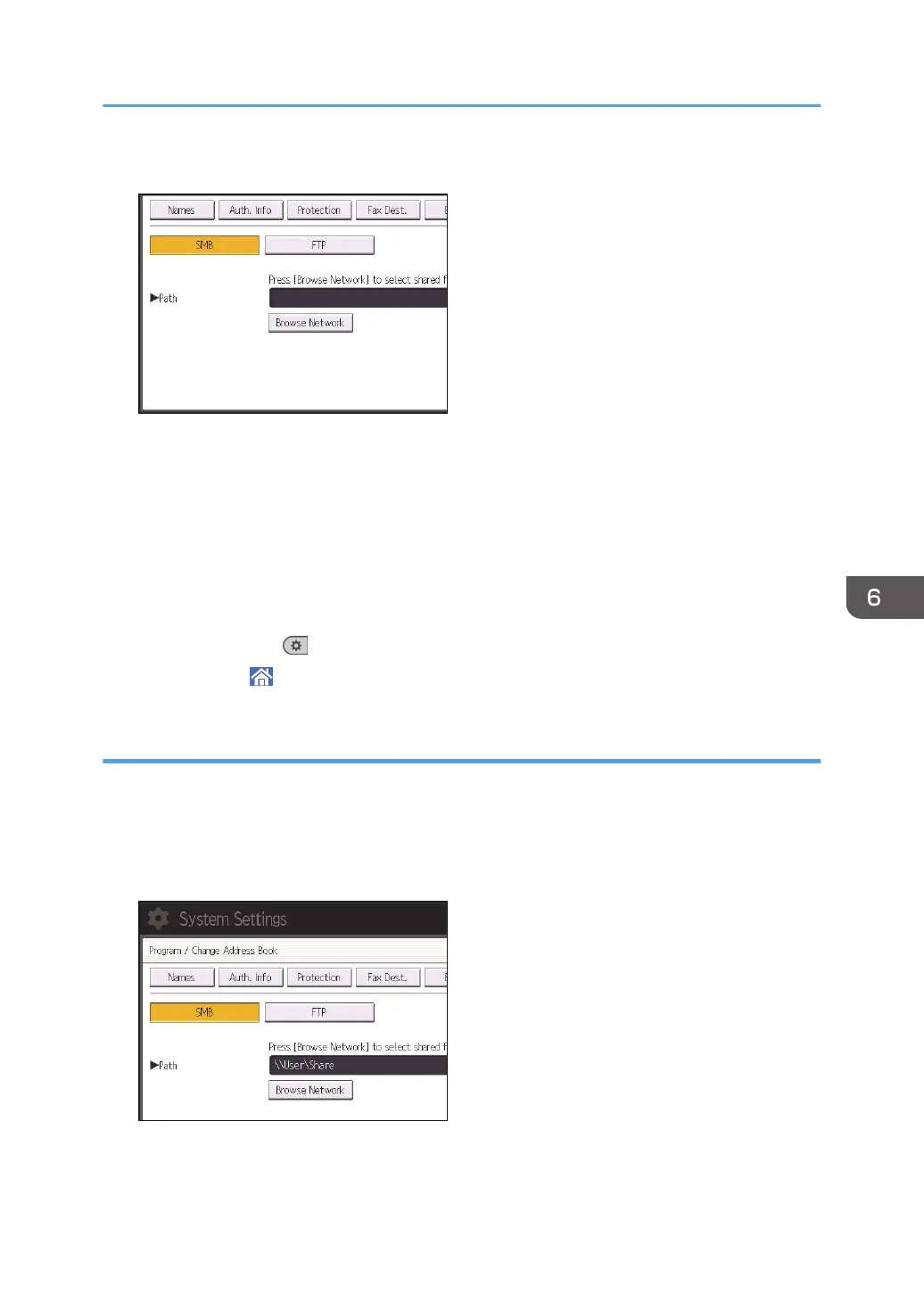17. Check that [SMB] is selected.
18. Press [Change] or [Browse Network], and then specify the folder.
To specify a folder, you can either enter the path manually or locate the folder by browsing the
network.
19. Press [Connection Test] to check the path is set correctly.
20. Press [Exit].
If the connection test fails, check the settings, and then try again.
21. Press [OK].
22. Press [User Tools] (
) on the top right of the screen.
23. Press [Home] ( ) at the bottom of the screen in the center.
Locating the SMB folder manually
1. Press [Change] under "Path".
2. Enter the path where the folder is located.
For example: if the name of the destination computer is "User", and the folder name is "Share", the
path will be \\User\Share.
Basic Procedure When Using Scan to Folder
137
