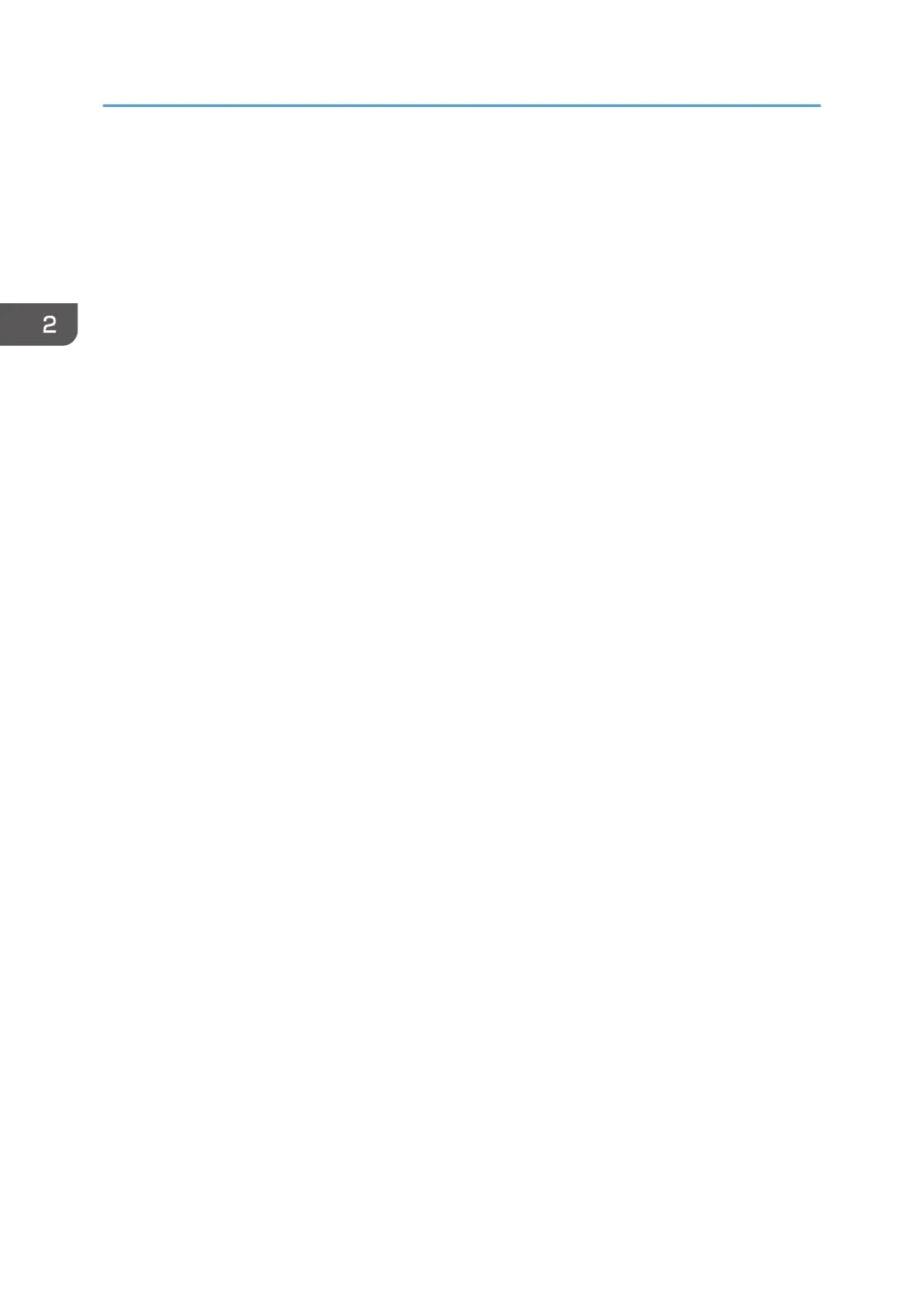To use this function, you must first download SmartDeviceMonitor for Client from the manufacturer's
Web site and install it on your computer. Contact your local dealer for information on downloading
SmartDeviceMonitor for Client.
1. Click [PCL Printer Driver] or [PostScript 3 Printer Driver] on the installer screen.
2. The software license agreement appears in the [License Agreement] dialog box. After
reading the agreement, click [I accept the agreement.], and then click [Next >].
3. Select a printer driver you want to use, and then click [Next >].
4. Select [Specify a new port], and then click [Next >].
5. Select [SmartDeviceMonitor], and then click [Next >].
6. To configure port settings using TCP/IP, click [TCP/IP], and then click [Search].
To configure port settings using IPP, proceed to Step 8.
7. Select the machine you want to use, and then click [OK].
To use a machine not listed here, click [Specify Address], and then enter the IP address or host
name of the machine.
Proceed to Step 13.
8. To configure port settings using IPP, click [IPP].
9. In the [Printer URL] box, enter "http://machine's IP address/printer" as the machine's
address.
If the server authentication is issued, enter "https://machine's IP address/printer" to enable SSL (a
protocol for encrypted communication). Example IP address: 192.168.15.16
http://192.168.15.16/printer
https://192.168.15.16/printer
You can enter "http://machine's IP address/ipp" as the machine's address.
10. Enter a name for identifying the machine in the [IPP Port Name] box. Use a name
different from the one of any existing ports.
If a name is not specified here, the address entered in the [Printer URL] box becomes the IPP port
name.
11. Click [Detailed Settings] to make necessary settings, and then click [OK].
For details about the settings, see SmartDeviceMonitor for Client Help.
12. Click [OK].
13. Select the [Printer Name:] check box of the machine model you want to use.
14. Configure the user code, default printer, and shared printer as necessary.
15. Click [Continue].
The installation starts.
2. Installing the Printer Driver
22
