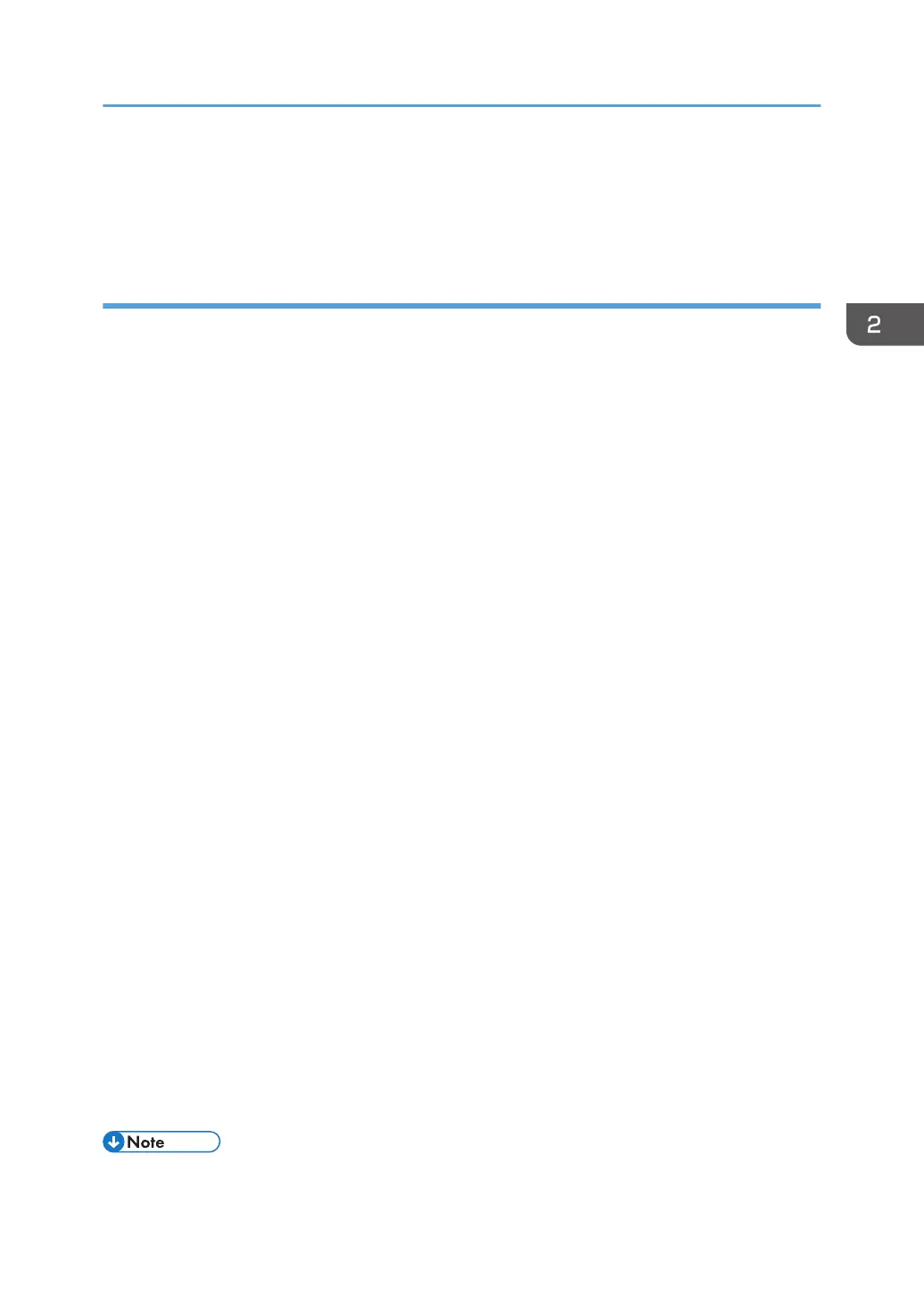16. Click [Finish].
When you are prompted to restart your computer, restart it by following the instructions that
appear.
Changing the port settings for SmartDeviceMonitor for Client
Follow the procedure below to change the SmartDeviceMonitor for Client settings, such as TCP/IP
protocol.
Windows Server 2003/2003 R2
1. On the [Start] menu, click [Printers and Faxes].
2. Click the icon of the machine you want to use. On the [File] menu, click [Properties].
3. Click the [Ports] tab, and then click [Configure Port].
The [Port Configuration:] window appears.
Windows Vista, Windows Server 2008
1. On the [Start] menu, click [Control Panel].
2. Click [Printer].
3. Right-click the icon of the machine you want to use, and then click [Properties].
4. Click the [Ports] tab, and then click [Configure Port].
The [Port Configuration:] window appears.
Windows 7, Windows Server 2008 R2
1. On the [Start] menu, click [Devices and Printers].
2. Right-click the icon of the machine you want to use, and then click [Printer properties].
3. Click the [Ports] tab, and then click [Configure Port...].
The [Port Configuration:] window appears.
Windows 8/8.1, Windows Server 2012/2012 R2
1. Click [Settings] on the Charm Bar, and then click [Control Panel].
2. When the [Control Panel] window appears, click [View devices and printers].
3. Right-click the icon of the machine you want to use, and then click [Printer properties].
4. Click the [Ports] tab, and then click [Configure Port...].
The [Port Configuration:] window appears.
• IPP User, Proxy, and Timeout Settings can be configured for IPP.
Installing the Printer Driver for a Network Connection
23
