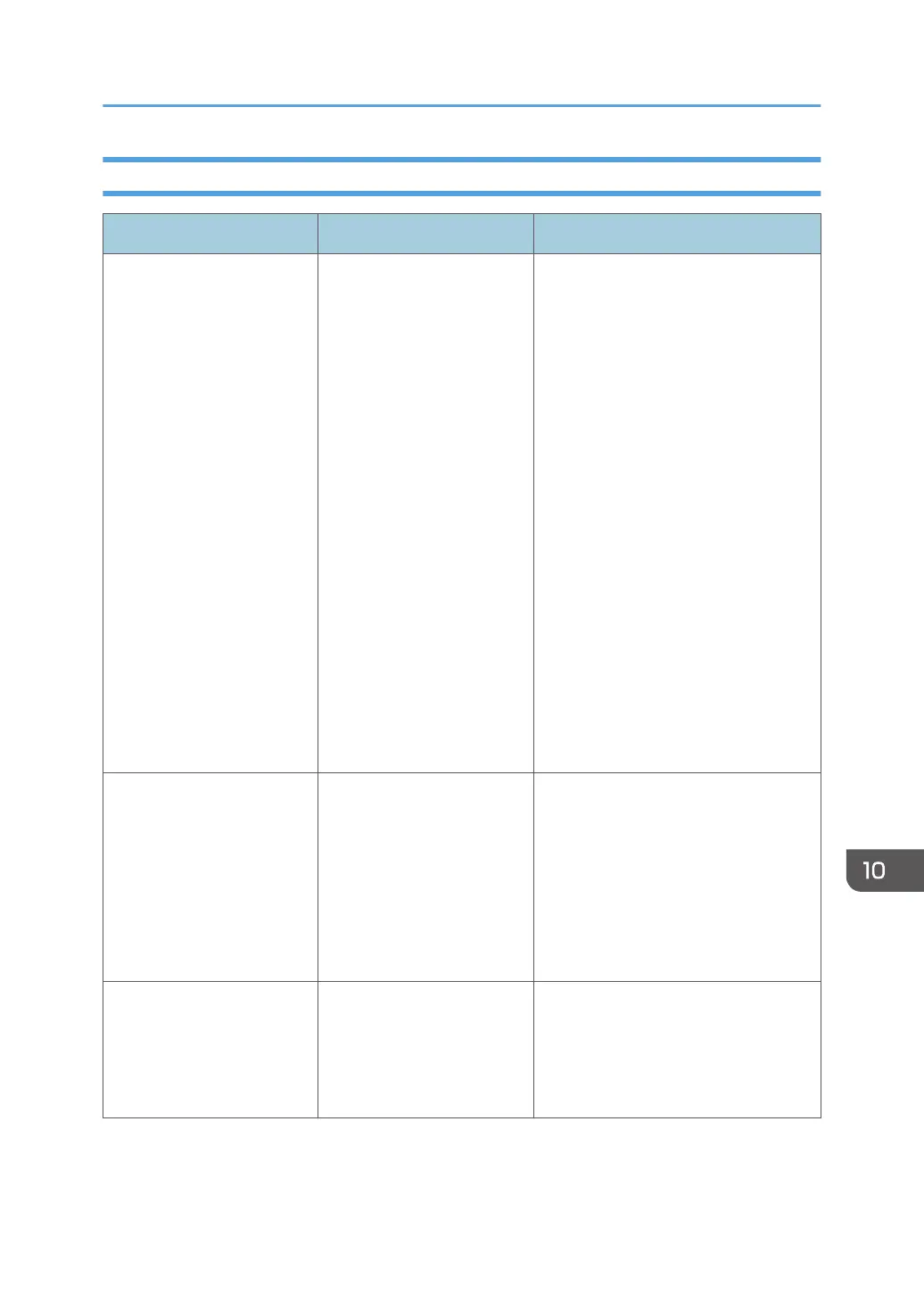When the Address Book Is Updated
Message Cause Solution
"Updating the destination list
has failed. Try again?"
A network error has
occurred.
• Check whether the server is
connected.
• Antivirus programs and firewalls
can prevent client computers from
establishing connection with this
machine.
• If you are using antivirus software,
add the program to the exclusion
list in the application settings. For
details about how to add
programs to the exclusion list, see
the antivirus software Help.
• To prevent a firewall from
blocking the connection, register
the machine's IP address in the
firewall's IP address exclusion
settings. For details about the
procedure for excluding an IP
address, see your operating
system's Help.
"Updating the destination
list... Please wait. Specified
destination(s) or sender's
name has been cleared."
The destination list is being
updated from the network
using Web Image Monitor.
Wait until the message disappears. Do
not turn off the power while this
message is displayed. Depending on
the number of destinations to be
updated, there may be some delay
before operation is resumed.
Operation is not possible while this
message is displayed.
"Updating the destination
list... Please wait. Specified
destination(s) or sender's
name has been cleared."
A specified destination or
sender's name was cleared
when the destination list in
the delivery server was
updated.
Specify the destination or sender's
name again.
When Other Messages Appear
243
