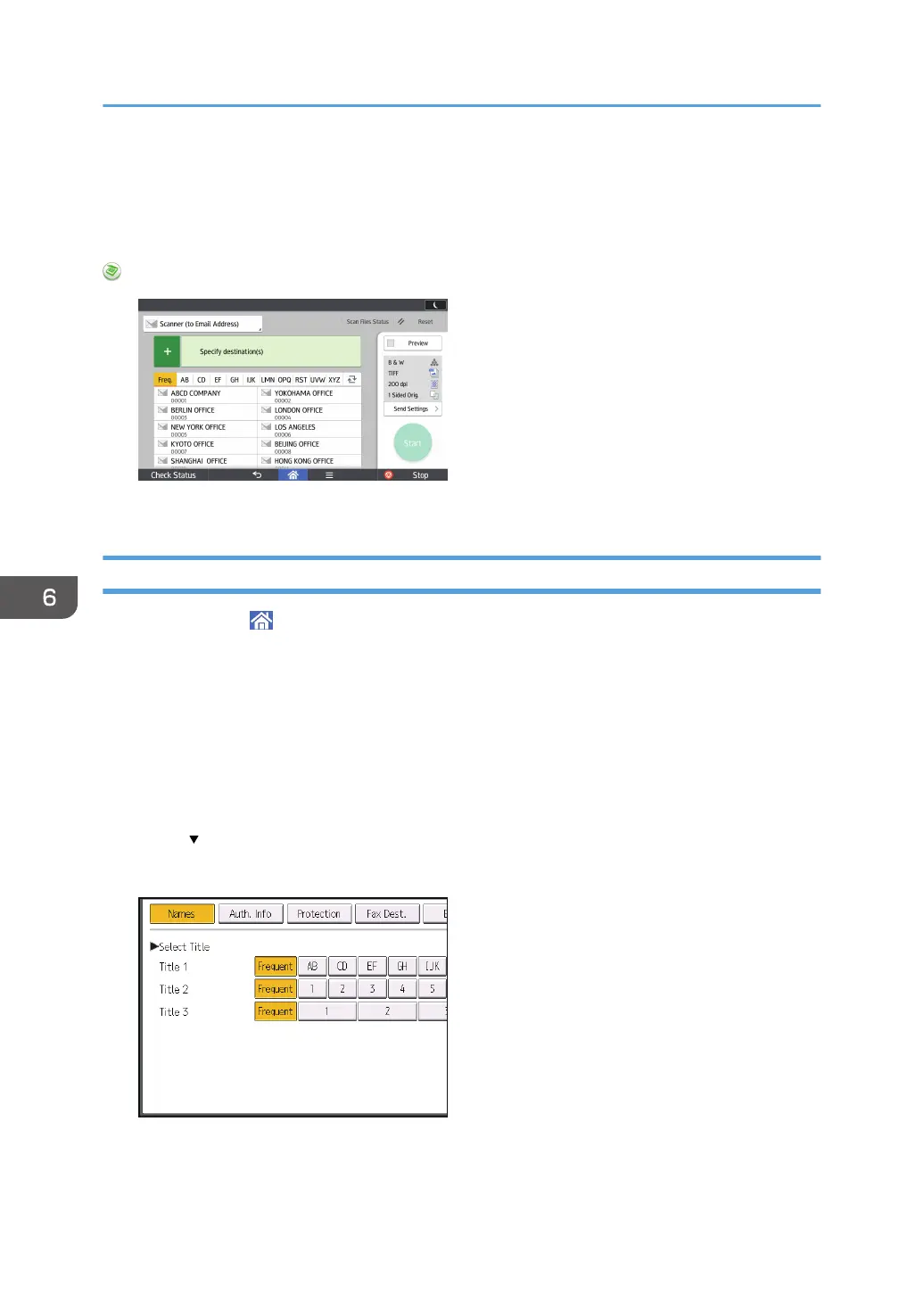Basic Procedure for Sending Scan Files by E-
mail
When Using the Scanner Application
About how to use the application's screen, see page 73 "[Scanner] Screen".
Registering an E-mail Destination
1. Press [Home] ( ) at the bottom of the screen in the center.
2. Flick the screen to the left, and then press the [Address Book Management] icon.
3. Check that [Program / Change] is selected.
4. Press [New Program].
5. Press [Change] under "Name".
The name entry display appears.
6. Enter the name, and then press [OK].
7. Press [ Next].
8. Press the key for the classification you want to use under "Select Title".
The keys you can select are as follows:
• [Frequent]: Added to the page that is displayed first.
6. Scan
140
