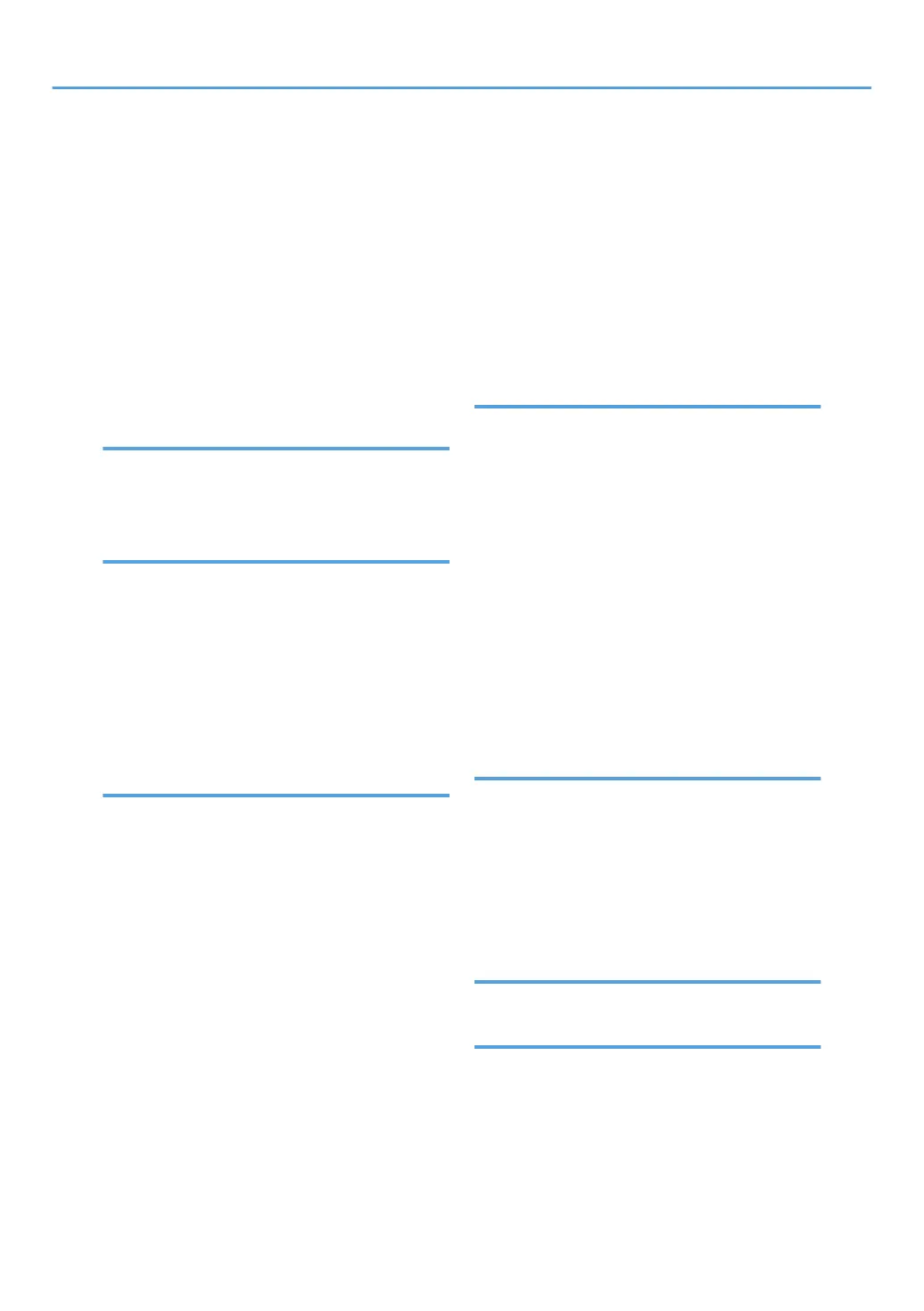PictBridge............................................................... 17
Pinch-in...................................................................61
Pinch-out.................................................................61
Placing originals.................................................... 85
Preventing information leakage........................... 23
Printer..... 121, 209, 212, 213, 214, 216, 217, 218,
219, 220
Printer driver properties...................................... 120
Privilege................................................................246
Problem....................................................... 190, 242
Program........................................................... 14, 78
Q
Quick Application................................................. 65
Quick Install.........................................................119
Quick Print Release............................................. 128
R
Recommended paper......................................... 168
Reducing my costs.................................................11
Region A...................................................................8
Region B................................................................... 8
Registering destinations.........................................13
Remote Fax....................................................21, 206
Right cover................................................ 30, 33, 37
Running out of toner............................................184
S
Sample Print...........................................................17
Scan Settings....................................................... 146
Scan to E-mail......................................................140
Scan to Folder...............................................22, 133
Scanner....73, 133, 140, 143, 223, 226, 228, 229,
230, 231, 232, 233, 237
Sending scan files........................................... 12, 22
Sending stored documents................................. 116
Shared folder.......................................................133
Shortcut icon............................................. 59, 62, 63
Sleep mode......................................................... 249
SMB folder......................................... 135, 137, 138
Sort.................................................................16, 104
Stamp..................................................................... 16
Standard Application............................................65
Standard printing................................................ 121
Status icon............................................................185
Status indicator...................................................... 57
Stored documents................................ 18, 116, 149
Stored Print.............................................................17
Storing a document.............................................115
Storing data................................................ 107, 147
Storing documents...............................................126
Storing received documents................................. 18
Storing scan files...........................................12, 143
Symbols....................................................................7
T
Thick paper..........................................................177
Toner............................................................182, 184
Translucent paper................................................168
Tray............................................................28, 32, 35
Tray 1...................................................................168
Tray 2...................................................................169
Tray 3....... 39, 41, 42, 44, 46, 48, 50, 52, 54, 162,
170, 174
Tray 4...................................................................170
Turning off the power............................................81
Turning on the power............................................81
Two-Sided combine.............................................. 99
Two-sided paper.................................................165
Two-sided printing.............................................. 122
U
Unauthorized copy prevention............................ 25
Used toner........................................................... 184
User certificate.....................................................244
User Code Authentication.....................................83
User information on electrical and electronic
equipment............................................................ 251
Using scanned files on the computer................... 12
V
Vents..........................28, 29, 30, 32, 33, 35, 36, 37
W
Web Image Monitor.................................... 24, 151
Widget................................................................... 64
WSD scanner.........................................................22
257
