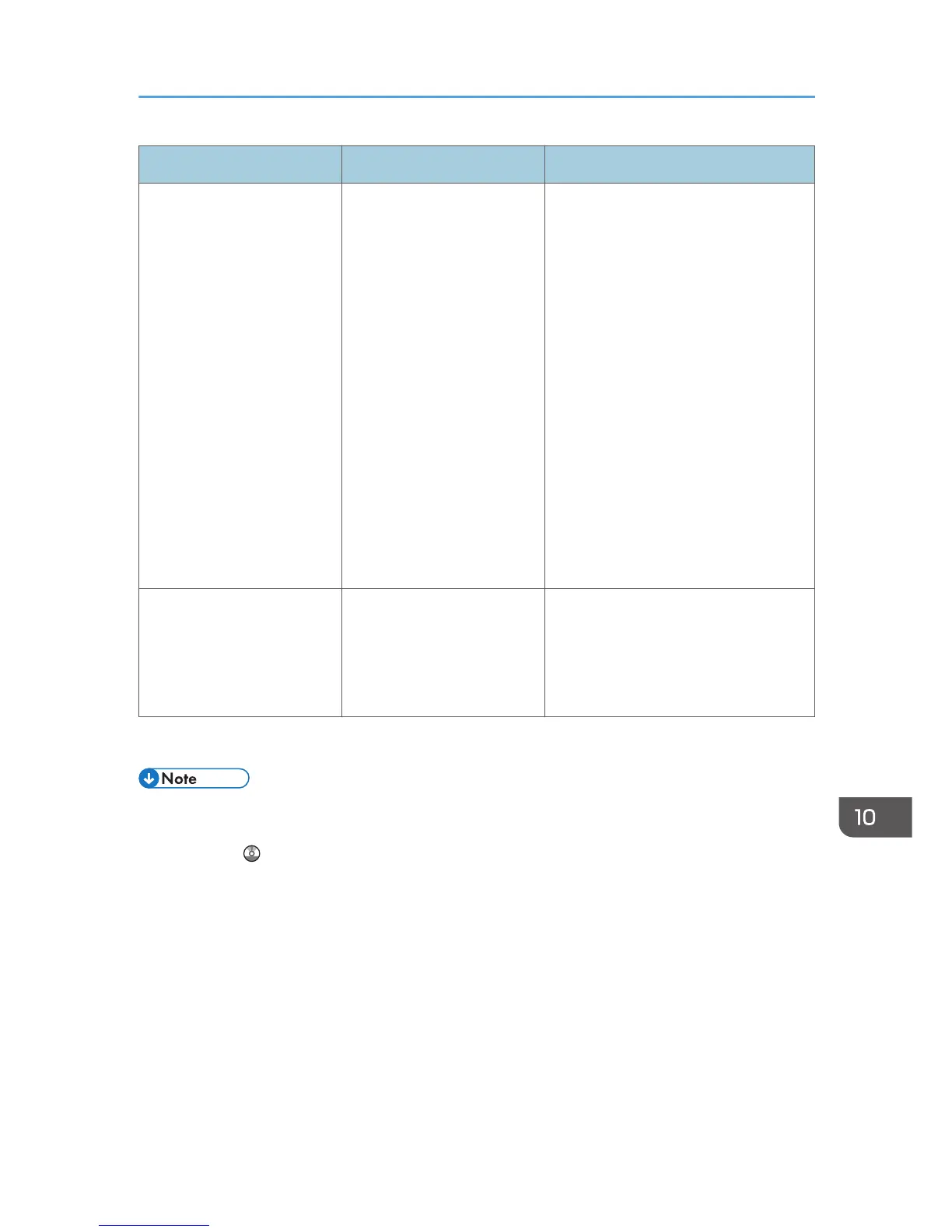Message Causes Solutions
"Insufficient Memory" A memory allocation error
occurred.
PCL 6
Select a lower resolution on the
printer driver. For details about
how to change the resolution
setting, see the printer driver Help.
On the printer driver's [Detailed
Settings] tab, click [Print Quality]
in "Menu:", and then select
[Raster] in the "Vector/Raster:"
list. In some cases, it will take a
long time to complete a print job.
PostScript 3
Select a lower resolution on the
printer driver. For details about
how to change the resolution
setting, see the printer driver Help.
"Memory Retrieval Error" A memory allocation error
occurred.
Turn off the power, and then back on
again. If the message appears again,
replace the RAM. For details about
replacing the RAM, contact your
service representative.
If printing does not start, contact your service representative.
• The contents of errors may be printed on the Configuration Page. Check the Configuration Page in
conjunction with the error log. For details about how to print the Configuration Page, see "List / Test
Print", Print .
Messages Displayed When Using the Printer Function
209