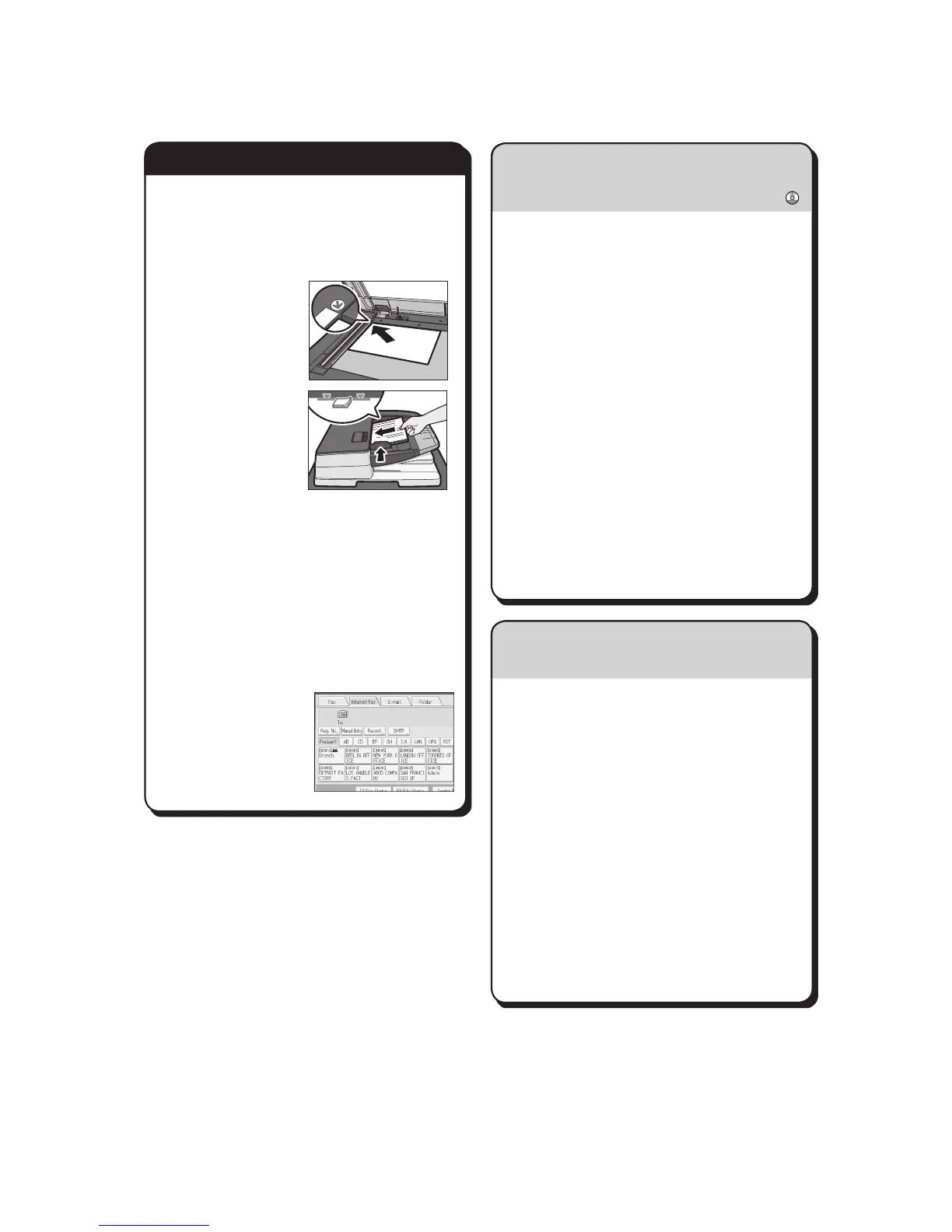A Specify a transmission mode:
• MemoryTransmission,or
• ImmediateTransmission(selectedby
pressing [Immed. TX])
B Place the original.
• Exposureglass
(face down)
• ADF(faceup)
C Make the scan settings you require.
D Specify a destination.
E Press the {Start} key.
If you choose Memory Transmission, you can
send to more destinations at once. To do this,
after step 4, specify destinations and press
the {Start} key.
To send to an Internet
Fax, e-mail, or folder
destination, press
[InternetFax],[E-mail],
or [Folder] to switch
the transmission type.
How to send a fax...
(Transmission)
A Press [Store File].
B Select [Send & Store].
C Set the user name, file name, and
password as necessary, and then press
[OK].
D Specify a destination, and then press the
{Start} key.
To send a fax from Document Server:
A Press [Select Stored File].
B Select the documents to be sent, and
then press [OK].
C Specify a destination, and then press the
{Start} key.
A Press the {User Tools/Counter} key.
B Press [Address Book Mangmnt].
C Check that [Program / Change] is
selected.
D Press [New Program].
E Press [Change] and set user’s
information, press [OK].
F Press [Fax Dest.].
G Press [Change] under Fax Destination,
enter the fax number using the number
keys and press [OK].
H Press [OK].
I Press[Exit].
J Press the {User Tools/Counter} key.
How to fax to Document Server...
(Storing a Document)
Quick Reference Fax Guide
How to program a Destination key...
(Registering Addresses and Users, Connecting the
Machine/ System Settings )
