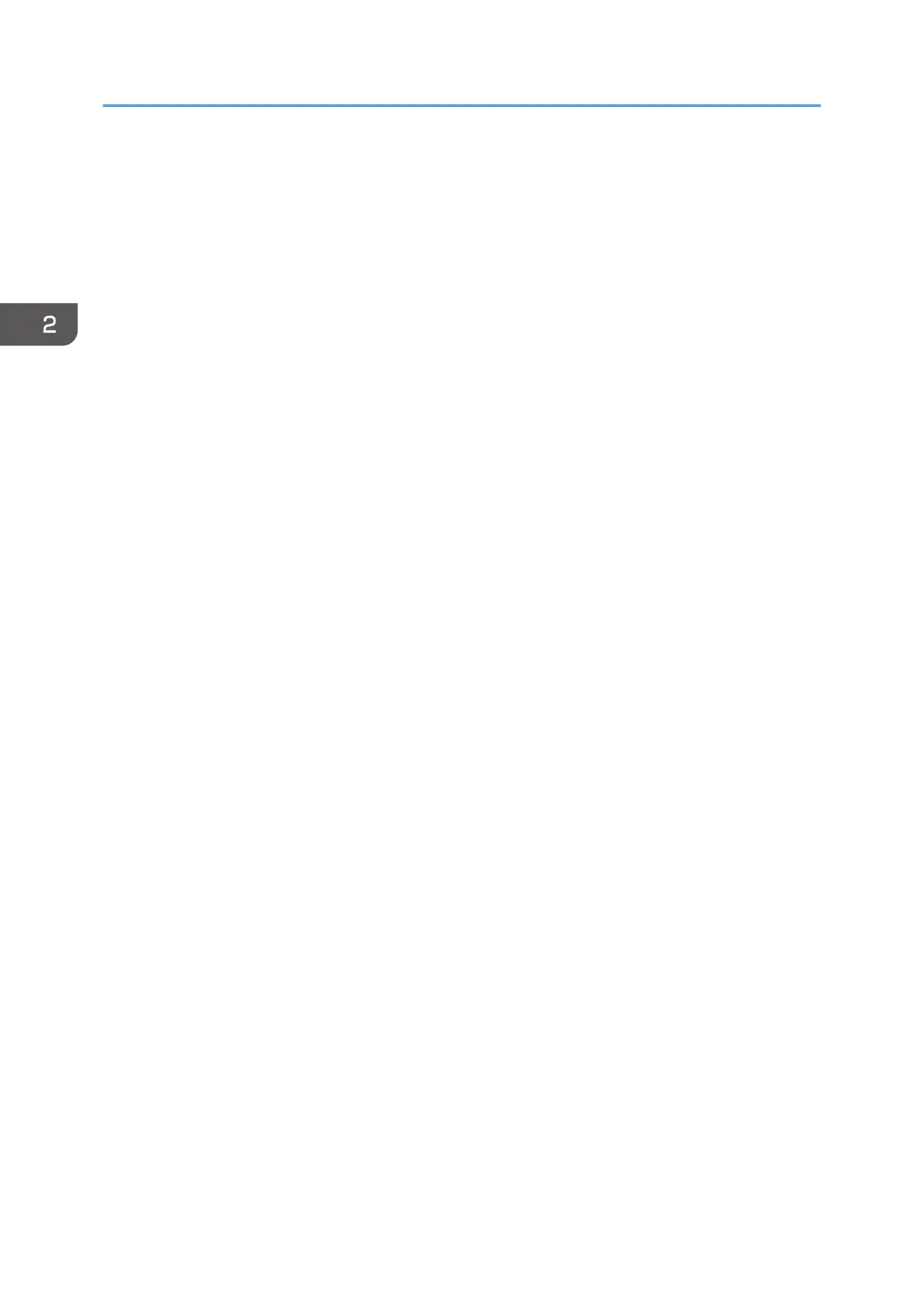4. Front output auxiliary tray
This can be used to receive delivered copies.
5. Front Cover
Open this cover to replace toner.
6. Main power switch
To operate the machine, the main power switch must be on. If it is off, turn the switch on.
See page 39 "Turning On/Off the Power".
7. Earth Leakage Breaker
To prevent electric shock this machine has an earth leakage breaker. The earth leakage breaker is normally in
the on position.
If the power does not come on, check if the earth leakage breaker is in the off position. If so, do not turn it to
the on position.
Contact your sales or service representative immediately.
8. Upper tray
Stores Paper Roll 1 (foreside) and Paper Roll 2 (inner side).
9. Anti-condensation heater switch
If condensation forms inside the machine as a result of temperature change, the machine may not print
properly. To minimize this problem, use the anti-condensation heater.
10. [Scanner Stop] key
Use if originals are feeding in slanted, or to cancel scanning while an original is feeding in. You can also use
this to release the paper edge hold function.
11. Original table
Place originals here scanning side up.
12. Original guide
Set to the width of your originals.
13. Imaging unit release lever
Use this lever to open the imaging unit when clearing paper jams inside or cleaning the machine.
Do not leave the imaging unit open for 5 minutes or longer. Otherwise, copy quality may deteriorate.
While holding down the imaging unit, pull the release lever to open it.
14. Bypass Tray
Use to feed paper in manually. Load paper print side up.
15. Paper bypass's paper guide
Set to the width of the paper for bypass copying.
16. Supply box
Supplies can be placed here.
2. Getting Started
22
