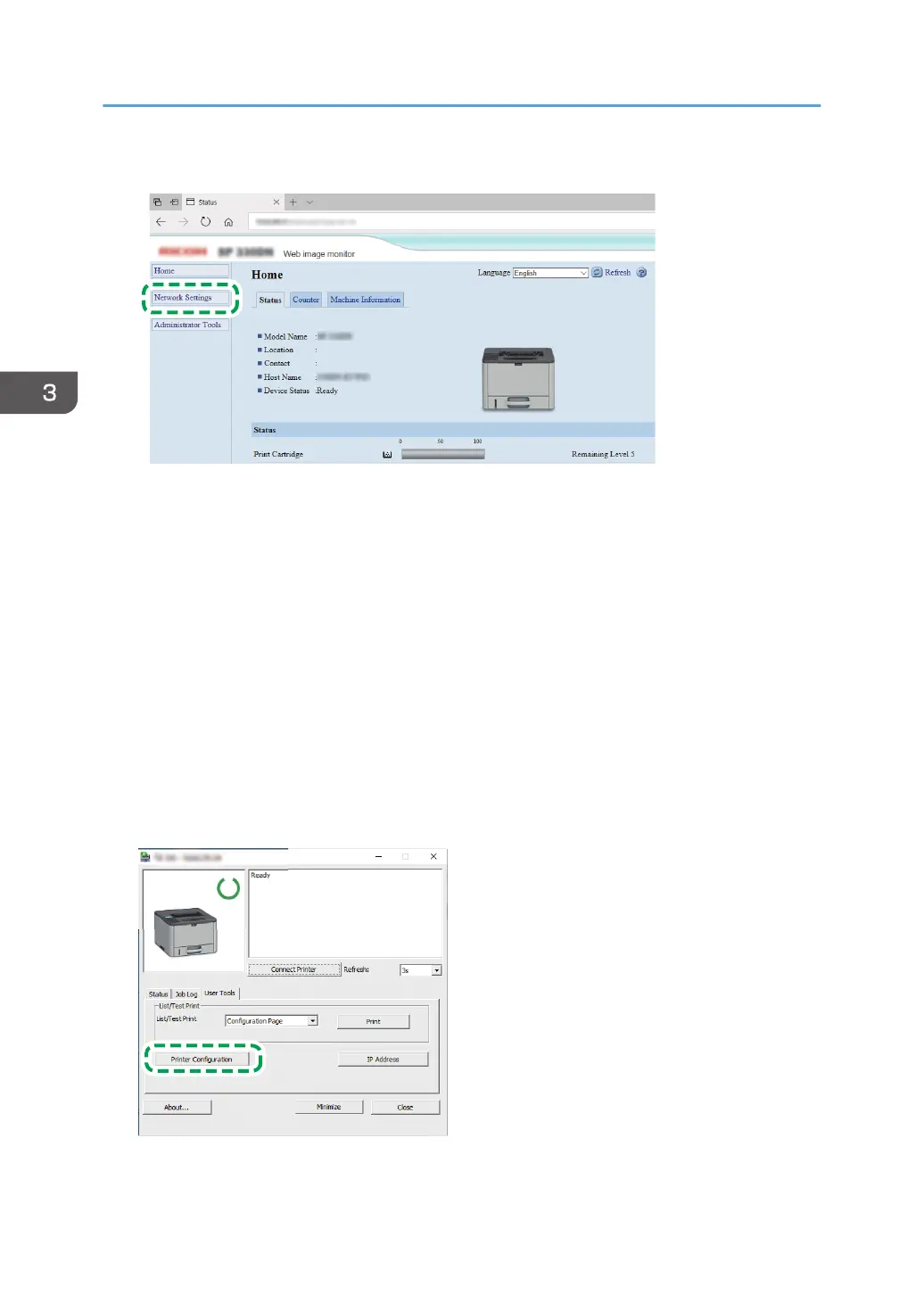3. Click [Network Settings].
4. Click the [Wireless] tab.
5. Enter the encryption key in [WPA Passphrase] under [Wi-Fi Direct Settings].
6. Click [OK].
7. Enter the administrator password.
8. Close your web browser.
9. Turn off the machine, and then turn it back on.
Configuring settings using Smart Organizing Monitor
1. Install and start Smart Organizing Monitor.
For details about the procedure of Windows, see Setup Guide. For details about the procedure of
Mac, see User’s Guide.
2. On the [User Tools] tab, click [Printer Configuration].
3. Appendix
24
