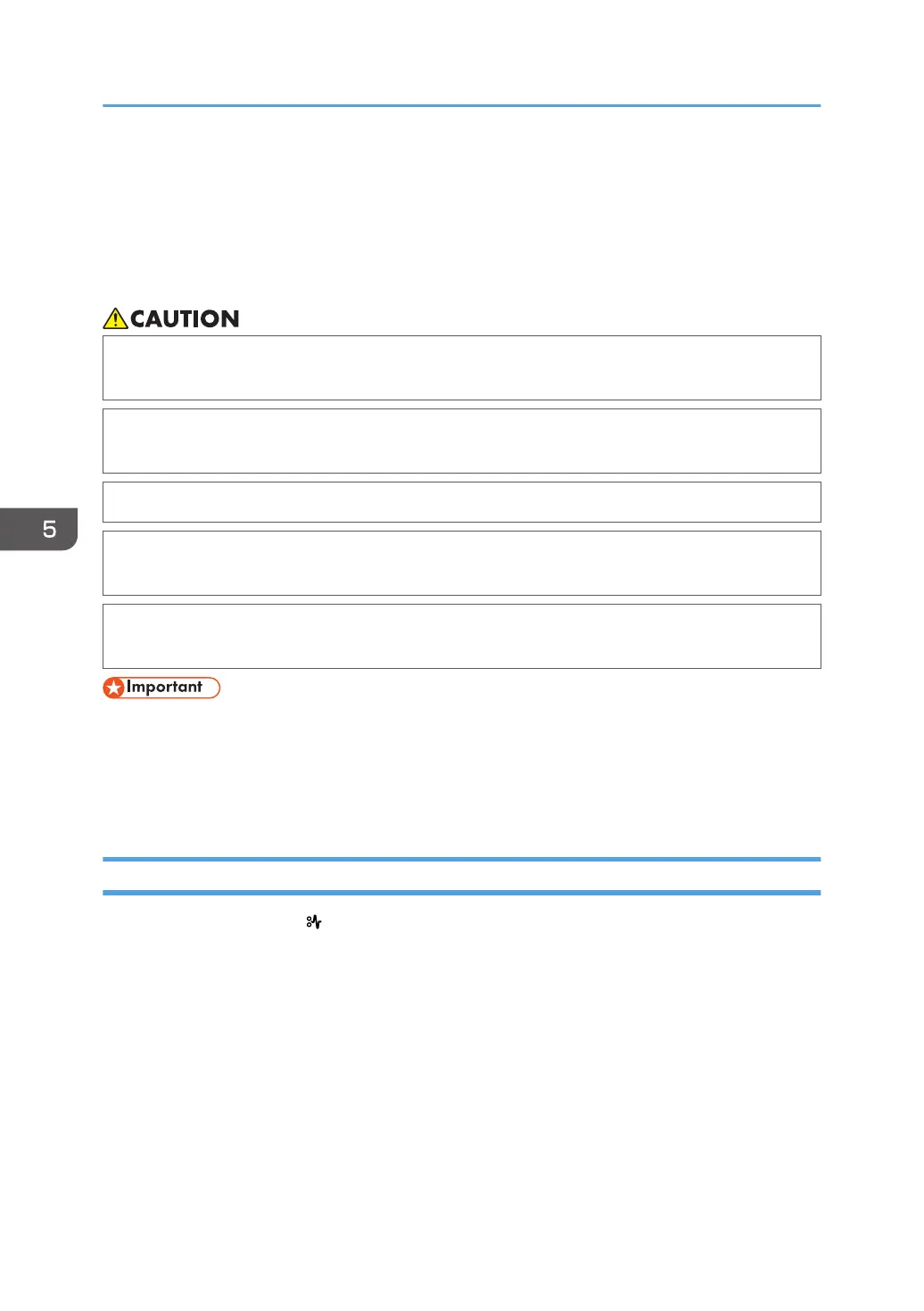Removing Jammed Paper
An error message appears if a paper misfeed occurs. The error message indicates where the misfeed
occurs.
Check the location and remove the paper.
• The inside of the machine could be very hot. Do not touch the parts with a label indicating the
"hot surface." Otherwise, an injury might occur.
• Some of this machine's internal components get very hot. For this reason, take care when
removing misfed paper. Not doing so could result in burns.
• When replacing paper or removing jammed paper, make sure not to trap or injure your fingers.
• When replacing paper or removing jammed paper, close the front cover and do these tasks
one tray at a time.
• Close all the paper trays before opening the front cover to remove jammed paper or replace
supplies.
• To prevent misfeeds, do not leave any torn scraps of paper inside the machine.
• Contact your service representative if misfeeds occur frequently.
• If the error message remains displayed even after you remove misfed paper, open and close the
front cover.
Paper Misfeed Message (A1)
The paper misfeed message " (A1)" appears when a paper misfeed occurs in the standard paper feed
tray.
5. Troubleshooting
112
