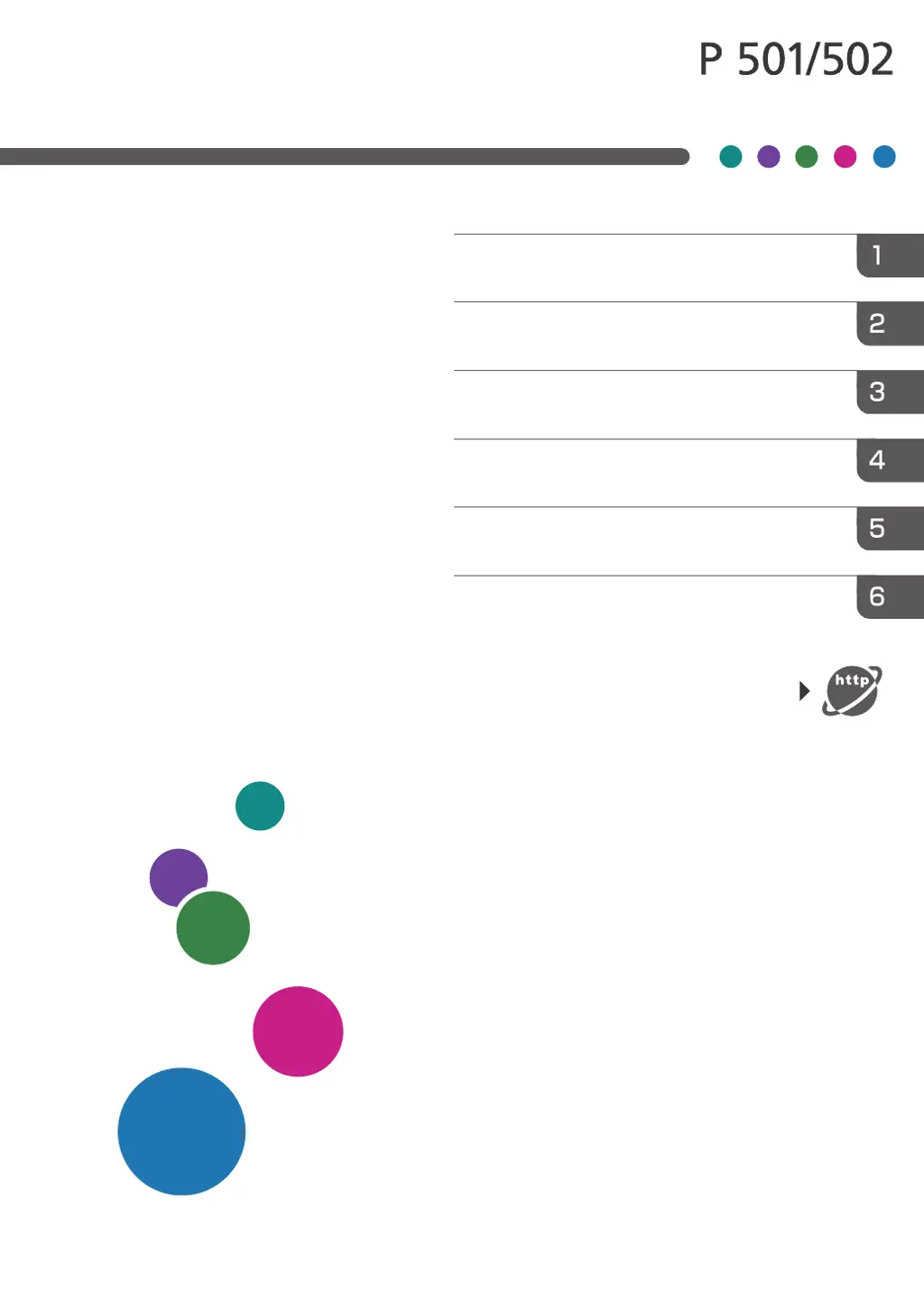What does 'Exceeded max. print size. Press [FormFeed] or [JobReset]' mean on Ricoh Printer?
- AadampatelSep 12, 2025
The message 'Exceeded max. print size. Press [FormFeed] or [JobReset]' on your Ricoh Printer indicates that the specified paper size exceeds the maximum size supported by this machine. Press [Form Feed] to force printing or [JobReset] to cancel printing.