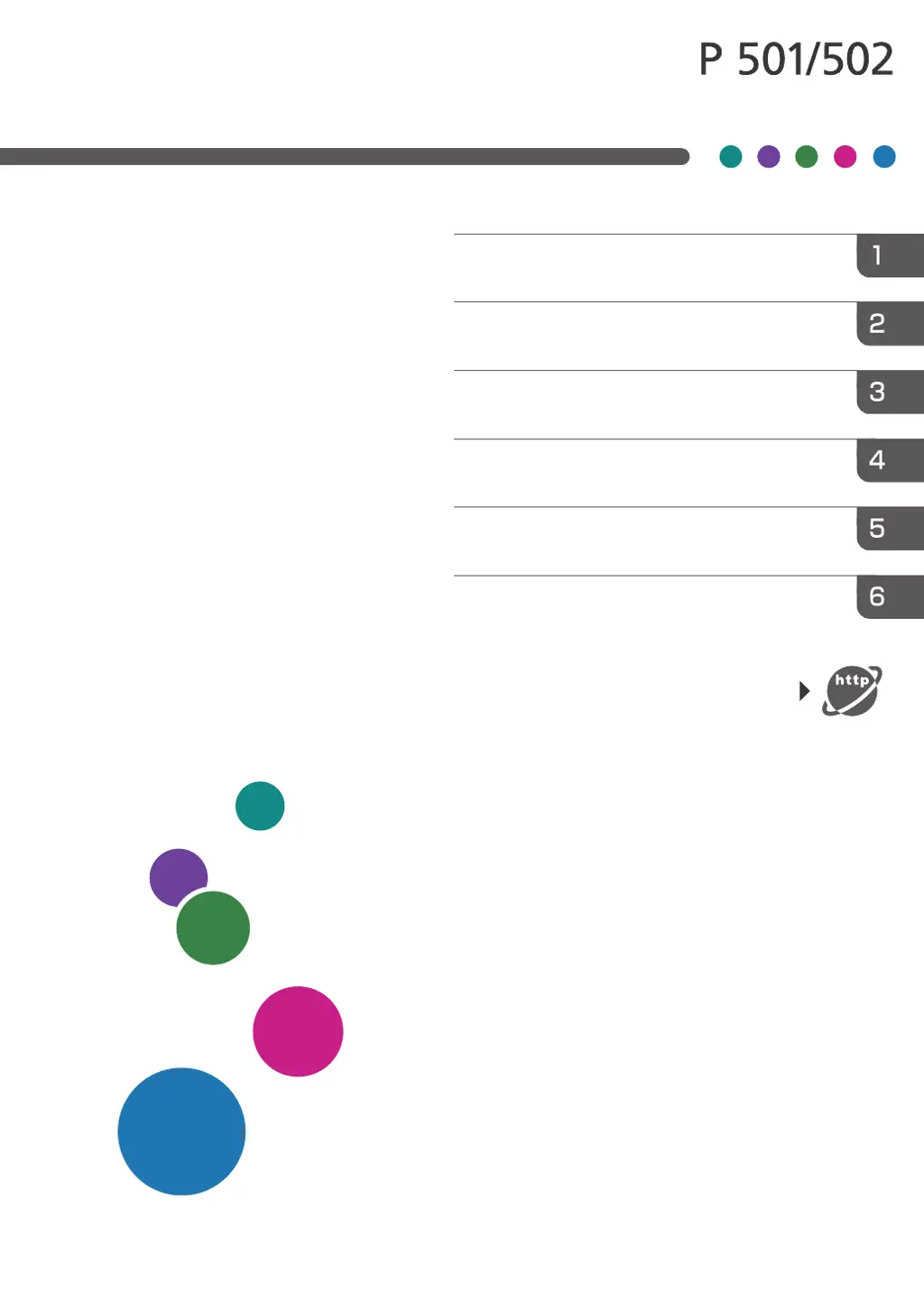Why does my Ricoh Printer display 'Cover Open. Please close the indicated cover'?
- AAustin PattersonSep 1, 2025
The 'Cover Open. Please close the indicated cover' message on your Ricoh Printer indicates that a cover of the machine is open. Close the cover as indicated on the control panel.