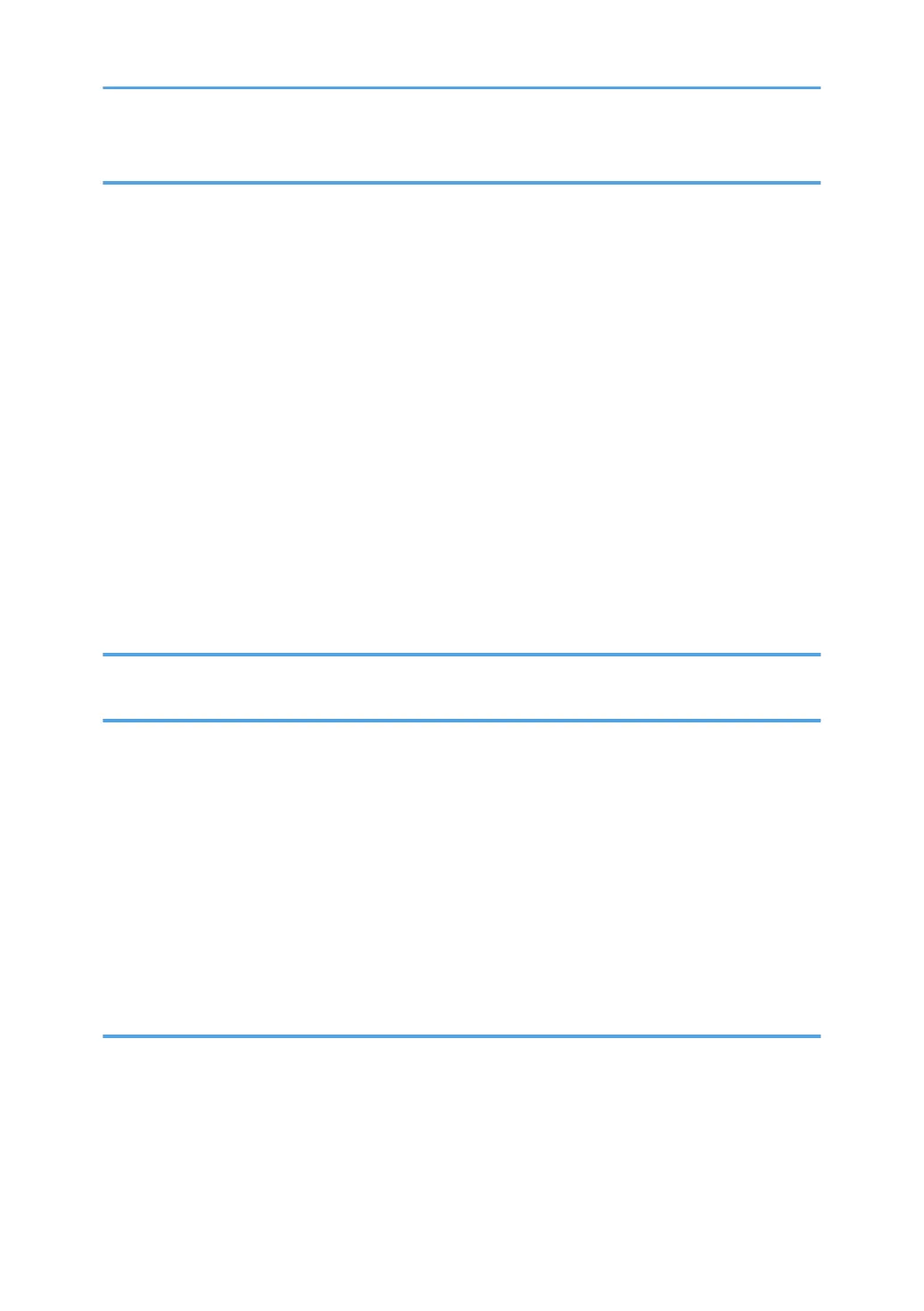2. Print
Installing the Printer Driver for Network Connection (Windows).................................................................53
Installing the PCL 6 Printer Driver from the CD-ROM............................................................................... 53
Installing the Printer Driver for USB Connection (Windows)........................................................................ 57
Installing the Printer Driver from the CD-ROM.......................................................................................... 57
Displaying the Printer Driver Properties.......................................................................................................... 60
Standard Printing..............................................................................................................................................61
When Using the PCL 6 Printer Driver..........................................................................................................61
Printing on Both Sides of Sheets......................................................................................................................65
How to Print on Both Sides of the Paper (When Using the PCL 6 Printer Driver)....................................65
Combining Multiple Pages into Single Page..................................................................................................66
How to Print Multiple Pages onto a Single Sheet (When Using the PCL 6 Printer Driver)..................... 66
Printing on Envelopes.......................................................................................................................................68
Configuring Envelope Settings Using the Control Panel...........................................................................68
Printing on Envelopes Using the Printer Driver...........................................................................................68
3. Web Image Monitor
Displaying Top Page........................................................................................................................................71
4. Adding Paper and Toner
Loading Paper.................................................................................................................................................. 73
Loading Paper into Paper Trays..................................................................................................................73
Loading Paper into the Bypass Tray...........................................................................................................76
Loading Orientation-fixed Paper or Two-sided Paper..............................................................................78
Recommended Paper.......................................................................................................................................80
When Loading Thick Paper.........................................................................................................................86
When Loading Envelopes........................................................................................................................... 87
Adding Toner....................................................................................................................................................89
Disposing of Used Print Cartridge.............................................................................................................. 91
5. Troubleshooting
When a Status Icon Is Displayed on the Control Panel................................................................................ 93
When a Panel Tone Beeps.............................................................................................................................. 94
Status Messages...............................................................................................................................................95
Alert Messages (Displayed on the Control Panel)........................................................................................ 97
Alert Messages (Printed on Error Logs and Reports).................................................................................. 103
2
