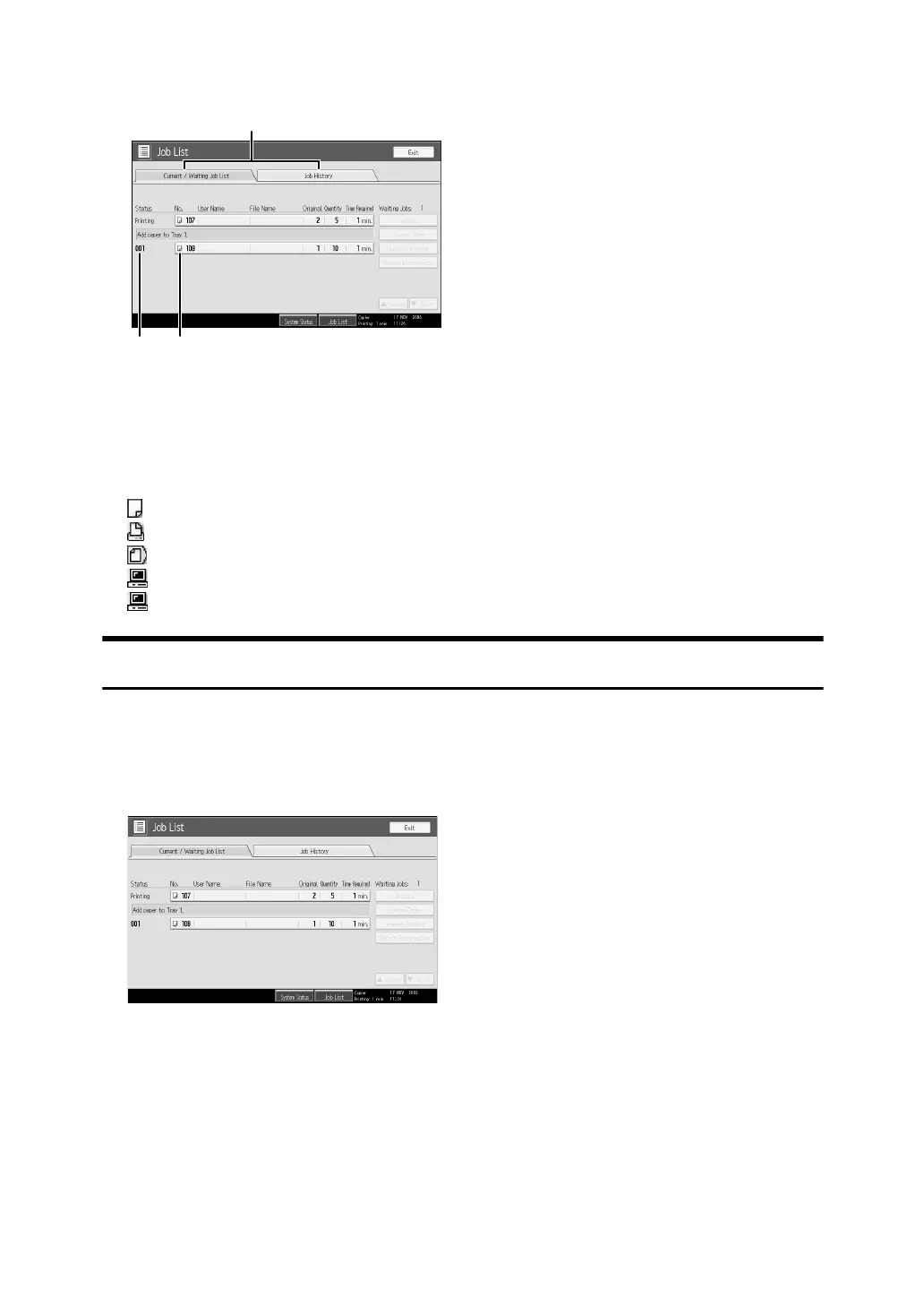5
❖ When [Job Order] is selected:
The job list is displayed for all functions in the order of print jobs.
A Switches between job lists for each function.
B Switches between [Current / Waiting Job List] and [Job History].
C Reserved job numbers are displayed.
D Functions that printed jobs are displayed.
: Job printed using copy function.
: Job printed using printer function.
: Job printed using Document Server function.
: Job printed using DeskTopBinder.
: Job printed using Web Image Monitor.
Checking jobs in the print queue
You can check the contents of jobs in the print queue.
A Press [Job List].
B Select the job you want to check.
C Press [Details], and then check the contents.
D Press [Exit].
AMG038S
2
3 4